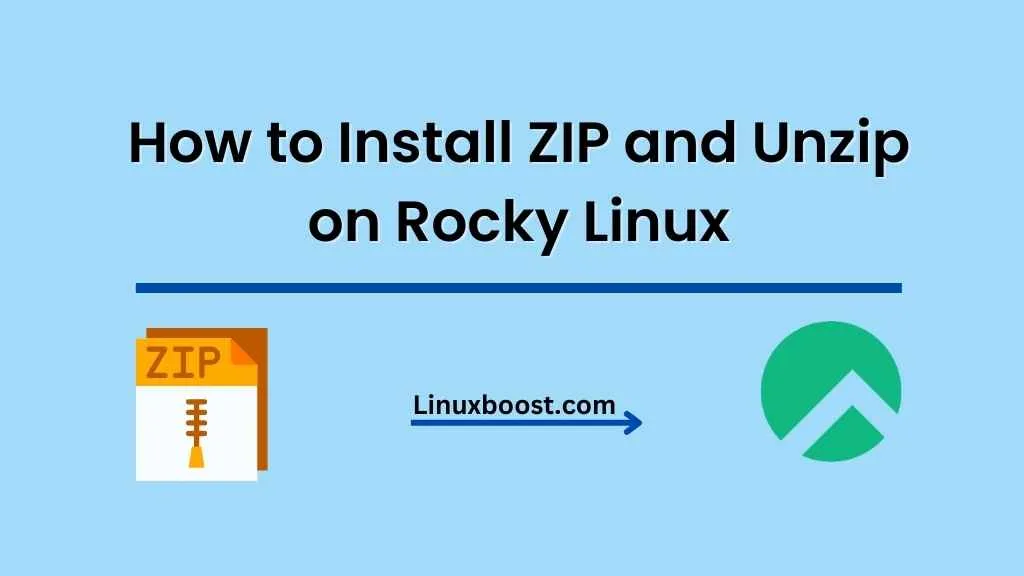In this tutorial, we’ll walk through the process of how to install ZIP and Unzip on Rocky Linux. These are essential tools for compressing and extracting files in a Linux environment, making them indispensable for any Linux user.
Table of Contents
- Prerequisites
- Installing ZIP and Unzip
- Using ZIP and Unzip
- Conclusion
Prerequisites
Before we begin, you should have a Rocky Linux system up and running. If you need help setting up other essential services, you can refer to these articles:
- How to install PHP on Rocky Linux
- How to install phpMyAdmin on Rocky Linux
- How to install Git on Rocky Linux
- How to change SSH port on Rocky Linux
- How to install Vim on Rocky Linux
How to Install ZIP and Unzip on Rocky Linux
How to Install ZIP on Rocky Linux
To install ZIP and Unzip, open your terminal and run the following commands:
- Update your system:
sudo dnf update- Install ZIP:
sudo dnf install zipHow to Install Unzip on Rocky Linux
- Install Unzip:
sudo dnf install unzipThat’s it! Both ZIP and Unzip are now installed on your Rocky Linux system.
Using ZIP and Unzip
Now that you have installed ZIP and Unzip, let’s learn how to use them.
Compressing Files with ZIP
To compress files using ZIP, use the following command syntax:
zip archive_name.zip file1 file2 file3For example, to compress file1.txt, file2.txt, and file3.txt into a ZIP file called archive.zip, run:
zip archive.zip file1.txt file2.txt file3.txtCompressing Directories with ZIP
To compress an entire directory, use the -r flag:
zip -r archive_name.zip directory_nameFor example, to compress a directory called example_directory into a ZIP file called archive.zip, run:
zip -r archive.zip example_directoryExtracting Files with Unzip
To extract files from a ZIP archive, use the following command syntax:
unzip archive_name.zipFor example, to extract files from archive.zip, run:
unzip archive.zipExtracting Files to a Specific Directory
To extract files from a ZIP archive into a specific directory, use the -d flag:
unzip archive_name.zip -d target_directoryFor example, to extract files from archive.zip into a directory called example_directory, run:
unzip archive.zip -d example_directoryConclusion
In this tutorial, we demonstrated how to install ZIP and Unzip on Rocky Linux and how to use them to compress and extract files and directories. These utilities are crucial for managing file archives on Linux systems, and their functionality can save both storage space and time when transferring files.
As a Rocky Linux user, you now have the necessary tools for working with compressed files and directories. Whether you are compressing data for backup purposes or extracting an archive downloaded from the internet, ZIP and Unzip will make your life easier.
For more useful tutorials on Rocky Linux, be sure to check out these articles:
- How to install Wget on Rocky Linux
- How to install Ruby on Rocky Linux
- How to set up an OpenVPN server on Rocky Linux
- How to install a FTP server on Rocky Linux
- How to install and configure LAMP stack on Rocky Linux
With a solid foundation in place, you can now confidently move forward with your Rocky Linux journey. If you have any questions or need further assistance, don’t hesitate to consult the official Rocky Linux documentation or reach out to the vibrant Rocky Linux community for help.