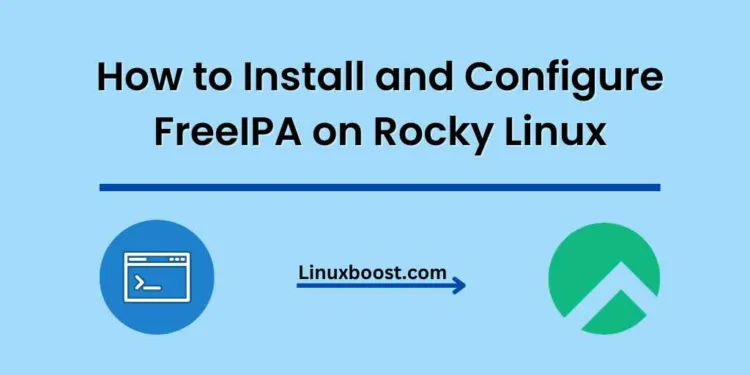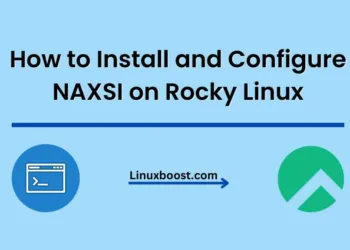FreeIPA is a powerful open-source Identity Management system that provides a centralized authentication and authorization solution for Linux-based networks. In this comprehensive guide, we’ll walk you through the process of how to install and configure FreeIPA on Rocky Linux, a popular and reliable Linux distribution.
Prerequisites
Before we begin, ensure that you have the following:
- A fresh installation of Rocky Linux
- Root access or a user with
sudoprivileges
How to Install and Configure FreeIPA on Rocky Linux
Update Your Rocky Linux System
First, let’s update your system to the latest package versions. Open a terminal and run the following command:
sudo dnf update -yInstall FreeIPA Server on Rocky Linux
To install the FreeIPA server package, run the following command:
sudo dnf install -y ipa-server ipa-server-dnsThis command will install the necessary packages for FreeIPA and its DNS module.
Configure FreeIPA Server on Rocky Linux
Now that the packages are installed, it’s time to configure the FreeIPA server. To do this, execute the following command:
sudo ipa-server-install --setup-dnsThe installation process will prompt you for various details, such as the realm name, directory manager password, and admin password. Make sure to provide appropriate values for these fields.
Once the configuration process is complete, you should see a message indicating that the FreeIPA server has been successfully configured.
Start and Enable FreeIPA Services in Linux
To start and enable the FreeIPA services at boot, run the following commands:
sudo systemctl start ipa
sudo systemctl enable ipaConfigure Firewall Rules on Linux
In order to allow access to the FreeIPA server, you’ll need to configure the firewall. To do this, execute the following commands:
sudo firewall-cmd --add-service={http,https,dns,ntp,ldap,ldaps,kerberos,kpasswd} --permanent
sudo firewall-cmd --reloadThese commands will open the necessary ports for the services used by FreeIPA.
Test FreeIPA Installation
To test your FreeIPA installation, open a web browser and navigate to the following URL:
https://ipa.your-domain.comReplace ipa.your-domain.com with the actual domain name or IP address of your FreeIPA server. You should see the FreeIPA web interface, where you can log in using the admin user and the password you set during the configuration process.
That’s it! You have successfully installed and configured FreeIPA on Rocky Linux.
Additional Resources
To learn more about FreeIPA and Rocky Linux, check out these helpful resources:
- How to Set Up RabbitMQ on Rocky Linux
- How to Set Up Apache Mesos on Rocky Linux
- How to Install and Configure Kibana on Rocky Linux
- How to Install and Configure Logstash on Rocky Linux
- How to Install and Configure Elasticsearch on Rocky Linux
We hope you found this tutorial helpful.