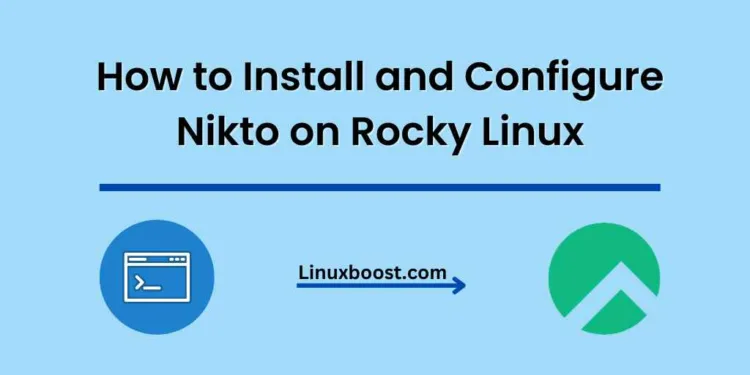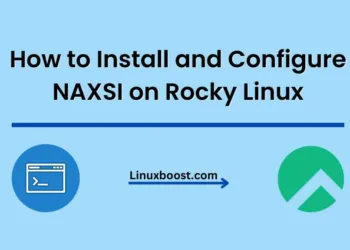Introduction
Nikto is an open-source web server scanner that helps in identifying vulnerabilities on web servers. Rocky Linux is a popular Linux distribution that provides a stable, secure, and reliable platform for various purposes. This article will guide you through the process of how to install and configure Nikto on Rocky Linux.
Prerequisites
Before proceeding with the installation, ensure that you have the following:
- A Rocky Linux system
- Root or sudo privileges
- A stable internet connection
How to Install and Configure Nikto on Rocky Linux
Update the System
Before installing any new package, it’s important to update the system to ensure that you have the latest security patches and bug fixes. You can do this by running the following command:
sudo dnf updateInstall Nikto on Rocky Linux
Once the system is updated, you can install Nikto by running the following command:
bashCopy codesudo dnf install nikto
Verify the Nikto Installation on Rocky Linux
After completing the installation, you can run the command to verify that Nikto is installed.
nikto -version
If Nikto is installed, you will see the version number displayed on the screen.
Basic Usage of Nikto
Once Nikto is installed, you can start using it to scan web servers for vulnerabilities. Here’s a basic command to scan a web server:
nikto -h example.comThis will scan the web server at example.com and provide a report of any vulnerabilities found.
Advanced Usage of Nikto
Nikto comes with a variety of options that can be used to customize the scan. Here are some examples:
-sslThis option tells Nikto to use SSL encryption when connecting to the web server. Here’s an example command:
nikto -h example.com -ssl-idThis option sets the ID string to be used in the request header. Here’s an example command:
nikto -h example.com -id 'Custom ID String'
-pluginsThis option allows you to specify which plugins to use for the scan. Here’s an example command:
nikto -h example.com -plugins apacheversion,auth_bypass,dir_traversal-CgidirsThis option allows you to specify which CGI directories to scan. Here’s an example command:
nikto -h example.com -Cgidirs /cgi-bin,/scripts
Automating Nikto Scans on Linux System
You can automate Nikto scans using scripts. Here’s an example Bash script that will scan a list of URLs and save the results to a file:
#!/bin/bash
while read url; do
nikto -h $url >> nikto_results.txt
done < urls.txt
This script reads a list of URLs from a file named urls.txt and scans each URL with Nikto. The results are saved to a file named nikto_results.txt.
Conclusion
Installing and configuring Nikto on Rocky Linux is a straightforward process that can greatly benefit your web security efforts. By following the steps outlined in this article, you can easily install Nikto and begin scanning your web servers for vulnerabilities. Remember to always use Nikto responsibly and with the owner’s permission.
Regularly scanning your web servers with Nikto can help you identify potential security risks and take appropriate measures to address them. With the knowledge gained from using Nikto, you can better protect your web servers and ensure the safety and privacy of your users’ data. Don’t hesitate to try out different scan options and automate scans with scripts to make your web security efforts more efficient. Thank you for reading, and happy scanning!
To learn more about Rocky Linux, check out these helpful resources: