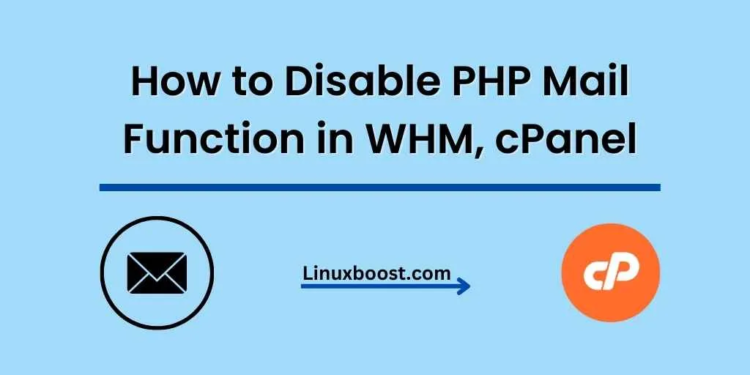In today’s digital world, email is a crucial communication channel for businesses. However, unauthorized access to your server’s PHP mail function can lead to spam and security threats. To prevent these issues, it’s essential to disable the PHP mail function in your web hosting environment like WHM and cPanel. In this tutorial, we’ll show you how to disable the PHP mail function in WHM and cPanel. Additionally, we’ll also discuss alternative methods for sending emails securely.
Table of Contents
- Disable PHP Mail Function in WHM
- Disable PHP Mail Function in cPanel
- Alternative Methods for Sending Emails
Disable PHP Mail Function in WHM
Web Host Manager (WHM) is a powerful tool that allows server administrators to manage multiple cPanel accounts. Follow the steps below to disable the PHP mail function in WHM:
- Log in to your WHM account.
- Navigate to Home > Service Configuration > PHP Configuration Editor.
- Find the disable_functions option, and add
mailto the list of disabled functions. - Click Save to apply the changes.
Note: Disabling the PHP mail function in WHM will affect all cPanel accounts on the server. If you need to disable the function for a specific cPanel account, follow the instructions in the next section.
Disable PHP Mail Function in cPanel
If you need to disable the PHP mail function for a specific cPanel account, you can do so by following these steps:
- Log in to your cPanel account.
- Navigate to Software > MultiPHP INI Editor.
- Choose the domain or subdomain for which you want to disable the PHP mail function.
- Find the disable_functions option, and add
mailto the list of disabled functions. - Click Apply to save the changes.
Now, the PHP mail function is disabled for the selected cPanel account.
Alternative Methods for Sending Emails
Disabling the PHP mail function is a good security practice, but you might still need a way to send emails from your web application. There are several alternatives to the PHP mail function that provide better security and deliverability:
- SMTP Authentication: Instead of using the PHP mail function, you can configure your application to send emails using the Simple Mail Transfer Protocol (SMTP) with proper authentication. This method ensures that your emails are sent securely and have a higher chance of being delivered to the recipient’s inbox. Most popular email providers like Gmail and Yahoo offer SMTP services for sending emails.
- Third-Party Email Services: You can use third-party email services like SendGrid, Mailgun, and Amazon SES to send emails from your application. These services provide APIs and libraries to integrate with your application, offering better security, deliverability, and advanced features like email tracking and analytics.
- PHPMailer: PHPMailer is a popular open-source email library for PHP that supports sending emails using SMTP, POP3, and IMAP protocols. It provides an easy-to-use API for sending emails with advanced features like attachments, HTML content, and custom headers.
Monitoring and Logging Email Activity
After disabling the PHP mail function and implementing alternative methods for sending emails, it’s essential to monitor and log email activity on your server. Monitoring and logging email activity helps you detect any unauthorized access, track email deliverability, and troubleshoot potential issues.
Here are some tips for monitoring and logging email activity:
- Enable Email Logs: Ensure that email logs are enabled on your server. These logs can provide crucial information about the email activity on your server. In WHM, you can enable email logging by navigating to Home > Service Configuration > Exim Configuration Manager > Basic Editor and enabling the log_selector option.
- Analyze Email Logs: Regularly analyze email logs to detect any suspicious activity or potential issues. You can use tools like Logwatch or AWStats to automatically parse and analyze log files, providing you with valuable insights and alerts.
- Use Monitoring Services: Implement monitoring services like Nagios or Zabbix to keep an eye on your server’s email activity and performance. These tools can send notifications and alerts when specific events occur or thresholds are reached, helping you maintain a secure and efficient email environment.
- Monitor Bounce Rates and Spam Complaints: Keep track of bounce rates and spam complaints related to the emails sent from your server. High bounce rates or spam complaints can lead to your server’s IP address being blacklisted, affecting the deliverability of your emails. Tools like Mail Tester can help you test your email deliverability and identify potential issues.
By implementing these monitoring and logging practices, you can ensure a secure and efficient email environment for your server.
Conclusion
Disabling the PHP mail function in WHM and cPanel is a crucial step towards securing your server and preventing spam. By implementing alternative methods for sending emails and monitoring email activity, you can maintain a secure and efficient email environment. Remember that regular maintenance and monitoring are essential for the smooth operation of your server and applications.
Whether you’re a seasoned system administrator or just starting in the world of web hosting, our extensive library of tutorials can help you optimize and secure your server. Don’t hesitate to explore our other guides, such as how to install PHP on Rocky Linux, how to set up a cron job on Rocky Linux, or how to install PostgreSQL on Rocky Linux for further learning and server management insights.