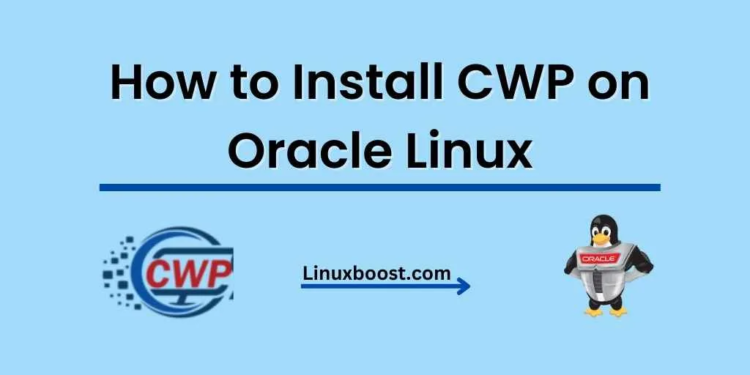Control Web Panel (CWP) is a powerful, free, and open-source web hosting control panel that provides a user-friendly interface for managing Linux servers. In this guide, we will show you how to install CWP on Oracle Linux, an enterprise-class Linux distribution developed by Oracle.
Prerequisites
Before installing CWP, make sure you have the following:
- An Oracle Linux server 7 or 8 with a fresh installation and root access
- A static IP address configured on your server
- A minimum of 2 GB RAM (4 GB recommended)
How to Install CWP on Oracle Linux
Update Your System
To start, it’s essential to update your system to ensure all packages are up-to-date. Log in as the root user and run the following command:
yum update -yDisable SELinux
CWP requires SELinux to be disabled on your server. Edit the SELinux configuration file using your preferred text editor, such as nano or vim:
vim /etc/selinux/configFind the line SELINUX=enforcing and change it to SELINUX=disabled. Save and exit the file, then reboot your server:
rebootDownload and Install CWP
After the server reboots, download the CWP installer script by executing the following command:
wget http://centos-webpanel.com/cwp-el7-latestMake the script executable and start the installation process:
chmod +x cwp-el7-latest
./cwp-el7-latestThe installation process may take some time, depending on your server’s resources. Once the installation is complete, you’ll see a message containing your CWP login details.
Accessing the CWP Dashboard
To access the CWP dashboard, open your web browser and navigate to the following URL:
https://your_server_ip:2031Replace your_server_ip with your server’s static IP address. You’ll see a login screen – enter the username root and the root password for your server.
Congratulations! You have successfully installed CWP on Oracle Linux. You can now manage your server using the user-friendly interface provided by CWP.
Configure Your Server
Now that you have installed CWP, it’s time to configure your server. The CWP dashboard provides various options for managing your server, including setting up LAMP or LEMP stacks, MySQL, and PHP. Additionally, you can manage DNS, FTP, and email servers.
If you’re new to CWP, you may want to explore some of the tutorials available on our website, such as:
- How to Install CWP on Rocky Linux
- How to Install cPanel on Ubuntu Server
- How to Install cPanel on Rocky Linux
- How to Install cPanel on AlmaLinux 8
These guides will help you get started with CWP and optimize your server to suit your needs.
Secure Your Server
Security is a top priority when managing a server. CWP offers several built-in security features, such as CSF Firewall, and allows you to configure SSH and PHP settings to improve your server’s security.
You can further secure your server by keeping your software packages up-to-date and setting up regular backups. Additionally, consider using strong passwords and two-factor authentication (2FA) for all user accounts.
Optimize Performance
To get the best performance out of your server, you can optimize various aspects of your server’s configuration. For instance, you can configure the PHP-FPM settings to better handle your server’s workload, enable caching mechanisms such as Memcached or Redis, and optimize MySQL settings.
In addition to performance optimization, monitoring your server’s resource usage can help you identify bottlenecks and areas for improvement. CWP provides built-in monitoring tools that display information about CPU, RAM, and disk usage, as well as network traffic.
Step 8: Explore Advanced Features
CWP offers a range of advanced features that can help you manage your server more effectively. Some of these features include setting up RAID arrays, managing LVM volumes, and automating tasks with Cron jobs.
Take the time to explore these features and learn how to use them to enhance your server management experience.
Conclusion
Installing CWP on Oracle Linux is a straightforward process, and by following the steps in this guide, you now have a powerful and user-friendly web hosting control panel to manage your Linux server. With CWP’s extensive features and customization options, you can optimize your server for performance, security, and ease of use.
Remember to check out our other tutorials on CWP and related topics to help you get the most out of your Linux server.