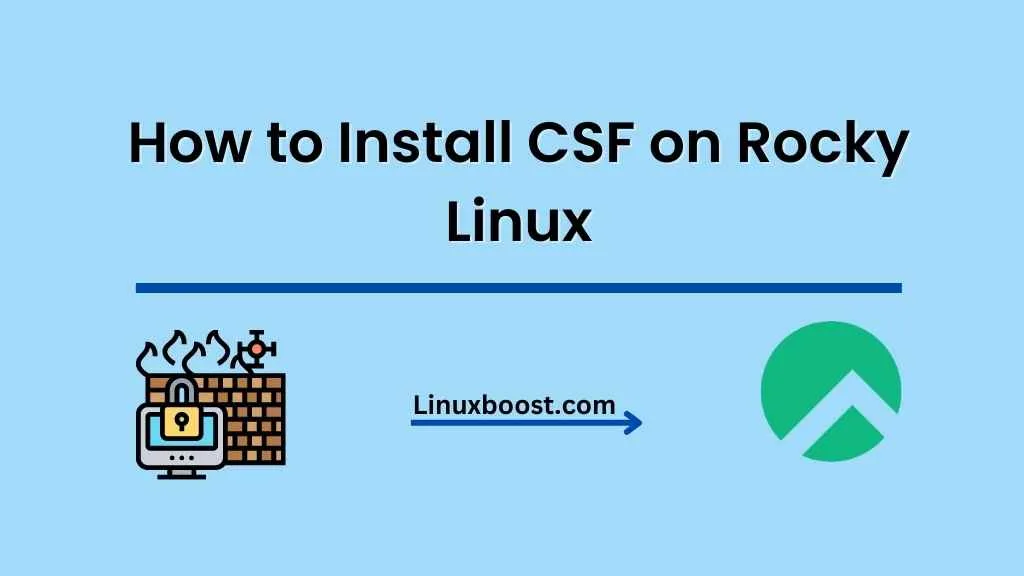ConfigServer Security & Firewall (CSF) is a powerful and user-friendly security suite that provides excellent protection for Linux servers. In this tutorial, we’ll guide you through the process of how to install CSF on Rocky Linux to improve your server’s security. This step-by-step tutorial will cover everything from prerequisites to configuration.
Prerequisites
Before we begin, ensure that your Rocky Linux system is up-to-date and has the necessary utilities installed. The following instructions will guide you through the installation of required packages, such as wget, perl, and unzip:
- Update your system:
sudo dnf update -yInstall wget if it isn’t already installed. You can follow our guide on how to install wget on Rocky Linux for detailed instructions.
Install Perl:
sudo dnf install perl -yInstall unzip by following our tutorial on how to install zip and unzip on Rocky Linux.
With the prerequisites in place, we can proceed with the CSF installation.
Installation
To install CSF on Rocky Linux, follow these steps:
- Download the CSF installation package using wget:
wget https://download.configserver.com/csf.tgzExtract the downloaded package using unzip:
tar -xzf csf.tgzChange to the extracted directory:
cd csfRun the installation script:
sudo sh install.shAfter the installation is complete, test whether the required iptables modules are available on your system:
sudo perl /usr/local/csf/bin/csftest.pl If there are no fatal errors, you’re good to proceed with the configuration.
Configuration
Now that CSF is installed, it’s time to configure it according to your server’s requirements. The main configuration file for CSF is located at /etc/csf/csf.conf. You can use your preferred text editor, such as vim (you can refer to how to install vim on Rocky Linux if you haven’t installed it yet) to edit the configuration file.
Here are some essential settings to consider:
- TESTING: Set this to “0” to disable testing mode and enable the firewall.
- TCP_IN, TCP_OUT, UDP_IN, and UDP_OUT: Specify the allowed incoming and outgoing TCP and UDP ports.
- DENY_IPS: Add any IP addresses you wish to block.
After making the necessary changes, save the file and restart CSF to apply the new settings:
sudo csf -rTo manage CSF more efficiently, you can use the csf command followed by various options. Here are some common options:
- csf -s: Start the firewall.
- csf -f: Flush (stop) the firewall.
- csf -r: Restart the firewall.
- csf -x: Disable the firewall.
- csf -e: Enable the firewall.
That’s it! You’ve successfully installed and configured CSF on your Rocky Linux server. For more advanced configurations and features, you can refer to the official ConfigServer Security & Firewall documentation. Remember that maintaining a secure server requires regular updates and monitoring. Don’t forget to keep your system updated and periodically review your security settings.
Additional Resources
Now that you’ve installed CSF on your Rocky Linux server, you may want to explore other topics to improve your server’s functionality and security. Here are some tutorials to help you:
- How to set up an OpenVPN server on Rocky Linux
- How to install and configure LAMP stack on Rocky Linux
- How to change SSH port on Rocky Linux
- How to install Git on Rocky Linux
- How to install KVM virtualization on Rocky Linux
With CSF in place and your server properly secured, you can now focus on deploying and managing your applications with confidence. Always remember that security is an ongoing process, and regular monitoring and updates are crucial for keeping your server safe from potential threats.
In conclusion, CSF is an essential tool for protecting your Rocky Linux server. By following this tutorial, you have successfully installed and configured CSF, taking a crucial step in securing your server. Keep exploring other security and performance-enhancing measures to maintain a robust and reliable infrastructure.