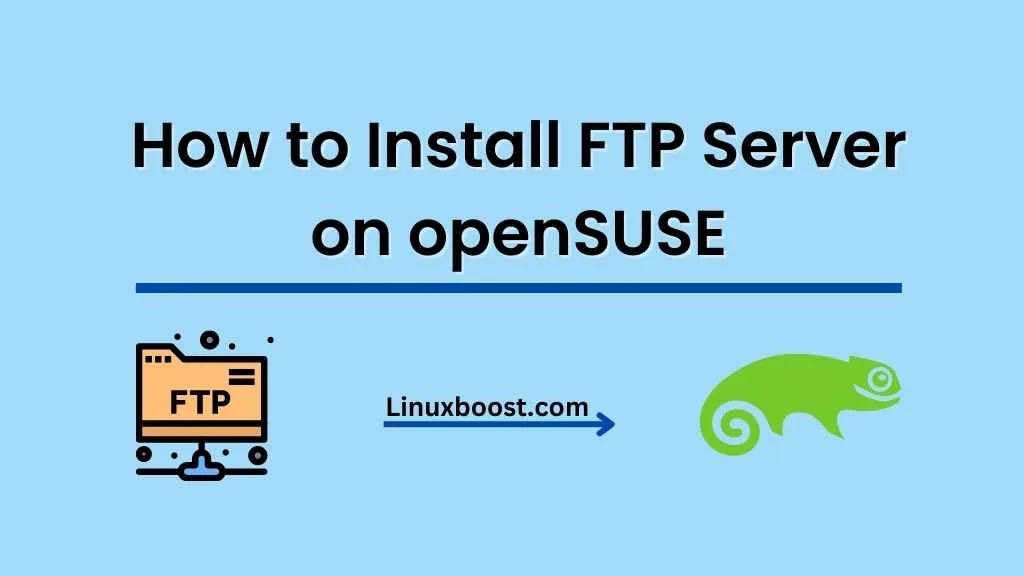File Transfer Protocol (FTP) is a widely-used network protocol for transferring files between a server and a client. In this tutorial, we will guide you through the process of how to install FTP server on openSUSE Linux, which is an efficient and reliable open-source operating system.
Prerequisites
Before we begin, you will need the following:
- A system running openSUSE
- Access to the terminal with root or sudo privileges
How to Install FTP Server on openSUSE
Update Your System
First, ensure your openSUSE system is up-to-date by running the following command:
sudo zypper updateInstall vsftpd
For this tutorial, we will use vsftpd (Very Secure FTP Daemon), which is a popular, secure, and lightweight FTP server. To install vsftpd, execute the following command:
sudo zypper install vsftpd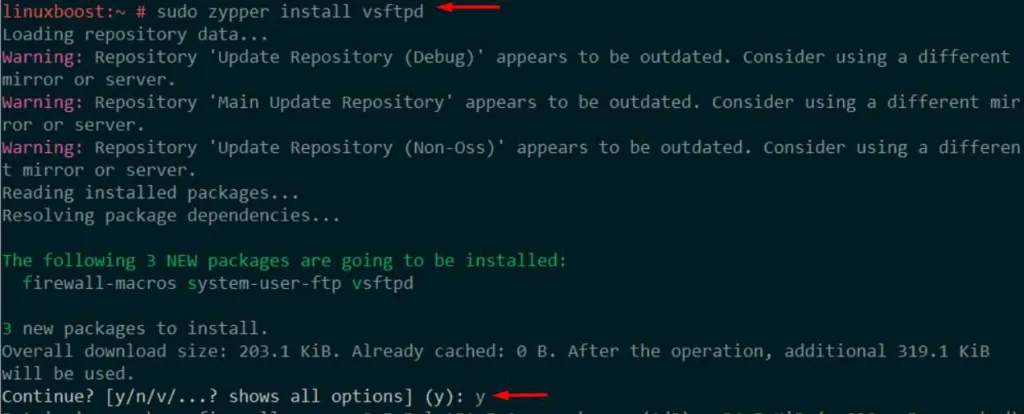
Configure vsftpd
To configure the vsftpd server, open the /etc/vsftpd.conf file using your preferred text editor. In this example, we’ll use vim:
sudo vim /etc/vsftpd.confModify the configuration file according to your needs. Here are some common settings:
- Set
anonymous_enable=NOto disable anonymous access. - Change the
local_umaskvalue to022for proper file permissions. - Set
chroot_local_user=YESto restrict users to their home directories. - Add
allow_writeable_chroot=YESto enable write access for chrooted users. - Uncomment
pasv_min_portandpasv_max_portand set the desired port range for passive mode transfers. - Set
ssl_enable=YESand configure the SSL certificate and key paths for secure connections.
Save and exit the configuration file.
Create an FTP User
Create a new user for FTP access:
sudo useradd -m ftpuserSet a password for the new user:
sudo passwd ftpuserConfigure Firewall
To allow FTP connections through your firewall, execute the following commands:
sudo firewall-cmd --permanent --add-service=ftp
sudo firewall-cmd --reloadIf you have configured passive ports in the previous step, also add the following command:
sudo firewall-cmd --permanent --add-port=<start_port>-<end_port>/tcpReplace <start_port> and <end_port> with the port range specified in the vsftpd configuration file.
Enable and Start vsftpd
Enable the vsftpd service to start automatically during boot:
sudo systemctl enable vsftpdStart the vsftpd service:
sudo systemctl start vsftpdTest Your FTP Server
Use an FTP client or the command line to connect to your FTP server:
ftp <server_ip>Replace <server_ip> with the IP address of your openSUSE server.
Congratulations! You have successfully installed an FTP server on your openSUSE system. Check out our other tutorials for more information on managing your openSUSE server, such as setting up an email server,
Additional Tips
- Secure your FTP server: It is crucial to protect your system from threats. Consider using SSL/TLS for encrypted connections or switch to SFTP (SSH File Transfer Protocol) for added security.
- Monitor your FTP server: Keep an eye on server logs to detect suspicious activity, unauthorized access attempts, and potential issues.
- Backup your configuration files: Regularly backup your FTP server configuration files to prevent data loss in case of hardware failure or human error.
- Keep your server up-to-date: Always update your openSUSE system and FTP server software to the latest version to ensure the highest level of security and performance.
- Optimize performance: If you experience slow FTP transfers, consider adjusting the server’s settings, such as connection timeouts, passive mode ports, and transfer rates.
By following this tutorial, you have successfully installed and configured an FTP server on your openSUSE system. This will enable you to transfer files securely and efficiently between your server and clients. Additionally, explore other openSUSE tutorials on our website, such as installing an Apache web server, configuring a RAID array, and setting up a home server to further enhance your Linux server management skills.