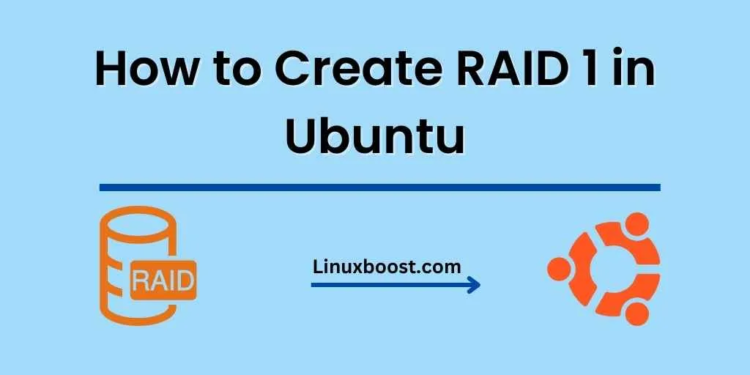RAID 1 (Redundant Array of Independent Disks) is a popular and effective method to protect your data from hardware failures. In this tutorial, we will guide you on how to create a RAID 1 setup in Ubuntu 20.04. By the end of this article, you’ll have a better understanding of RAID 1 and how to implement it in your Ubuntu system.
Table of Contents
- Introduction to RAID 1
- Installing mdadm
- Creating RAID 1 Array
- Monitoring RAID 1 Array
- Conclusion
1. Introduction to RAID 1
RAID 1, also known as mirroring, involves two or more disks that store identical copies of the data. If one disk fails, the data is still accessible from the other disk(s). RAID 1 provides a high level of data protection but at the expense of storage capacity, as only half of the total storage is available for use.
2. Installing mdadm
mdadm is a Linux utility that allows you to manage and monitor software RAID devices. Before creating the RAID 1 array, you need to install mdadm on your Ubuntu 20.04 system. Follow these steps to install mdadm:
- Update the package list by running:
sudo apt updateInstall mdadm with the following command:
sudo apt install mdadmVerify the installation by checking the mdadm version:
mdadm --version
3. Creating RAID 1 Array
Before creating a RAID 1 array, ensure that you have at least two unused hard drives or partitions connected to your system.
- Identify the hard drives or partitions you want to include in the RAID 1 array using the
lsblkcommand:
lsblkTake note of the device names (e.g., /dev/sdb and /dev/sdc) for the next step.
Create the RAID 1 array using the mdadm command. Replace /dev/sdb and /dev/sdc with your device names:
sudo mdadm --create --verbose /dev/md0 --level=1 --raid-devices=2 /dev/sdb /dev/sdcConfirm the creation of the RAID 1 array by running:
cat /proc/mdstatCreate a filesystem on the RAID 1 array. In this example, we’ll create an ext4 filesystem:
sudo mkfs.ext4 /dev/md0- Create a mount point for the RAID 1 array:
sudo mkdir /mnt/raid1- Mount the RAID 1 array:bash
sudo mount /dev/md0 /mnt/raid1Make the RAID 1 array mount at boot by adding an entry to the /etc/fstab file. First, backup the original file:
sudo cp /etc/fstab /etc/fstab.bakObtain the UUID of the RAID 1 array using the blkid command:
sudo blkid /dev/md0Take note of the UUID value.
Open the /etc/fstab file with a text editor:
sudo nano /etc/fstab- Add the following line at the end of the file, replacing
UUID_VALUEwith the UUID obtained earlier:
UUID=UUID_VALUE /mnt/raid1 ext4 defaults 0 0- Save the changes and exit the editor.
4. Monitoring RAID 1 Array
To monitor the status and health of your RAID 1 array, use the following command:
sudo mdadm --detail /dev/md0This command provides detailed information about the RAID array, such as the number of active devices, the status of each device, and the overall health of the array.
For ongoing monitoring and notification of any issues with your RAID array, consider setting up automated system administration tasks or monitoring system resources and performance in Ubuntu.
5. Conclusion
You have now successfully created a RAID 1 array in Ubuntu 20.04. With RAID 1, your data is protected against a single disk failure, ensuring that your valuable information remains accessible even in the event of hardware issues.
For further learning and exploration of Ubuntu, consider checking out these additional resources:
- Ubuntu Command Line Interface: An Introduction
- How to Manage Software Packages in Ubuntu Using APT and SNAP
- How to Configure and Manage Network Settings in Ubuntu
Remember that regular maintenance and monitoring are essential for the long-term health and stability of your RAID 1 array and your overall system.