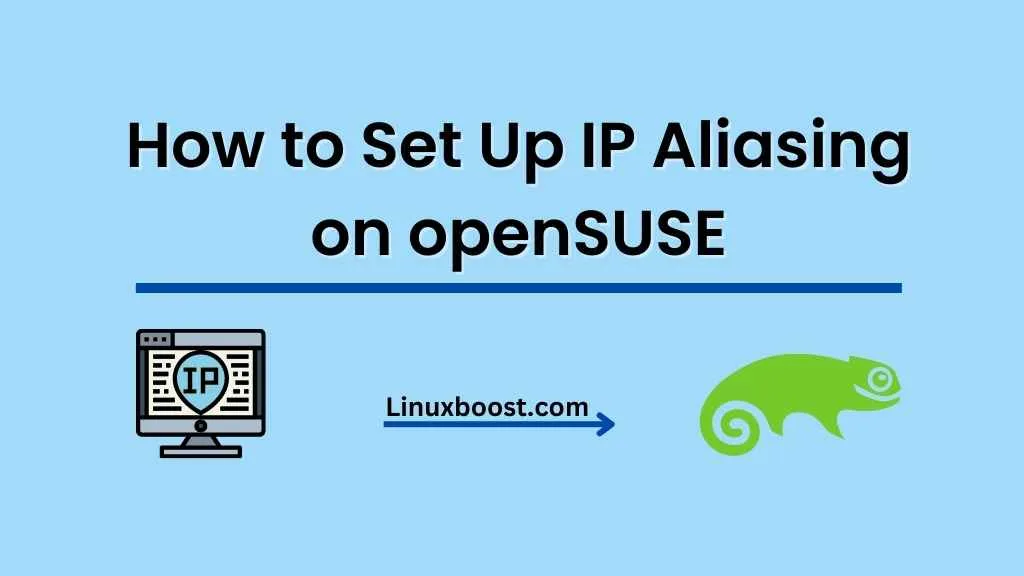IP aliasing is a versatile networking technique that allows multiple IP addresses to be assigned to a single network interface. It’s particularly useful for hosting multiple websites on a single server or load-balancing network traffic. In this guide, we’ll walk you through the steps on how to set up IP aliasing on openSUSE.
Prerequisites
Before you start, ensure you have the following:
- An openSUSE system with root access
- A basic understanding of Linux commands and networking concepts
How to Set Up IP Aliasing on openSUSE
Check Your Network Configuration
First, check your current network configuration using the ip addr command. This will display the existing IP addresses assigned to your network interfaces.
ip addrNote the name of the network interface you want to configure IP aliasing on (e.g., eth0).
Configure IP Aliasing
Method 1: Using ifconfig (Temporary)
The ifconfig command allows you to quickly configure IP aliasing on your openSUSE system. However, this method is temporary, and the changes will be lost upon system reboot.
sudo ifconfig <interface>:<alias_number> <new_IP_address> netmask <netmask>Replace <interface> with the name of the network interface (e.g., eth0), <alias_number> with a unique number for the alias, <new_IP_address> with the new IP address you want to assign, and <netmask> with the appropriate netmask.
For example:
sudo ifconfig eth0:1 192.168.1.100 netmask 255.255.255.0Method 2: Using Configuration Files (Permanent)
To make IP aliasing permanent, edit the network configuration files.
- Create a new file for the IP alias configuration:
sudo touch /etc/sysconfig/network/ifcfg-<interface>:<alias_number>For example: sudo touch /etc/sysconfig/network/ifcfg-eth0:1- Open the file with a text editor like Vim:
sudo vim /etc/sysconfig/network/ifcfg-<interface>:<alias_number>
- Add the following content to the file:
BOOTPROTO='static'
STARTMODE='auto'
IPADDR='<new_IP_address>'
NETMASK='<netmask>'
Replace <new_IP_address> and <netmask> with the appropriate values.
- Save the file and exit the text editor.
- Restart the network service:
sudo systemctl restart networkVerify Your Configuration
Use the ip addr command again to check if the new IP alias has been added to the network interface:
ip addrAdditional Resources
Now that you’ve set up IP aliasing on your openSUSE system, you might be interested in exploring more openSUSE networking features:
- How to Install FTP Server on openSUSE
- How to Set Up an Email Server on openSUSE
- How to Set Up an OpenVPN Server on openSUSE
Conclusion
In this guide, we’ve demonstrated how to set up IP aliasing on openSUSE using both temporary and permanent methods. With IP aliasing, you can efficiently manage multiple IP addresses on a single network interface, improving your server’s performance and flexibility. Make sure to explore other openSUSE networking features and tutorials to enhance your system’s capabilities further.
If you’re looking to expand your openSUSE knowledge, check out these additional resources: