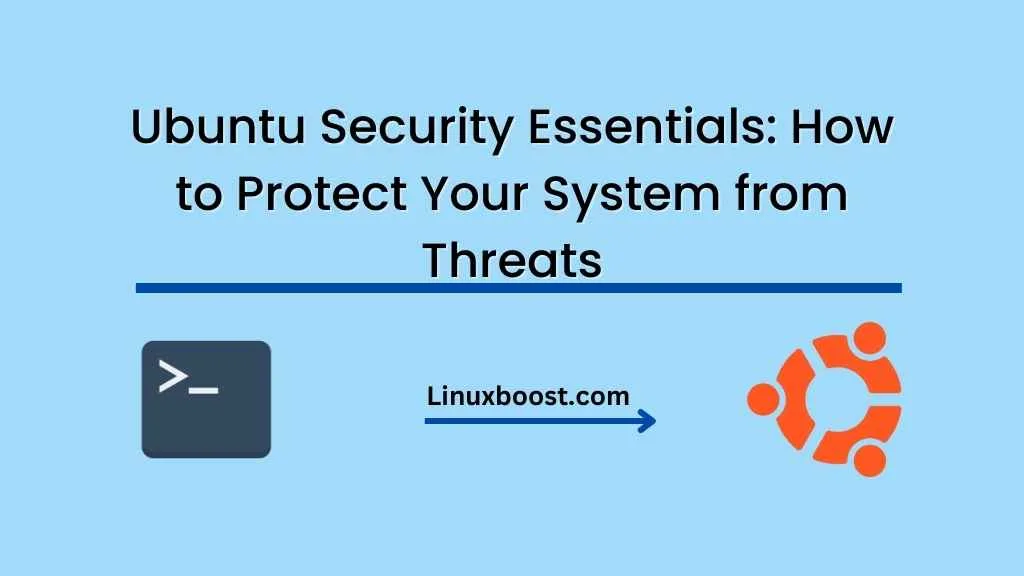Keeping your Ubuntu system secure is crucial to protect your data and privacy. This blog post will guide you through essential steps to safeguard your Ubuntu system from threats. We’ll cover essential security practices, software updates, firewall configuration, and more.
1. Regularly Update Your System
Regular software updates are the first line of defense against security threats. To keep your system up-to-date, follow these steps:
- Update your system package list by running:
sudo apt update - Upgrade the packages:
sudo apt upgrade - Remove unnecessary packages:
sudo apt autoremove
Learn more about how to manage software packages in Ubuntu.
2. Install a Firewall
A firewall is a necessary component for securing your system. Ubuntu comes with the Uncomplicated Firewall (UFW) pre-installed. To enable and configure it, follow these steps:
- Enable UFW:
sudo ufw enable - Allow specific ports or services:
sudo ufw allow <port_or_service> - Deny specific ports or services:
sudo ufw deny <port_or_service>
Discover more about how to set up a web server on Ubuntu using Nginx.
3. Use Strong Passwords and Two-Factor Authentication
Always use strong, unique passwords for your user accounts and online services. Additionally, enable two-factor authentication (2FA) whenever possible to add an extra layer of protection.
4. Regularly Monitor
System Resources and Performance**
Regular monitoring of your system resources and performance can help you detect unusual activities that may indicate a security threat. Tools like top, htop, and vmstat are useful for real-time monitoring.
Find out more on how to monitor system resources and performance in Ubuntu.
5. Secure File Sharing
When setting up a file server on Ubuntu, ensure you use secure protocols like Samba or NFS with proper access controls and authentication mechanisms.
Learn how to set up a file server on Ubuntu using Samba or NFS.
6. Automate System Administration Tasks with Ansible
Automation can help you maintain a consistent and secure system configuration across multiple machines. Ansible is a popular automation tool for managing system configurations and enforcing security policies.
Explore how to automate system administration tasks in Ubuntu with Ansible.
7. Deploy Applications Securely with Docker and Kubernetes
Docker and Kubernetes offer a secure way to deploy and manage applications on your Ubuntu system. Containerization isolates applications from the host system, reducing the attack surface.
Check out how to deploy applications on Ubuntu with Docker and Kubernetes.
8. Create Regular Backups
Regular backups of your system and data can save you from data loss and enable quick recovery in case of a security
breach or system failure. Use tools like rsync, duplicity, or borgbackup to create and manage backups.
While not specific to Ubuntu, you can learn more about how to create and manage backups and snapshots in Debian for applicable concepts and methods.
9. Enable AppArmor or SELinux
AppArmor and SELinux are mandatory access control (MAC) systems that provide an additional layer of security by restricting applications and processes to a predefined set of rules and permissions.
Ubuntu comes with AppArmor enabled by default, but you can also consider using SELinux for enhanced security.
10. Keep Your User Accounts Limited
Create separate user accounts with limited privileges for daily tasks and only use the root or administrator account for system management. This will limit the potential damage caused by compromised user accounts.
11. Use Secure Communication Tools
When communicating online, use secure and encrypted communication tools like Signal, Wire, or Element to protect your privacy and keep your conversations safe from eavesdropping.
12. Audit Your System Regularly
Regularly audit your system to detect vulnerabilities, misconfigurations, and potential security risks. Tools like lynis, tiger, and aide can help you perform security audits and maintain a secure system.
By following these Ubuntu Security Essentials, you can significantly reduce the risk of security breaches and protect your system from various threats. Remember that no system is completely foolproof, but by implementing these practices, you can create a strong defense against potential attacks.