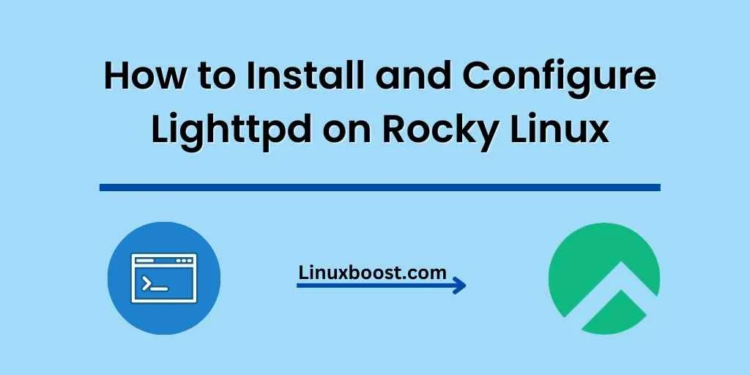In this tutorial, we will go through the process of how to install and configure Lighttpd, a lightweight, high-performance, and easy-to-configure web server, on Rocky Linux. Lighttpd is an excellent choice for hosting small to medium-sized websites and is known for its low resource consumption and impressive speed. Let’s dive in!
How to Install and Configure Lighttpd on Rocky Linux
Prerequisites
Before we begin, ensure that you have:
- A Rocky Linux system up and running
- Root or sudo access to the system
- Basic knowledge of Linux commands
Install Lighttpd on Rocky Linux
To begin, we need to install the Lighttpd package. First, update your system packages by running the following command:
sudo dnf update -yNext, install Lighttpd using the following command:
sudo dnf install lighttpd -yStart and Enable Lighttpd Service on Rocky Linux
Once Lighttpd is installed, start the service and enable it to run at system startup:
sudo systemctl start lighttpd
sudo systemctl enable lighttpdYou can check the status of the service by running:
sudo systemctl status lighttpdConfigure Firewall on Rocky Linux
To allow incoming connections to the web server, you need to configure the firewall. Add the HTTP and HTTPS services to the firewall by executing the following commands:
sudo firewall-cmd --permanent --add-service=http
sudo firewall-cmd --permanent --add-service=https
sudo firewall-cmd --reloadTest Lighttpd Web Server on Rocky Linux
At this point, Lighttpd should be up and running. Open your favorite web browser and visit http://your_server_IP_address. You should see the Lighttpd welcome page, which confirms that the installation and configuration were successful.
Configure Lighttpd on Rocky Linux
The default configuration file for Lighttpd is located at /etc/lighttpd/lighttpd.conf. You can open this file using your preferred text editor, such as nano or vim. In this example, we will use nano:
sudo nano /etc/lighttpd/lighttpd.confHere are some common settings you might want to configure:
Enable Compression
To enable compression, uncomment the following lines:
# compress.filetype = ("text/plain", "text/html", "application/x-javascript", "text/css")
# compress.cache-dir = "/var/cache/lighttpd/compress/"Configure Lighttpd Virtual Hosts on Rocky Linux
To set up virtual hosts, create a new file called vhosts.conf in the /etc/lighttpd directory:
sudo nano /etc/lighttpd/vhosts.confAdd the following configuration, replacing example.com with your domain name:
$HTTP["host"] == "example.com" {
server.document-root = "/var/www/example.com"
accesslog.filename = "/var/log/lighttpd/example.com_access.log"
errorlog.filename = "/var/log/lighttpd/example.com_error.log"
}Save and exit the file. Next, create the required directories and set the proper permissions:
sudo mkdir -p /var/www/example.com
sudo chown -R lighttpd:lighttpd /var/www/example.comFinally, include the vhosts.conf file in the main lighttpd.conf configuration file. To do this, open the lighttpd.conf file with your preferred text editor:
sudo nano /etc/lighttpd/lighttpd.confAdd the following line at the end of the file:
include "vhosts.conf"Save and close the file.
Test the configuration and restart Lighttpd
Before restarting Lighttpd, it’s crucial to ensure that the configuration files have no errors. You can do this by running the following command:
sudo lighttpd -t -f /etc/lighttpd/lighttpd.confIf there are no errors, you should see the following output:
Syntax OKNow, restart Lighttpd to apply the changes:
sudo systemctl restart lighttpdConclusion
Congratulations! You have successfully configured Lighttpd on Rocky Linux. You can now start serving your web applications using this lightweight and efficient web server.
If you want to learn more about other web servers and tools, don’t forget to check out our other guides:
- How to set up Apache Web Server on Arch Linux
- How to install Nginx on Arch Linux
- How to set up LAMP Stack on Arch Linux
- How to set up a File Sharing Server on Arch Linux
- How to install and configure BIND DNS Server on Arch Linux
Remember that the key to a successful server configuration is understanding the tools you are using and following best practices. We hope this guide has helped you configure Lighttpd on Rocky Linux and provided you with useful resources to continue your Linux journey.