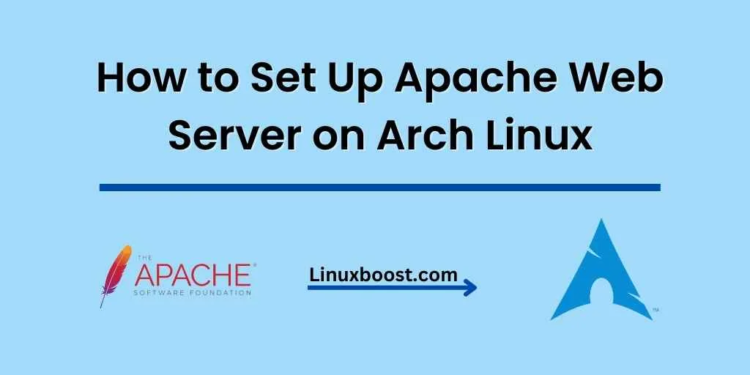In this comprehensive guide, we will walk you through the process of how to set up Apache Web Server on your Arch Linux system. Apache is a popular, open-source web server software that powers millions of websites around the world. Its flexibility and reliability make it an excellent choice for both small and large-scale projects.
Prerequisites
Before we begin, ensure that you have the following:
- A running Arch Linux system
- Root or sudo access
How to Set Up Apache Web Server on Arch Linux
Update Your System
Before installing any new software, it’s always a good idea to update your system packages. Run the following command to update your Arch Linux system:
sudo pacman -SyuInstall Apache Web Server on Arch Linux
To install Apache Web Server, run the following command:
sudo pacman -S apacheOnce the installation is complete, you can proceed with the configuration process.
Configure Apache on Arch Linux
Apache’s main configuration file is located at /etc/httpd/conf/httpd.conf. Open the file with your favorite text editor:
sudo vim /etc/httpd/conf/httpd.confBy default, Apache listens on port 80. If you wish to change the listening port, locate the following line and modify it accordingly:
Listen 80Next, find the following lines and uncomment them to enable the necessary modules:
LoadModule deflate_module modules/mod_deflate.so
LoadModule expires_module modules/mod_expires.so
LoadModule headers_module modules/mod_headers.soFinally, save and exit the configuration file.
Enable and Start the Apache Service
To enable and start the Apache service, run the following commands:
sudo systemctl enable httpd
sudo systemctl start httpdApache should now be running on your Arch Linux system. You can verify the status of the service with the following command:
sudo systemctl status httpdConfigure Firewall on Arch Linux
If you have a firewall enabled, you need to allow incoming connections to the Apache web server. In this example, we’ll use ufw as our firewall. First, install ufw if you haven’t already:
sudo pacman -S ufwNext, enable the firewall and allow connections to the Apache web server:
sudo ufw enable
sudo ufw allow httpTest Your Apache Web Server on Arch Linux
To test your newly installed Apache web server, open your favorite web browser and enter your server’s IP address or domain name. You should see the default Apache welcome page.
Congratulations! You have successfully installed and configured the Apache web server on your Arch Linux system.
Additional Resources
For further customization and optimization of your Apache web server, you may want to explore the following articles:
- How to Set Up a Cron Job on Oracle Linux
- How to Install VirtualBox on Oracle Linux
- How to Install LAMP Stack on Oracle Linux
- How to Set Up a BIND DNS Server on Oracle Linux
- How to Install Nginx on Oracle Linux
By following this guide, you now have a solid foundation for hosting your own websites and applications on your Arch Linux system. As you continue to explore the power and flexibility of the Apache web server, you may want to delve deeper into its features and configuration options. Here are some additional topics you can explore to expand your knowledge and improve your server’s performance:
- Virtual Hosts: Learn how to host multiple websites on a single Apache instance by configuring virtual hosts.
- SSL/TLS Configuration: Secure your web server by implementing SSL/TLS encryption using Let’s Encrypt.
- Performance Optimization: Improve your server’s performance by fine-tuning Apache’s settings and implementing caching mechanisms.
- PHP and MySQL Integration: Enhance your web server’s functionality by integrating PHP and MySQL, allowing you to create dynamic, database-driven websites.
- Custom Error Pages: Create custom error pages to provide a more professional user experience when visitors encounter errors while browsing your site.
By mastering these advanced topics, you will be well-equipped to manage and optimize your Apache web server on Arch Linux. Remember to keep your server updated and secure, and don’t hesitate to explore additional resources to ensure your web server’s performance remains at its best.