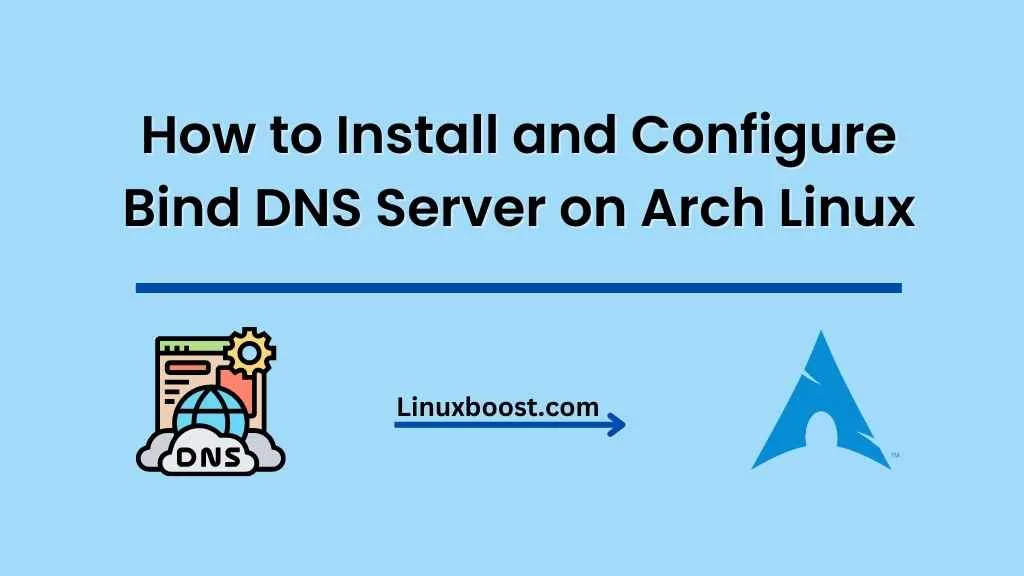Bind is a widely-used DNS server software that is known for its performance, security, and flexibility. In this tutorial, we’ll guide you through the process of how to install and configure Bind DNS server on Arch Linux. We’ll cover the installation steps, basic configuration, and how to set up a simple DNS zone.
Prerequisites
Before starting, ensure you have the following:
- An Arch Linux system with root or sudo access
- A basic understanding of DNS concepts
- A domain name for which you want to set up DNS records
How to Install and Configure Bind DNS Server on Arch Linux
Update Your System
First, update your system to ensure you have the latest packages installed:
sudo pacman -SyuInstall Bind DNS Server on Arch Linux
Now, install the Bind package using the following command:
sudo pacman -S bindConfigure Bind DNS Server on Arch Linux
After the installation is complete, it’s time to configure Bind. Begin by copying the sample configuration file:
sudo cp /etc/named.conf /etc/named.conf.backupNext, open the /etc/named.conf file using your preferred text editor:
sudo vim /etc/named.confMake the following changes to the configuration file:
- Change the
listen-ondirective to your server’s IP address, or useanyto listen on all available interfaces:arduino
listen-on { any; };Update the allow-query directive to allow DNS queries from any IP address:
allow-query { any; };Uncomment the forwarders directive and add a public DNS server, such as Google’s 8.8.8.8:
forwarders { 8.8.8.8; };
Save and exit the configuration file.
Create a DNS Zone on Bind DNS Server
In this step, we’ll create a simple DNS zone for your domain. First, create a new zone file in the /var/named directory:
sudo vim /var/named/example.com.zoneReplace example.com with your domain name. Add the following contents to the zone file, replacing example.com with your domain and x.x.x.x with your server’s IP address:
$TTL 86400
@ IN SOA ns1.example.com. admin.example.com. (
1 ; Serial
3600 ; Refresh
1800 ; Retry
604800 ; Expire
86400 ) ; Minimum TTL
; Name Servers
example.com. IN NS ns1.example.com.
; A Records
example.com. IN A x.x.x.x
ns1 IN A x.x.x.xNext, add your new zone to the Bind configuration by editing /etc/named.conf:
sudo vim /etc/named.confAdd the following lines at the end of the file:
zone "example.com" IN {
type master;
file "/var/named/example.com.zone";
};Replace example.com with your domain name. Save and exit the configuration file.
Start and Enable Bind Service on Linux
Start the Bind service and enable it to start automatically at boot:
sudo systemctl start named
sudo systemctl enable namedTest Your DNS Server
To test your newly configured DNS server, use the dig command:
dig @localhost example.comThis command will query your DNS server for the example.com domain. If everything is configured correctly, you should see an output similar to the following:
; <<>> DiG 9.x.x <<>> @localhost example.com
; (1 server found)
;; global options: +cmd
;; Got answer:
;; ->>HEADER<<- opcode: QUERY, status: NOERROR, id: 12345
;; flags: qr aa rd ra; QUERY: 1, ANSWER: 1, AUTHORITY: 1, ADDITIONAL: 1
;; QUESTION SECTION:
;example.com. IN A
;; ANSWER SECTION:
example.com. 86400 IN A 192.0.2.1
;; AUTHORITY SECTION:
example.com. 86400 IN NS ns1.example.com.
;; ADDITIONAL SECTION:
ns1.example.com. 86400 IN A 192.0.2.2
;; Query time: 0 msec
;; SERVER: 127.0.0.1#53(127.0.0.1)
;; WHEN: Mon Jan 1 00:00:00 2023
;; MSG SIZE rcvd: 76If you see the status: NOERROR line and the correct IP address in the ANSWER SECTION, congratulations! Your Bind DNS server is working correctly.
Conclusion
In this guide, you learned how to install and configure the Bind DNS server on Arch Linux. With your new DNS server up and running, you’re well on your way to taking control of your network infrastructure. Don’t forget to explore other powerful tools for managing your Arch Linux system, such as Ansible, KVM virtualization, and PowerDNS.
Note: The content of this blog post is for educational and informational purposes only. While every caution has been taken to provide accurate and up-to-date information, the author and publisher assume no responsibility for errors or omissions, or for any actions taken in reliance thereon. The reader is responsible for ensuring the accuracy and suitability of the information for their own use.