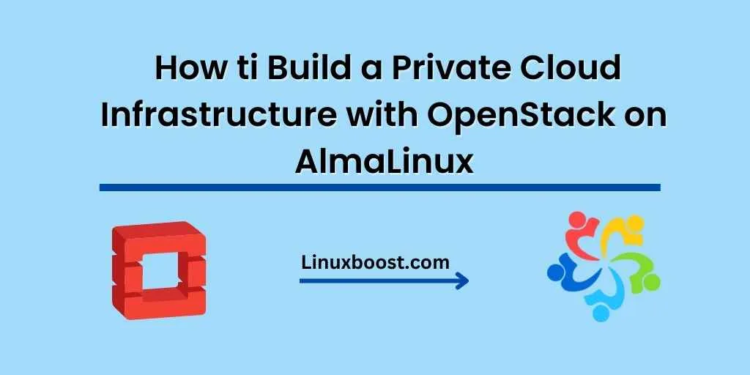Building a private cloud infrastructure has become a popular choice for organizations looking for scalable and customizable solutions. OpenStack is a leading open-source cloud platform that can be easily deployed on RHEL-based Linux distributions, such as AlmaLinux., Amazon Linux, CentOS, Red Hat Enterprise Linux, and Rocky Linux. In this blog post, we will guide you through the process of setting up a private cloud infrastructure with OpenStack on AlmaLinux.
OpenStack on AlmaLinux
Table of Contents
- Prerequisites
- Installing AlmaLinux
- Configuring Networking
- Installing OpenStack
- Setting Up and Configuring OpenStack Services
- Creating and Managing Virtual Machines
- Conclusion
Prerequisites
Before we begin, ensure that your system meets the following requirements:
- A dedicated server running AlmaLinux 8
- Minimum 8 GB of RAM
- At least 100 GB of free disk space
- A stable internet connection
Installing AlmaLinux
If you haven’t already, you’ll need to install AlmaLinux on your computer or server. Follow the linked tutorial to set up your AlmaLinux system.
Configuring Networking
To ensure proper communication between the OpenStack components, you’ll need to configure and manage network settings in AlmaLinux. Follow the linked guide to set up your networking configuration.
Installing OpenStack
With AlmaLinux and networking configured, you can now proceed with the OpenStack installation. We will use the Packstack installer, which automates the process of installing and configuring OpenStack components.
- First, enable the EPEL and OpenStack repositories:
sudo dnf install -y epel-release
sudo dnf install -y centos-release-openstack-train
sudo dnf upgradeInstall the Packstack installer:
sudo dnf install -y openstack-packstackRun the Packstack installer:
sudo packstack --allinonThis command installs and configures all necessary OpenStack components on your system. The process may take some time to complete.
Setting Up and Configuring OpenStack Services
After the successful installation of OpenStack, you’ll need to set up and configure its services. Start by configuring and managing storage devices in AlmaLinux using LVM 2. This guide will help you set up the necessary storage for your private cloud.
Next, set up a database server on AlmaLinux using MySQL to manage the databases for your OpenStack services.
Finally, for improved security, follow our guide on how to secure your AlmaLinux server with firewall and SELinux policies. This will ensure that your private cloud infrastructure remains protected from potential threats.
Creating and Managing Virtual Machines
With OpenStack installed and configured, you can now create and manage virtual machines (VMs) within your private cloud infrastructure. Here’s a brief overview of the process:
- Access the OpenStack dashboard by navigating to
http://<your_server_IP>/dashboardin your web browser. - Once logged in, navigate to the Project tab, and then click on Instances.
- Click on the Launch Instance button to create a new VM.
- Fill in the required details, such as instance name, flavor (resources allocated to the VM), and the image you wish to use for the VM. You can upload your own images or use the ones available within the OpenStack platform.
- Configure networking settings for the VM, such as assigning a floating IP address to make the VM accessible from the internet.
- Launch the VM and monitor its status from the Instances page.
For detailed instructions on creating and managing VMs, refer to our guide on how to create and manage virtual machines on Proxmox, which provides a general overview of VM management that can be applied to OpenStack as well.
Conclusion
By following this guide, you’ve successfully built a private cloud infrastructure using OpenStack on AlmaLinux. You can now create and manage virtual machines, offering a scalable and customizable solution for your organization’s computing needs. As you become more familiar with OpenStack, you can explore additional features and services, such as object storage, networking, and more.
Remember to regularly maintain and update your private cloud infrastructure, and don’t hesitate to consult our other tutorials and resources to ensure your cloud environment remains secure, efficient, and reliable.