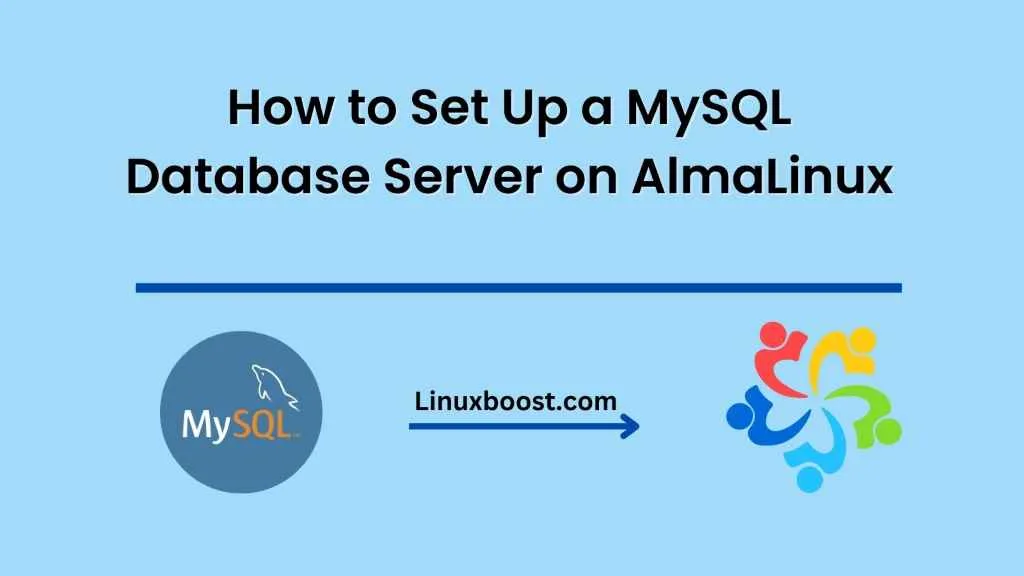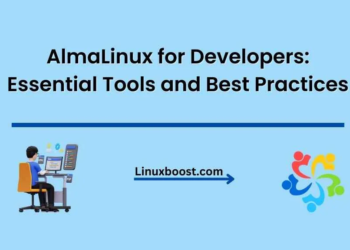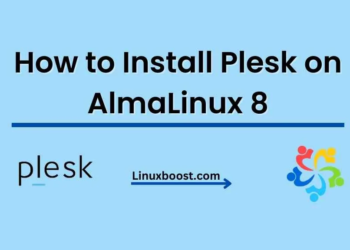AlmaLinux is a free, open-source, community-driven Linux distribution designed as a drop-in replacement for CentOS. It is a stable, reliable, and secure operating system that is well-suited for running database servers. MySQL is a popular open-source relational database management system that is widely used in web applications. In this blog, we will discuss How to Set Up a MySQL Database Server on AlmaLinux.
Step-1: Update the System Before starting the installation process
It is recommended to update the system to ensure that all packages are up-to-date. To update the system, open the terminal and type the following command:
sudo yum updateStep-2: Install MySQL To install MySQL on AlmaLinux
You can use the default package manager, yum. Type the following command in the terminal to install MySQL:
sudo yum install mysql-serverStep-3: Start the MySQL Service Once the installation is complete
Start the MySQL service by typing the following command:
sudo systemctl start mysqldStep-4: Secure MySQL Installation By default
MySQL installation is not secure. To secure the MySQL installation, run the mysql_secure_installation script by typing the following command:
sudo mysql_secure_installationThis script will prompt you to configure the following settings:
- Set the root password
- Remove anonymous users
- Disallow root login remotely
- Remove test database and access to it
- Reload privilege tables
Follow the instructions on the screen and answer the questions to secure the MySQL installation.
Step-5: Configure MySQL By default
MySQL listens on localhost, which means it can only be accessed from the same machine. If you want to access MySQL from other machines, you need to configure it to listen on a specific IP address or on all interfaces. To do this, open the MySQL configuration file using your favorite text editor:
sudo vi /etc/my.cnfAdd the following line under the [mysqld] section to listen on all interfaces:
bind-address = 0.0.0.0Alternatively, you can specify a specific IP address by replacing 0.0.0.0 with the IP address.
Save and close the file, then restart the MySQL service for the changes to take effect:
sudo systemctl restart mysqldStep-6: Create a MySQL User and Database
Now that MySQL is installed and configured, you can create a user and database for your application. To create a new database, log in to MySQL as the root user by typing the following command:
mysql -u root -pEnter the root password when prompted.
Create a new database by typing the following command:
CREATE DATABASE dbname;Replace dbname with the name of your database.
Create a new user and grant privileges to the database by typing the following command:
CREATE USER 'username'@'localhost' IDENTIFIED BY 'password';Replace username and password with the desired username and password.
Grant all privileges on the database to the user by typing the following command:
GRANT ALL PRIVILEGES ON dbname.* TO 'username'@'localhost';Replace dbname and username with the name of your database and the username you just created.
Exit MySQL by typing the following command:
exitCongratulations! You have successfully set up a MySQL database server on AlmaLinux. You can now use the database for your applications.