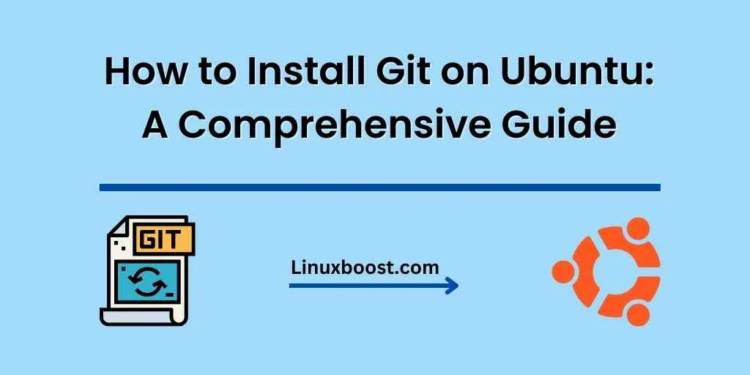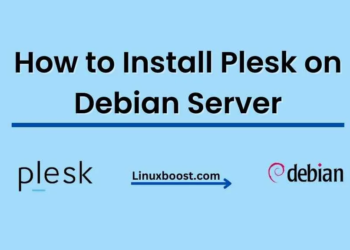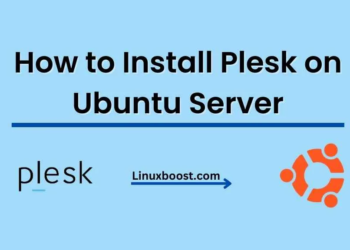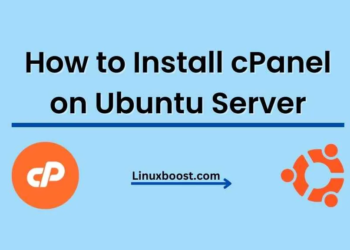Git is an essential tool for developers and system administrators alike. It is a widely-used version control system that allows for easy tracking of changes and collaboration on projects. In this blog post, we will guide you through the process of how to install Git on Ubuntu, so you can leverage this powerful tool for your own projects.
How to Install Git on Ubuntu
Table of Contents
- Introduction to Git
- Prerequisites
- Installing Git on Ubuntu
- Configuring Git
- Basic Git Commands
- Conclusion
Introduction to Git
Git is a distributed version control system that was created by Linus Torvalds, the creator of the Linux kernel. It allows developers to keep track of changes in their code and collaborate with others on projects. Git has become an industry standard and is used by many companies and open-source projects, including popular platforms like WordPress.
If you’re new to Git and want to learn more about its features and benefits, check out our introductory guide to using Git.
Prerequisites
Before installing Git, ensure you have the following:
- A computer running Ubuntu
- Access to the internet
- Administrative privileges (required for installing packages)
Installing Git on Ubuntu
To install Git on Ubuntu, follow these simple steps:
- Open the terminal (CTRL+ALT+T) and update the package list by entering:
sudo apt update- Install Git with the following command:
sudo apt install git- Verify the installation by checking the Git version:
git --versionYou should see output similar to this:
git version 2.XX.XCongratulations, you have successfully installed Git on your Ubuntu system!
Note: If you are using another Linux distribution, such as AlmaLinux, the installation process may be slightly different. Be sure to check the appropriate guide for your specific distribution.
Configuring Git
After installing Git, it is essential to configure it with your user information. This ensures that your commits are correctly attributed to you. To do this, run the following commands, replacing {your_name} and {your_email} with your actual information:
git config --global user.name "{your_name}"
git config --global user.email "{your_email}"To verify that your information was saved correctly, run:
git config --listYou should see your name and email address listed in the output.
Basic Git Commands
Here are some basic Git commands you can use to get started:
git init: Initialize a new Git repositorygit clone {repository_url}: Clone an existing repositorygit add {file}: Add a file to the staging areagit commit -m "{commit_message}": Commit changes with a messagegit status: Check the status of your repositorygit log: Show the commit historygit pull: Fetch changes from a remote repository and merge themgit push: Push changes to a remote repository
For a more comprehensive list of Git commands, refer to our Top 50 Basic Linux Commands with Examples guide, which includes Git commands as well.
Working with Remote Repositories
To collaborate with others or store your code in a remote repository, you can use platforms like GitHub, GitLab, or Bitbucket. These platforms provide a user-friendly interface for managing and sharing Git repositories.
To add a remote repository to your local Git repository, use the following command:
git remote add origin {repository_url}Replace {repository_url} with the URL of your remote repository. To push your local changes to the remote repository, run:
git push -u origin masterReplace master with the appropriate branch name if needed.
Integrating Git with Your Development Workflow
Once you’re familiar with Git commands, you can integrate Git into your development workflow. Many popular integrated development environments (IDEs) and code editors, such as Visual Studio Code, Atom, and Sublime Text, have built-in Git support or offer plugins for Git integration.
Using Git in your development workflow can help you:
- Keep track of changes in your code
- Collaborate with other developers
- Roll back to previous versions of your code when needed
- Create branches for new features or bug fixes
- Merge changes from multiple contributors
Conclusion
In this guide, we covered how to install and configure Git on Ubuntu, provided a list of basic Git commands, and discussed the benefits of integrating Git into your development workflow. With Git installed and configured, you can now collaborate on projects, track changes in your code, and manage your repositories more efficiently.
For more information on managing your Ubuntu system, check out our other guides: