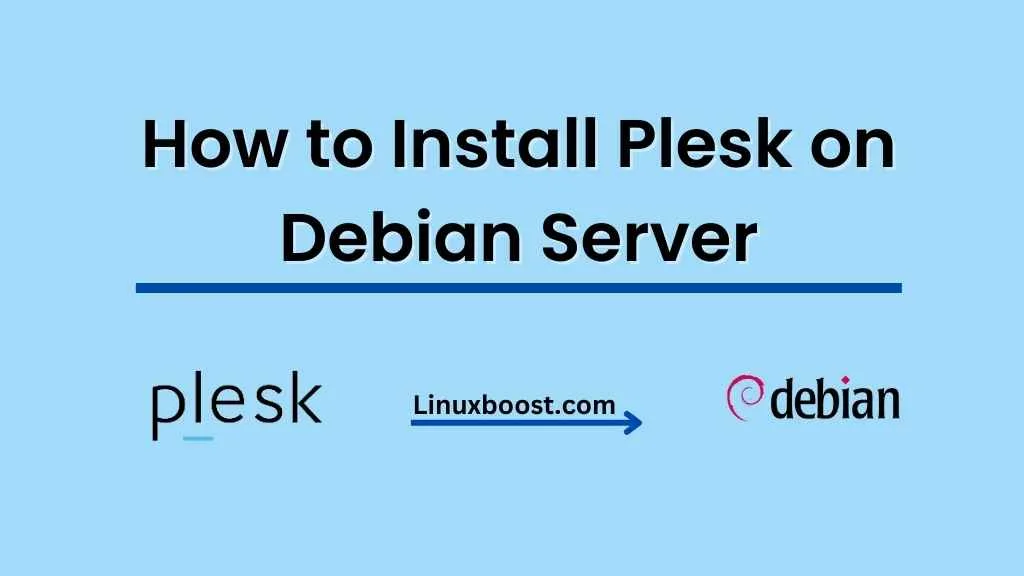In this tutorial, we will cover the step-by-step process of how to install Plesk on a Debian server. Plesk is a widely used web hosting control panel that simplifies server administration tasks and provides a user-friendly interface for managing websites, databases, and email accounts. If you’re looking to install Plesk on other distributions, check out our guides on installing Plesk on Ubuntu Server, Oracle Linux, Rocky Linux, and AlmaLinux 8.
Table of Contents
- Prerequisites
- 1: Update Your Debian System
- 2: Install Plesk
- 3: Access the Plesk Control Panel
- 4: Configure Plesk
- Conclusion
Prerequisites
Before proceeding with the installation, ensure that you meet the following requirements:
- A Debian server with root access or a user with sudo privileges.
- A valid domain name pointed to the server’s IP address (optional, but recommended for production use).
- At least 2 GB of RAM for optimal performance.
How to Install Plesk on Debian Server
Update Your Debian System
Before installing Plesk, it’s a good practice to update your Debian system to the latest available packages. To do this, run the following commands:
sudo apt update
sudo apt upgrade -yInstalling Plesk on Debian
To install Plesk, we’ll use the Plesk Autoinstaller script. Download the script and make it executable with the following commands:
wget https://autoinstall.plesk.com/plesk-installer
chmod +x plesk-installerNow, run the Plesk installer with the following command:
sudo ./plesk-installerThe installer will download the necessary components and proceed with the installation. It might take some time depending on your server’s network speed.
Access the Plesk Control Panel
Once the installation is complete, you can access the Plesk control panel via a web browser. Use your server’s IP address or domain name and the default port number 8443:
https://your_server_ip_or_domain:8443You will be presented with the Plesk login screen. The default username is admin. To obtain the default password, execute the following command on your server:
sudo plesk loginCopy the generated password and use it to log in to the Plesk control panel.
Configure Plesk
After logging in, you will need to complete the initial configuration of Plesk. This includes:
- Adding a License Key: If you have a paid license key, enter it in the provided field. Otherwise, you can use the trial license key provided by Plesk.
- Setting Up Personal Information: Fill in your personal information, including name, email address, and password.
- You can configure the basic settings of your server, including the server hostname, network interface, and IP addresses.
- Installing Additional Components: You can install additional components like WordPress, Joomla, and Drupal from the Plesk installer interface.
Once you’ve completed the initial configuration, you’re ready to start using Plesk to manage your server and websites.
Conclusion
In this tutorial, we’ve covered the step-by-step process of installing Plesk on a Debian server. Plesk is a powerful web hosting control panel that simplifies server administration tasks and provides a user-friendly interface for managing websites, databases, and email accounts. By following the instructions in this tutorial, you should now have a fully functional Plesk installation on your Debian server.
If you’re interested in learning more about Linux and web hosting, check out our top 10 best Linux OS for web hosting guide, which covers the most popular Linux distributions used for web hosting. And if you’re looking for other tutorials on Linux administration, check out our website for guides on everything from setting up RAID to installing virtualization software.