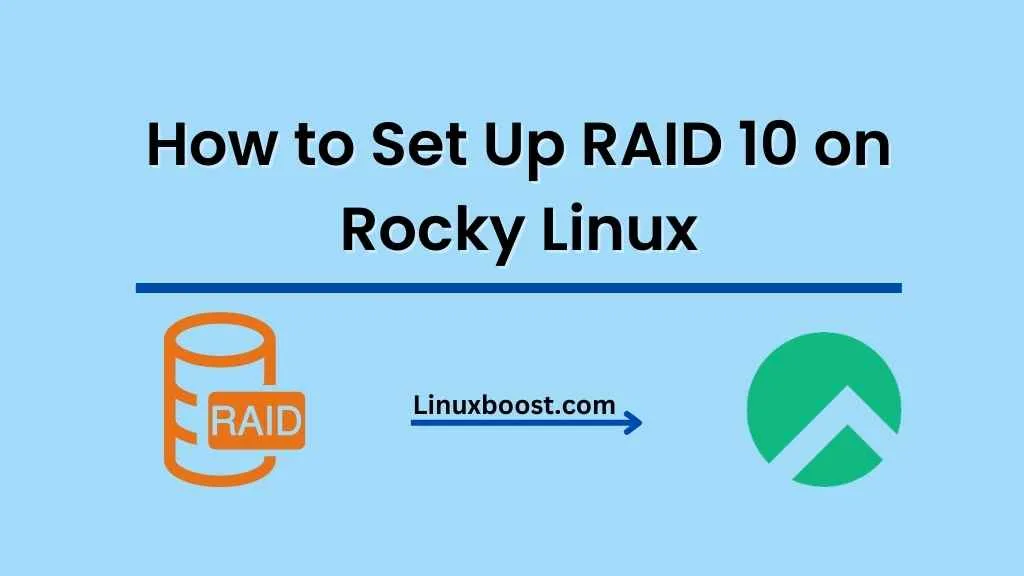Setting up RAID 10 on your Rocky Linux server can offer improved performance and data redundancy, making it a popular choice among system administrators. In this comprehensive guide, we will walk you through the process of how to set up RAID 10 on your Rocky Linux system. Let’s dive in!
Understanding RAID 10
RAID 10, also known as RAID 1+0, is a nested RAID level that combines the benefits of both RAID 1 and RAID 0. It offers data redundancy by mirroring data across two or more drives, and improved performance by striping data across another set of drives. To learn more about the differences between various RAID levels, check out these articles on RAID 5 vs RAID 6, RAID 6 vs RAID 10, and RAID 5 vs RAID 10.
Preparing Your System
Before you set up RAID 10 on your Rocky Linux server, you need to ensure you have the following:
- A Rocky Linux server with root access.
- At least four hard drives (preferably of the same size and speed) to create a RAID 10 array.
- The mdadm package is installed. If you don’t have it installed, follow this guide on how to install mdadm on Rocky Linux.
How to Set Up RAID 10 on Rocky Linux
Creating a RAID 10 Array
Follow these steps to create a RAID 10 array on your Rocky Linux server:
Step 1: Identify Your Drives
List all available drives on your system with the lsblk command:
lsblkIdentify the drives you want to use for your RAID 10 array, and note their device names (e.g., /dev/sdb, /dev/sdc, etc.).
Step 2: Create the RAID 10 Array
Use the mdadm command to create a RAID 10 array with your chosen drives:
mdadm --create /dev/md0 --level=10 --raid-devices=4 /dev/sdb /dev/sdc /dev/sdd /dev/sdeReplace /dev/sdb, /dev/sdc, /dev/sdd, and /dev/sde with the device names of your chosen drives.
Step 3: Monitor the RAID 10 Array Creation
Monitor the progress of your RAID 10 array creation using the watch command:
watch cat /proc/mdstatWait for the array creation to complete before proceeding to the next step.
Step 4: Save the RAID Configuration
Save your RAID configuration to the /etc/mdadm.conf file:
mdadm --detail --scan | sudo tee -a /etc/mdadm.conf
Step 5: Format the RAID Array
Choose a filesystem (e.g., ext4) and format the RAID array:
mkfs.ext4 /dev/md0Step 6: Mount the RAID Array
Create a mount point for your RAID array:
mkdir /mnt/raid10Mount the RAID array to the mount point:
mount /dev/md0 /mnt/raid10Step 7: Automount the RAID Array at Boot
To automount the RAID array at boot, edit the /etc/fstab file:
nano /etc/fstabAdd the following line at the end of the file, replacing /dev/md0 with your RAID array device name and /mnt/raid10 with your chosen mount point:
/dev/md0 /mnt/raid10 ext4 defaults 0 0Save the file and exit.
Verifying the RAID 10 Setup
To verify your RAID 10 setup, run the following command:
mdadm --detail /dev/md0You should see the RAID level, device names, and other details about your RAID 10 array.
Conclusion
You have now successfully set up RAID 10 on your Rocky Linux server, providing your system with increased data redundancy and improved performance. For more information on managing RAID arrays and other Linux server tasks, check out these guides on how to create RAID 1 in Ubuntu, the differences between software and hardware RAID, and how to manage LVM volumes on Rocky Linux.