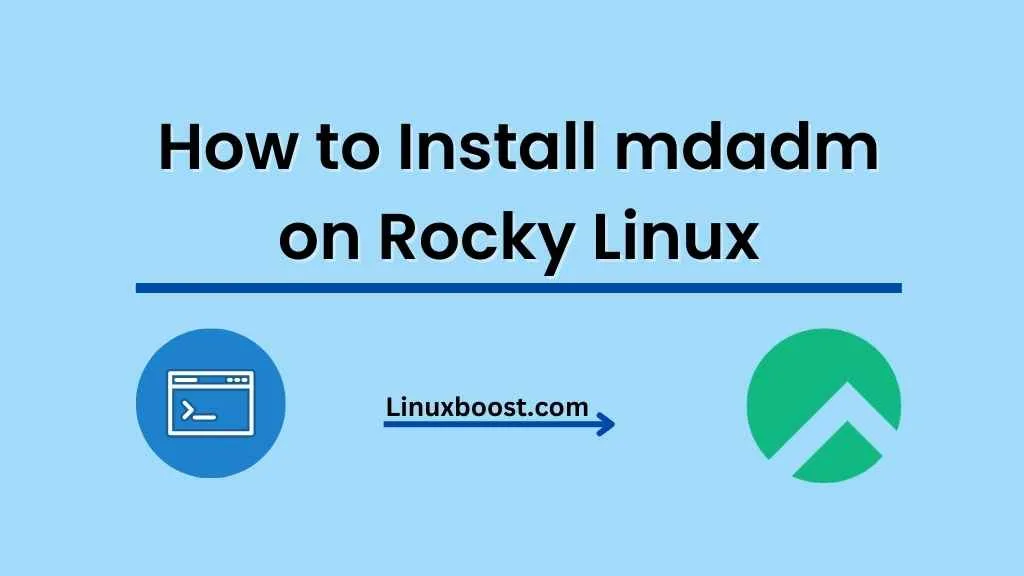mdadm is a powerful and flexible software utility that allows you to create and manage RAID (Redundant Array of Independent Disks) configurations on your Linux system. In this comprehensive guide, we’ll walk you through the process of how to install mdadm on Rocky Linux and provide you with some tips and tricks to enhance your RAID management skills.
Prerequisites
Before diving into the installation process, make sure your system meets the following requirements:
- A fresh installation of Rocky Linux.
- A user account with sudo privileges.
- A stable internet connection.
How to Install mdadm on Rocky Linux
Update your system
First and foremost, update your Rocky Linux system to ensure you have the latest software packages and security patches installed. To do this, run the following command:
sudo dnf update -yInstall mdadm
After your system is up-to-date, proceed with the installation of mdadm. Simply execute the following command:
sudo dnf install mdadm -yOnce the installation is complete, verify the installed version of mdadm by running:
mdadm --versionConfigure mdadm
Now that mdadm is installed, it’s time to configure it. First, create a configuration file named /etc/mdadm.conf:
sudo touch /etc/mdadm.confNext, edit this file using your preferred text editor. For instance, to use vim, run:
sudo vim /etc/mdadm.confAdd the following lines to the configuration file:
DEVICE /dev/sd[a-z]*[0-9]
ARRAY /dev/md/0Save and exit the text editor. These lines specify that mdadm should scan all available devices (/dev/sd[a-z]*[0-9]) for RAID arrays and use /dev/md/0 as the default RAID array device.
Create a RAID array
With mdadm installed and configured, you can now create RAID.
example, let’s create a RAID 1 array using two disks, /dev/sdb and /dev/sdc. Run the following command:
sudo mdadm --create --verbose /dev/md0 --level=1 --raid-devices=2 /dev/sdb /dev/sdcMonitor the progress of the RAID array creation with:
cat /proc/mdstatAfter the RAID array is successfully created, add its configuration to the mdadm configuration file:
sudo mdadm --detail --scan | sudo tee -a /etc/mdadm.confFinally, create a filesystem on the newly created RAID array and mount it:
sudo mkfs.ext4 /dev/md0
sudo mkdir /mnt/raid1
sudo mount /dev/md0 /mnt/raid1Conclusion
Congratulations! You’ve successfully installed mdadm on your Rocky Linux system and created a RAID 1 array. By using mdadm, you can ensure data redundancy and enhance the performance of your system. Feel free to explore other RAID configurations, such as RAID 5 or RAID 6. Don’t forget to check out our other tutorials on managing LVM volumes and setting up cron jobs for more ways to optimize your Rocky Linux environment. Happy RAIDing!