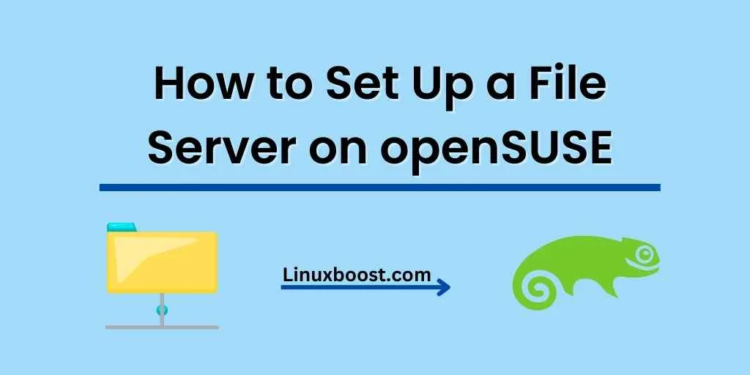In this comprehensive guide, we will walk you through the process of how to set up a file server on openSUSE. File servers are essential for managing and sharing data across a network, making them indispensable in today’s digital landscape. By the end of this tutorial, you will have successfully set up your own file server on openSUSE.
Prerequisites
Before we dive in, make sure you have the following:
- A machine running openSUSE
- A stable internet connection
- Basic knowledge of Linux and terminal commands
How to Set Up a File Server on openSUSE
Update Your openSUSE System
First and foremost, it’s crucial to ensure your system is up to date. Run the following command to update your openSUSE system:
sudo zypper updateInstall the Required Packages
To create a file server on openSUSE, we will be using the Samba server. To install it, run the following command:
sudo zypper install sambaNext, we need to install firewalld to manage our firewall. Run the following command:
sudo zypper install firewalldConfigure Samba
Now that we’ve installed the necessary packages, it’s time to configure Samba. Create a backup of the original configuration file with the following command:
sudo cp /etc/samba/smb.conf /etc/samba/smb.conf.origOpen the Samba configuration file using a text editor like vim or nano:
sudo nano /etc/samba/smb.confThen, replace the contents of the file with the following configuration, making sure to replace {your_username} and {your_share_name} with your desired values:
[global]
workgroup = WORKGROUP
server string = Samba Server %v
netbios name = {your_username}
security = user
map to guest = bad user
dns proxy = no
[{your_share_name}]
path = /srv/samba/shared
valid users = @sambashare
guest ok = no
writable = yes
browsable = yes
Save the changes and exit the text editor.
Create a Shared Directory and Set Permissions
Create a shared directory for your Samba file server:
sudo mkdir -p /srv/samba/sharedSet the necessary permissions for the shared directory:
sudo chown -R root:sambashare /srv/samba/shared
sudo chmod -R 2775 /srv/samba/sharedAdd a Samba User
Create a new user group called sambashare:
sudo groupadd sambashareAdd your user to the sambashare group, replacing {your_username} with your actual username:
sudo usermod -aG sambashare {your_username}Now, create a Samba user with the same username as your system user:
sudo smbpasswd -a {your_username}Enter the desired password for the Samba user when prompted.
Configure the Firewall
Enable and start the firewalld service:
sudo systemctl enable firewalld
sudo systemctl start firewalldNext, open the necessary ports for Samba in the firewall:
sudo firewall-cmd --permanent --zone=public --add-service=samba sudo firewall-cmd --reloadEnable and Start Samba Services
Enable and start the Samba services:
sudo systemctl enable smb nmb
sudo systemctl start smb nmbTest Your Samba File Server
Now that everything is set up, it’s time to test your Samba file server. Access the shared folder from a different machine on the network using the following format:
\\{your_server_ip}\{your_share_name}Replace {your_server_ip} with your openSUSE machine’s IP address and {your_share_name} with the share name, you defined in the Samba configuration file.
If you can access the shared folder and its contents, congratulations! You have successfully set up a file server on openSUSE.
Conclusion
In this tutorial, we learned how to set up a file server on openSUSE using Samba. This is just the beginning of what you can achieve with openSUSE. If you’re looking to further enhance your server, check out our other tutorials:
- How to set up an email server on openSUSE
- How to set up an OpenVPN server on openSUSE
- How to install Ruby on openSUSE
- How to install wget on openSUSE
By combining the power of openSUSE and Samba, you can easily create a robust and efficient file server to serve your organization’s needs.