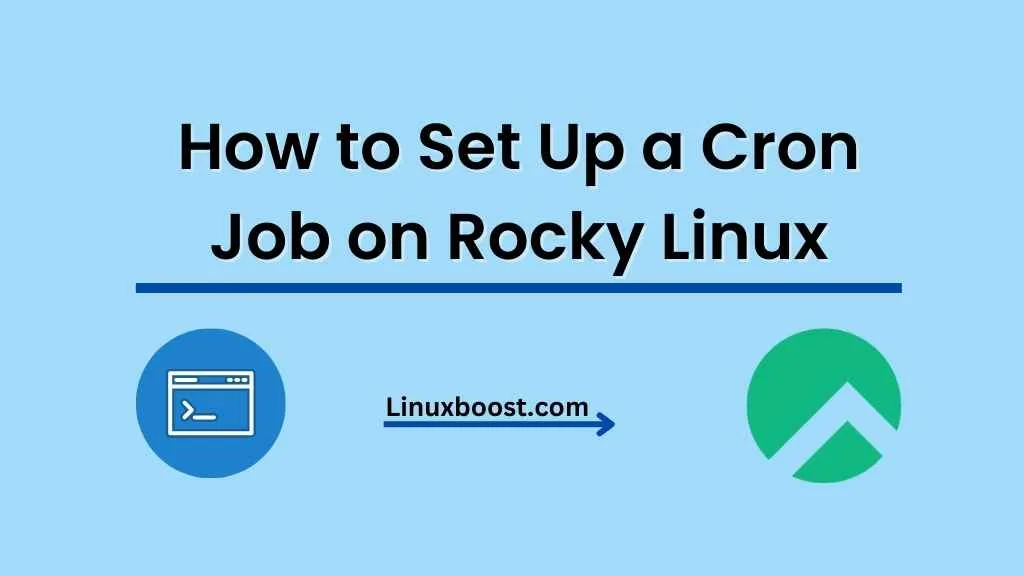Cron jobs are essential for automating tasks on a Linux system. They enable you to schedule tasks to run at specific intervals, ensuring your system remains updated and well-maintained. In this tutorial, we will cover how to set up a cron job on Rocky Linux, one of the most popular open-source Linux distributions.
What is a Cron Job?
A cron job is a scheduled task that runs automatically at specified intervals on a Linux system. It can be used for various tasks such as system maintenance, backups, and updates.
Setting Up a Cron Job on Rocky Linux
To set up a cron job on Rocky Linux, follow these steps:
- Open the terminal: Press
CTRL+ALT+Tto open a new terminal window. - Install the cron daemon: Run the following command to install the
croniepackage, which contains the cron daemon:
sudo dnf install cronie- Start and enable the cron daemon: Run these commands to start the cron daemon and enable it to run at system startup:
sudo systemctl start crond
sudo systemctl enable crondcrontab -eThis opens the user’s crontab file in the default text editor.
- Add a cron job: Add a new line for each cron job using the following syntax:
* * * * * command-to-be-executedThe five fields, represented by asterisks, define the minute (0-59), hour (0-23), day of the month (1-31), month (1-12), and day of the week (0-7, where both 0 and 7 represent Sunday).
For example, to schedule a cron job that runs every day at 3:00 PM, add the following line:
0 15 * * * /path/to/your/script.sh- Save and exit: Save the crontab file and exit the text editor.
The cron daemon will now execute the scheduled tasks as specified.
Managing Cron Jobs
To manage your cron jobs, you can use the following crontab options:
- List cron jobs: To view the list of your current cron jobs, run:
crontab -l- Remove cron jobs: To delete a user’s cron jobs, run:
crontab -rNote: This will remove all cron jobs for the current user. Be cautious when using this command.
Conclusion
Setting up a cron job on Rocky Linux is a straightforward process. By following this tutorial, you can easily schedule tasks to run at specific intervals, ensuring your system remains well-maintained. For more Linux tips and guides, explore our other resources on creating and managing users, installing software packages, and configuring your RAID setup. With the right knowledge and tools, you can take full advantage of the flexibility and power of Rocky Linux.