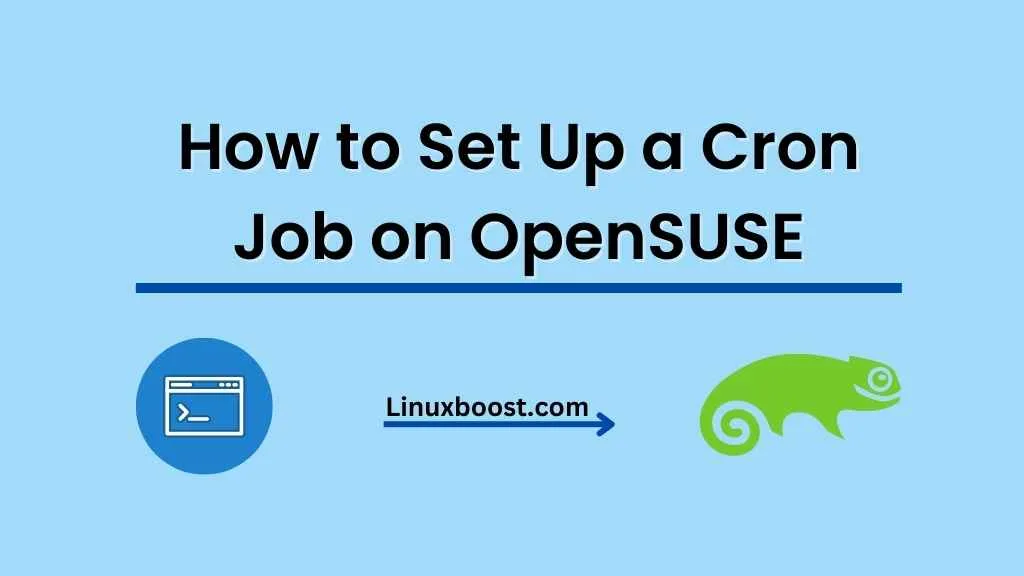Cron jobs are essential for automating repetitive tasks in a Linux environment. OpenSUSE, a popular Linux distribution, offers an easy way to manage these scheduled tasks. In this guide, we will explore how to set up a cron job on OpenSUSE.
What are Cron Jobs?
A cron job is a scheduled task that runs automatically at specified intervals on your Linux system. It helps to automate repetitive tasks such as running backups, sending emails, or updating databases.
Prerequisites
- OpenSUSE is installed on your system.
- Root access or a user account with sudo privileges. Learn how to create and manage users on OpenSUSE.
Setting Up a Cron Job on OpenSUSE
To set up a cron job on OpenSUSE, follow these steps:
Install Cron
First, ensure that cron is installed on your OpenSUSE system. If it’s not already installed, you can install it using the following command:
sudo zypper install cronieEnable and Start Cron
After installing cron, enable and start the cron service:
sudo systemctl enable cron
sudo systemctl start cronUnderstanding Cron Syntax
Cron jobs use a unique syntax that can be confusing for first-time users. The syntax is divided into five fields, representing minutes, hours, days of the month, months, and days of the week. Here’s a quick breakdown:
* * * * * /path/to/script.sh
- - - - -
| | | | |
| | | | ----- Day of the week (0 - 7) (Sunday = 0 or 7)
| | | ------- Month (1 - 12)
| | --------- Day of the month (1 - 31)
| ----------- Hour (0 - 23)
------------- Minute (0 - 59)
An asterisk (*) in any field means “any value.”
Creating a Cron Job
Option 1: Using crontab
Open the terminal and type crontab -e to open the crontab editor.
crontab -eThis will open the crontab file in the default text editor. If you want to use a different editor, such as vim, set the VISUAL environment variable:
Add your cron job to the file using the syntax explained above. For example, to run a backup script (/home/user/backup.sh) every day at midnight, add the following line:
0 0 * * * /home/user/backup.sh
- Save the file and exit the editor. Your cron job is now scheduled.
Option 2: Using a system-wide cron job
- Create a new file in
/etc/cron.d/with a descriptive name, e.g.,backup:
sudo touch /etc/cron.d/backup- Open the file with a text editor, such as Vim:
sudo vim /etc/cron.d/backup- Add your cron job to the file, followed by the user that should run the job. For example, to run the backup script as the user
john:
0 0 * * * john /home/user/backup.sh- Save the file and exit the editor.
Managing Cron Jobs
To list your current cron jobs, use the crontab -l command. If you want to remove a specific cron job, use the crontab -r command followed by the job’s name.
crontab -l
crontab -r Monitoring Cron Jobs
To monitor the output of your cron jobs, you can redirect their output to a log file. For example, to log the output of the backup script to /var/log/backup.log, modify the cron job as follows:
0 0 * * * /home/user/backup.sh >> /var/log/backup.log 2>&1You should see the cron job you just added in the output.
Conclusion
Congratulations! You have successfully set up a cron job on OpenSUSE. By following these steps, you can automate repetitive tasks and improve the efficiency of your system.
If you’re looking for more OpenSUSE tutorials, check out these guides: