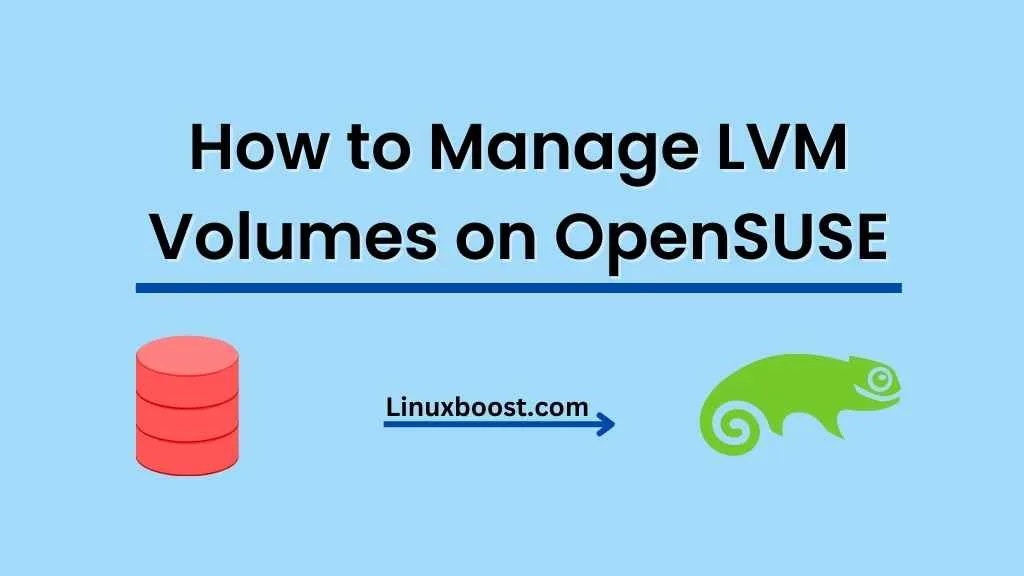Logical Volume Management (LVM) is a powerful and flexible disk management system in Linux, that allows you to create, resize, and manage logical volumes. OpenSUSE is a popular Linux distribution known for its robust and user-friendly features. In this article, we’ll discuss how to manage LVM volumes on OpenSUSE, covering the basics of LVM, creating and managing volumes, and resizing volumes.
How to Manage LVM Volumes on OpenSUSE
Understanding LVM
LVM is a disk partitioning scheme that enables you to create virtual partitions called logical volumes from one or more physical devices called physical volumes. This abstraction layer provides flexibility in managing storage, making it easier to resize, move, and modify partitions.
Advantages of LVM
- Flexibility: LVM allows you to resize, add, or remove logical volumes without needing to repartition the entire disk.
- Snapshots: You can create snapshots of your logical volumes, which helps with backups and system recovery.
- Encryption: LVM supports encryption of individual logical volumes for added security.
Setting Up LVM on OpenSUSE
Before diving into LVM management, make sure you have all necessary tools installed on your system. To install LVM tools on OpenSUSE, run the following command:
sudo zypper install lvm2Creating LVM Volumes on OpenSUSE
- Create Physical Volumes: Start by creating physical volumes from your storage devices. To create a physical volume from a disk partition, use the
pvcreatecommand:
sudo pvcreate /dev/sdb1Create a Volume Group: Next, create a volume group from your physical volumes. A volume group is a pool of storage that can be allocated to logical volumes. Use the vgcreate command to create a volume group:
sudo vgcreate vg_name /dev/sdb1Create Logical Volumes: Finally, create logical volumes from your volume group. Use the lvcreate command to create a logical volume:
sudo lvcreate -n lv_name -L 100G vg_nameManaging LVM Volumes
- List Physical Volumes: To list all physical volumes on your system, run the
pvscommand:
sudo pvsList Volume Groups: To list all volume groups on your system, run the vgs command:
sudo vgsList Logical Volumes: To list all logical volumes on your system, run the lvs command:
sudo lvsExtend Logical Volumes: To increase the size of a logical volume, use the lvextend command. First, make sure there is enough free space in the volume group. Then, run the following command to extend the logical volume:
sudo lvextend -L +100G /dev/vg_name/lv_nameAfter extending the logical volume, resize the file system to utilize the new space:
sudo resize2fs /dev/vg_name/lv_nameReduce Logical Volumes: To reduce the size of a logical volume, you need to shrink the file system first. Then, use the lvreduce command to reduce the logical volume:
sudo resize2fs /dev/vg_name/lv_name 50G sudo lvreduce -L 50G /dev/vg_name/lv_name- Delete Logical Volumes: To delete a logical volume, use the
lvremovecommand. Be careful when using this command, as it will permanently delete the logical volume and its data:
sudo lvremove /dev/vg_name/lv_name- Delete Volume Groups: Before deleting a volume group, you must delete all logical volumes within it. Then, use the
vgremovecommand to delete the volume group:
sudo vgremove vg_nameDelete Physical Volumes: To delete a physical volume, you must first remove it from any volume groups it belongs to. Then, use the pvremove command to delete the physical volume:
sudo pvremove /dev/sdb1Further Learning
Managing LVM volumes on OpenSUSE is just one aspect of system administration. Here are some other helpful tutorials to expand your knowledge:
- How to install and configure a LAMP stack on OpenSUSE
- How to set up a cron job on OpenSUSE
- How to manage software packages on OpenSUSE
- How to install PostgreSQL on OpenSUSE
- How to install and configure BIND DNS server on OpenSUSE
In conclusion, managing LVM volumes on OpenSUSE can greatly improve your storage management capabilities. With LVM, you have the flexibility to resize, move, and modify partitions easily, making it a valuable tool for system administrators. Be sure to explore additional tutorials on LinuxBoost to further enhance your OpenSUSE skills.