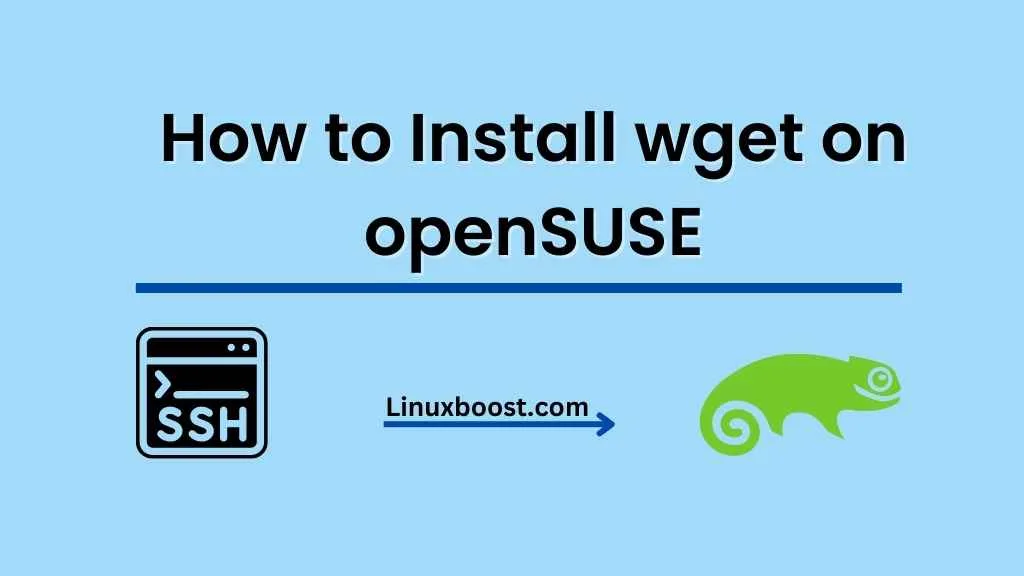wget is a popular command-line utility for downloading files from the internet. It supports HTTP, HTTPS, and FTP protocols and can handle everything from simple downloads to complex retrievals. In this tutorial, we’ll follow the process of how to install wget on openSUSE system. Let’s get started!
Prerequisites
Before you can install wget on openSUSE, you need to have root access or an account with sudo privileges. Also, make sure your system is up to date by running the following command:
sudo zypper updateHow to Install wget on openSUSE
To install wget on openSUSE, simply run the following command:
sudo zypper install wgetOnce the installation is complete, you can verify the installation by checking the wget version using the below command:
wget --version
This command should display the wget version installed on your system.
Using wget on openSUSE
Now that wget is installed, you can start using it to download files. Here are a few examples to help you get started:
- To download a single file:
wget {file_url}- To download a file and save it with a specific name:
wget -O {output_filename} {file_url}- To download multiple files at once, create a text file with the URLs listed, one per line, and use the
-iflag:
wget -i {list_of_urls.txt}- To download a file and limit the download speed:
wget --limit-rate={speed} {file_url}- To download a file and retry a specified number of times in case of failure:
wget --tries={number_of_tries} {file_url}These are just a few examples of how you can use wget on openSUSE. For more advanced usage, consult the official wget documentation.
Uninstalling wget (Optional)
If you no longer need wget on your system, you can uninstall it by running:
sudo zypper remove wgetAdditional Resources
Looking to expand your openSUSE knowledge? Check out these other helpful guides:
- How to Install Vim on openSUSE
- How to Change SSH Port on openSUSE
- How to Install Git on openSUSE
- How to Install Python on openSUSE
- How to Install Nginx on openSUSE
Conclusion
In this tutorial, you learned how to install wget on openSUSE, use it to download files, and uninstall it if necessary. With wget installed, you can easily retrieve files from the internet directly to your openSUSE system. Happy downloading!