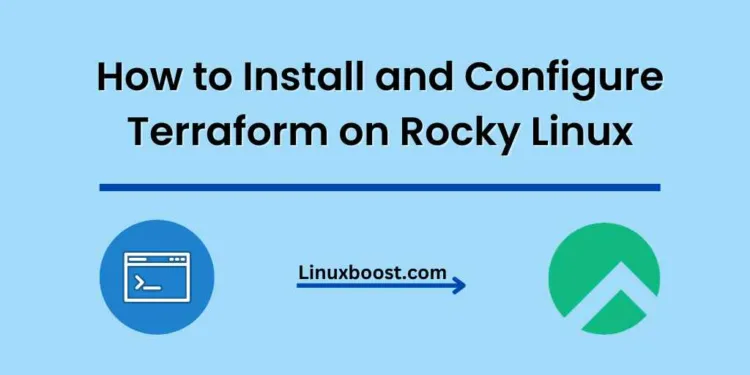In this comprehensive guide, we’ll walk you through the process of how to install and configure Terraform on Rocky Linux. Terraform is a popular Infrastructure as Code (IaC) tool that enables you to manage and provision infrastructure resources using declarative configuration files. Terraform supports a wide range of cloud providers, including AWS, Azure, and Google Cloud, as well as on-premises and private cloud environments.
Table of Contents:
- Prerequisites
- Installing Terraform on Rocky Linux
- Configuring Terraform
- Creating a Terraform Project
- Running Terraform Commands
- Conclusion
How to Install and Configure Terraform on Rocky Linux
Prerequisites
Before we get started, make sure you have the following:
- A Rocky Linux system with root or sudo access.
- Basic understanding of Linux command-line operations.
- Familiarity with IaC concepts and principles.
Installing Terraform on Rocky Linux
To install Terraform on Rocky Linux, follow these steps:
Update your system packages:
sudo dnf update -yDownload the latest Terraform binary:
Visit the Terraform downloads page and copy the download link for the Linux 64-bit binary. Then, use wget to download the file:
wget https://releases.hashicorp.com/terraform/1.0.10/terraform_1.0.10_linux_amd64.zipNote: Replace the URL with the appropriate link if a newer version is available.
Install the unzip package:
sudo dnf install unzip -yIf you haven’t installed unzip yet, follow our guide on how to install unzip on Rocky Linux.
Unzip the Terraform binary:
unzip terraform_1.0.10_linux_amd64.zipMove the binary to /usr/local/bin:
sudo mv terraform /usr/local/bin/
Verify the installation:
terraform --versionThis command should display the installed Terraform version, such as:
Terraform v1.0.10Congratulations! You’ve successfully installed Terraform on Rocky Linux.
Configuring Terraform
Terraform requires configuration files written in HashiCorp Configuration Language (HCL). In this section, we’ll create a simple Terraform configuration to demonstrate its usage.
- Create a new directory for your Terraform project:
mkdir terraform-demo
cd terraform-demoCreate a Terraform configuration file:
touch main.tfOpen the main.tf file using your favorite text editor:
nano main.tf**Add the following configuration to your main.tf file:**
provider "aws" {
region = "us-west-2"
}
resource "aws_instance" "example" {
ami = "ami-0c55b159cbfafe1f0"
instance_type = "t2.micro"
tags = {
Name = "example-instance"
}
}This configuration creates an AWS instance using the t2.micro instance type in the us-west-2 region. The instance will be tagged with the name “example-instance”.
Initializing Terraform
Before you can apply the configuration to create the AWS instance, you need to initialize Terraform. This process downloads the necessary provider plugins and sets up the backend for storing your Terraform state.
- Open your terminal and navigate to the directory where your
main.tffile is located. - Run the following command:
terraform initTerraform will download the AWS provider plugin and display a message indicating that the initialization was successful.
Applying the Configuration
Now that Terraform is initialized, you can apply the configuration to create the AWS instance.
- Run the following command to review the actions that Terraform will perform:
terraform planTerraform will display a summary of the changes it will make. Review the output to ensure that the actions match your expectations.
- Apply the configuration by running the following command:
terraform applyTerraform will prompt you to confirm that you want to proceed with the changes. Type yes and press Enter to continue. Terraform will create the AWS instance and display a message indicating that the process was successful.
Destroying the Infrastructure
When you no longer need the AWS instance, you can use Terraform to destroy it and clean up the resources.
- Run the following command to review the actions that Terraform will perform:
terraform plan -destroyTerraform will display a summary of the resources it will destroy. Review the output to ensure that the actions match your expectations.
- Destroy the infrastructure by running the following command:
terraform destroyTerraform will prompt you to confirm that you want to proceed with the destruction. Type yes and press Enter to continue. Terraform will destroy the AWS instance and display a message indicating that the process was successful.
Conclusion
In this tutorial, you learned how to install and configure Terraform on Rocky Linux. With Terraform, you can manage your infrastructure as code, making it easier to create, modify, and destroy resources in a consistent and repeatable way. Check out some of our other tutorials on Rocky Linux, like how to set up Apache Mesos, how to install and configure Kibana, or how to install Flask, to expand your knowledge and skills in managing your Linux environment.