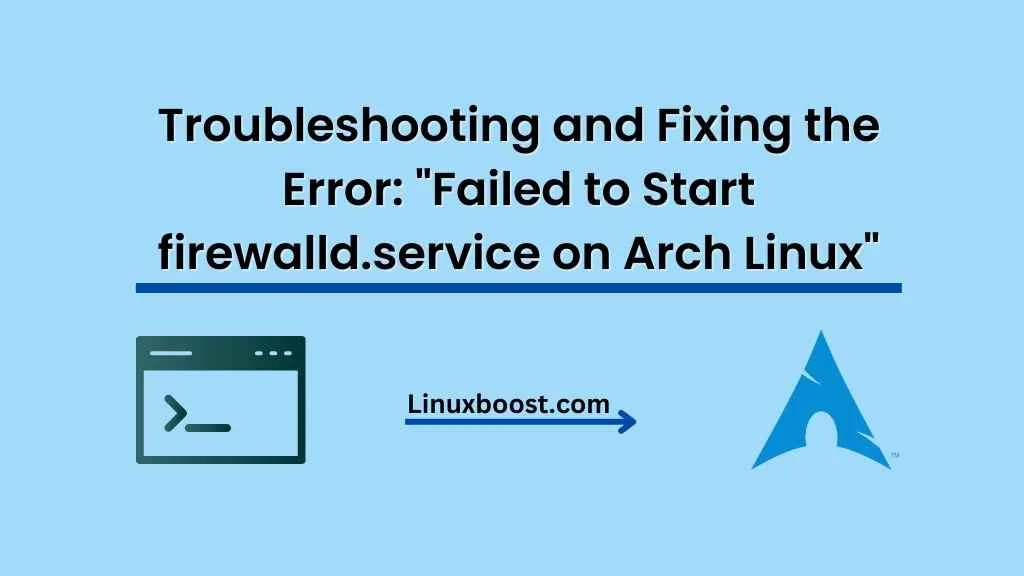Arch Linux is renowned for its simplicity, flexibility, and minimalism, making it a popular choice among Linux enthusiasts. However, sometimes issues can arise, such as when trying to start the firewalld.service. This article will provide a step-by-step guide to help you troubleshoot and resolve the error “failed to start firewalld.service” on Arch Linux.
Table of Contents
- Understanding Firewalld
- Checking firewalld Status
- Troubleshooting the Issue
- Reinstalling Firewalld
- Configuring Firewalld
- Conclusion
Error: Failed to Start firewalld.service on Arch Linux
1. Understanding Firewalld
Firewalld is a dynamic firewall management tool, providing an easy way to manage firewall rules without having to restart the firewall. It is the default firewall management tool on several Linux distributions, including Fedora and RHEL-based systems.
On Arch Linux, firewalld is available from the community repository and can be installed with the pacman package manager. For detailed instructions on how to configure firewalld on Arch Linux, visit our guide here.
2. Checking firewalld Status on Linux
Before diving into the troubleshooting steps, it’s essential to check the status of the firewalld.service. Open a terminal and run the following command:
sudo systemctl status firewalldIf you see an error message similar to “failed to start firewalld.service,” continue with the troubleshooting steps below.
3. Troubleshooting the Issue Failed to Start firewalld.service on Arch Linux
To begin troubleshooting, examine the firewalld logs for potential issues:
sudo journalctl -u firewalldThis command will display the logs for the firewalld.service. Look for any error messages or warnings that might indicate the cause of the problem.
Some common issues that can lead to the “failed to start firewalld.service” error are:
- Missing or incorrect configuration files
- Conflicting firewall rules
- Insufficient permissions
- Corrupted installation
Based on the error messages or warnings in the logs, you can address the issue accordingly. However, if you’re still unable to pinpoint the problem, consider reinstalling firewalld as described in the next section.
4. Reinstalling Firewalld on Arch Linux
Reinstalling firewalld can often resolve issues related to corrupted installations or missing configuration files. To do so, first, remove the firewalld package:
sudo pacman -R firewalldNext, update your package repositories and reinstall firewalld:
sudo pacman -Syu firewalldAfter reinstalling, enable and start the firewalld.service:
sudo systemctl enable firewalld
sudo systemctl start firewalldFinally, check the status of the firewalld.service again to see if the issue is resolved:
sudo systemctl status firewalldIf the “failed to start firewalld.service” error persists, move on to the next section on configuring firewalld.
5. Configuring Firewalld
At this point, you may need to review and modify the firewalld configuration files to resolve the issue. The main configuration file is located at /etc/firewalld/firewalld.conf, and the individual zone and service configuration files can be found in /etc/firewalld/zones and /etc/firewalld/services, respectively.
- First, make a backup of your current configuration files to avoid losing any custom settings:
sudo cp /etc/firewalld/firewalld.conf /etc/firewalld/firewalld.conf.backup
sudo cp -r /etc/firewalld/zones /etc/firewalld/zones.backup
sudo cp -r /etc/firewalld/services /etc/firewalld/services.backup
- Next, examine the
firewalld.conffile for any syntax errors or incorrect settings:
sudo nano /etc/firewalld/firewalld.confEnsure that the settings in the configuration file are correct and adhere to the official documentation. Save and exit the file once you’ve made any necessary changes.
- Similarly, review the zone and service configuration files in the
/etc/firewalld/zonesand/etc/firewalld/servicesdirectories, ensuring they follow the correct syntax and do not contain conflicting rules. You can refer to the official zone and service documentation for guidance. - After making changes to the configuration files, restart the
firewalld.service:
sudo systemctl restart firewalld- Finally, check the status of the
firewalld.serviceonce more:
sudo systemctl status firewalldIf the issue is still not resolved, you may need to seek assistance from the Arch Linux forums or firewalld’s official GitHub repository.
6. Conclusion
Resolving the “failed to start firewalld.service” error on Arch Linux can be challenging, but following the steps outlined in this guide should help you identify and address the issue. By checking the service status, examining logs, reinstalling firewalld, and modifying configuration files, you can often resolve the problem and get your firewall up and running.
Don’t forget to explore our other Arch Linux guides for help with common issues and tasks, such as setting up an email server, configuring NTP, and installing and configuring BIND DNS server.