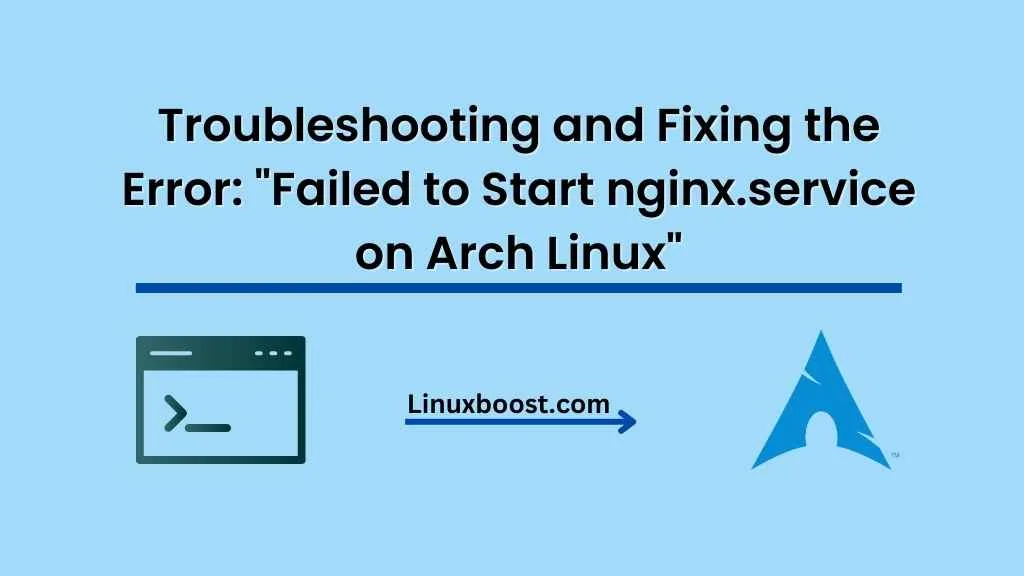nginx is an incredibly powerful and versatile web server that is used by numerous high-profile websites. It is no surprise that many Arch Linux users choose to run it on their systems. However, sometimes you might run into issues when trying to start the nginx service on Arch Linux. This article will help you troubleshoot and resolve the common error: “failed to start nginx.service on Arch Linux.”
Table of Contents
- Understanding the Error
- Checking nginx Configuration
- Checking Ports and Services
- Fixing Ownership and Permissions
- Checking SELinux
- Conclusion
Error: Failed to Start nginx.service on Arch Linux
Understanding the Error
Before diving into troubleshooting steps, it is essential to understand the error message. When you try to start the nginx service and encounter the error “failed to start nginx.service on Arch Linux,” it means that the service could not be started due to an issue with the configuration, a conflict with another service, or some other underlying problem.
Checking nginx Configuration
The first step in resolving the error is to check the nginx configuration file. A misconfigured nginx configuration can lead to the service failing to start. Use the following command to check the syntax of your nginx configuration file:
sudo nginx -tIf there are any errors, the output will provide details on the issue. You can then fix the configuration file and try starting the service again. If you recently made changes to the configuration file, consider rolling back to a previous version that was working correctly.
Checking Ports and Services
Another possible cause for the error is a conflict with other services listening on the same port. By default, nginx listens on port 80 for HTTP and port 443 for HTTPS. If another service is already using these ports, nginx will not be able to start.
To check which services are listening on these ports, use the following command:
sudo ss -tulpn | grep -E '80|443'If there are any services using ports 80 or 443, you can either reconfigure the conflicting service to use a different port or stop the service temporarily to allow nginx to start.
Fixing Ownership and Permissions
Incorrect file ownership or permissions can also cause the nginx service to fail. The nginx user (usually http) should have proper ownership and access to the necessary files and directories.
Check the ownership and permissions of the nginx configuration file, log files, and webroot directories. If necessary, update the ownership and permissions using the following commands:
sudo chown -R http:http /path/to/webroot
sudo chmod -R 755 /path/to/webrootReplace /path/to/webroot with the actual path to your webroot directory.
Checking SELinux
If you have SELinux enabled on your Arch Linux system, it can sometimes cause issues with nginx due to its strict security policies. To determine if SELinux is causing the error, check the audit log for any relevant messages:
sudo grep nginx /var/log/audit/audit.logIf you see any “denied” messages related to nginx, it is possible that SELinux is causing the issue. To temporarily disable SELinux, use the following command:
sudo setenforce 0Then, try starting the nginx service again:
sudo systemctl start nginxIf the service starts successfully, SELinux was likely the cause of the issue. In this case, you can either adjust the SELinux policies to allow nginx to function properly or consider disabling SELinux permanently by modifying the /etc/selinux/config file:
sudo nano /etc/selinux/configChange the line SELINUX=enforcing to SELINUX=disabled, save the file, and reboot your system. Keep in mind that disabling SELinux may expose your system to potential security risks, so it is recommended to adjust the policies instead if possible.
Conclusion
In this article, we explored various troubleshooting steps to resolve the “failed to start nginx.service on Arch Linux” error. By checking the nginx configuration, investigating port conflicts, fixing ownership and permissions, and addressing SELinux issues, you should be able to start the nginx service successfully on your Arch Linux system.
For more Arch Linux tutorials and guides, check out the following articles:
- How to Install and Configure NTP on Arch Linux
- How to Set Up an Email Server on Arch Linux
- Failed to Start Samba Service on Arch Linux
- How to Install Docker on Arch Linux
- How to Install VirtualBox on Arch Linux
With a properly functioning nginx service, you can host websites, applications, and more on your Arch Linux system. Make sure to keep your system updated and secure, and enjoy the power and flexibility that nginx has to offer.