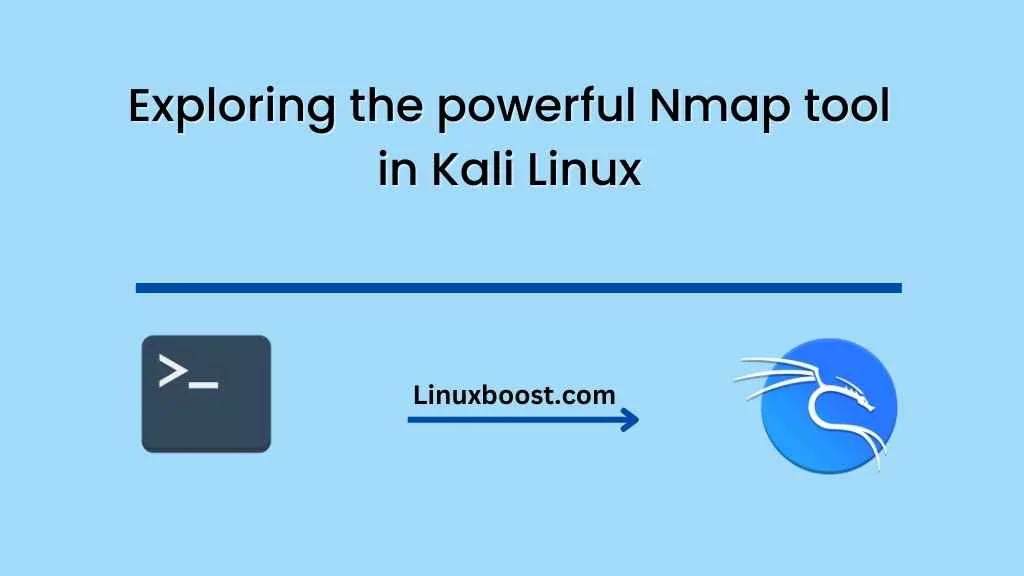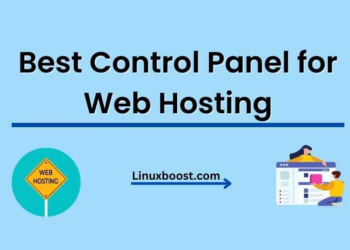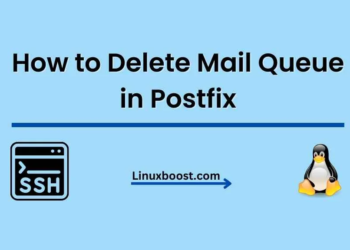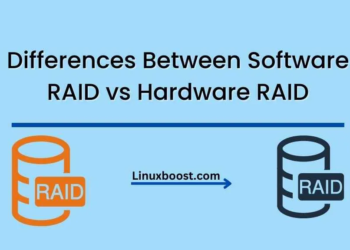Introduction
Nmap is a popular and powerful network exploration tool that allows users to discover hosts and services on a computer network. It is one of the most popular tools used by security professionals to scan networks and identify vulnerabilities. In this blog post, we will explore the Installing and Scanning Networks with Nmap on Kali Linux.
What is Nmap?
Nmap is a free and open-source tool used for network exploration, management, and security auditing. It is a powerful tool that can be used to identify hosts and services on a computer network, as well as their operating systems, open ports, and vulnerabilities. Nmap is widely used by network administrators and security professionals to manage and secure their networks.
Installing Nmap in Kali Linux
Kali Linux is a popular Linux distribution that is widely used for penetration testing and security auditing. It comes with a pre-installed version of Nmap, but if you want to update it or install the latest version, you can do so by following these steps:
- Open a terminal window in Kali Linux.
- Type the following command to update the package list:
sudo apt-get update
- Type the following command to install Nmap:
sudo apt-get install nmap
Scanning with Nmap
Nmap offers a variety of scanning techniques that can be used to discover hosts and services on a network. Some of the most commonly used techniques include:
- Ping scanning: This technique is used to determine whether a host is up or down on a network.
- TCP scanning: This technique is used to identify open TCP ports on a host.
- UDP scanning: This technique is used to identify open UDP ports on a host.
- OS detection: This technique is used to identify the operating system of a host.
- Service detection: This technique is used to identify the services running on a host.
To perform a simple scan of a network, you can use the following command:
nmap [target]
Replace [target] with the IP address or hostname of the target network.
Advanced Scanning Techniques
Nmap offers a wide range of advanced scanning techniques that can be used to perform more detailed scans of a network. Some of the most commonly used advanced techniques include:
- SYN scanning: This technique is used to identify open ports without establishing a full TCP connection.
- Stealth scanning: This technique is used to avoid detection by using techniques such as fragmentation or spoofing.
- Idle scanning: This technique is used to identify open ports on a target system by using a third-party system as a proxy.
To perform an advanced scan using Nmap, you can use the following command:
nmap [target] -sS
Replace [target] with the IP address or hostname of the target network.
Conclusion
Nmap is a powerful network exploration tool that can be used for a wide range of purposes, including network management, security auditing, and penetration testing. It offers a variety of scanning techniques that can be used to identify hosts and services on a network, as well as advanced scanning techniques that can be used to perform more detailed scans. Nmap is an essential tool for any network administrator or security professional and should be included in any security toolkit.