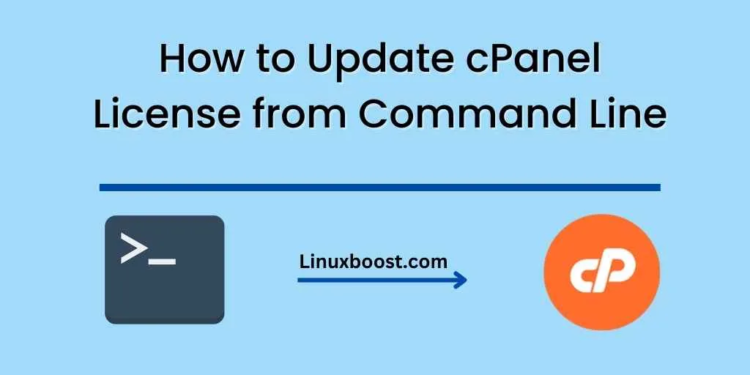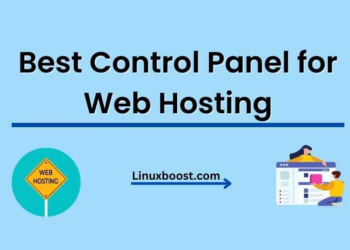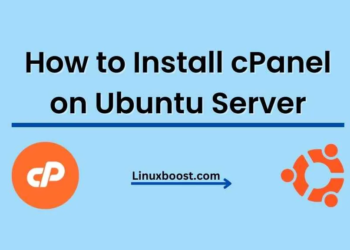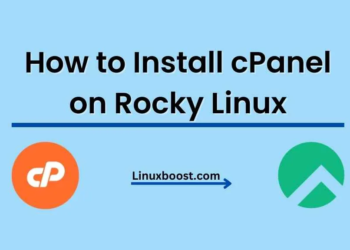cPanel is a popular web hosting control panel that simplifies the management of websites, databases, emails, and other server-related tasks. If you are a cPanel user, you might be aware that you need a valid license to use it on your server. However, sometimes the license might expire or become invalid, causing inconvenience. In this blog post, we will guide you on how to update cPanel license from the command line.
Why Do You Need to Update cPanel License?
Before we dive into the steps, let us first understand why updating cPanel license is important. A valid license ensures that you can use all the features of cPanel and receive timely security updates, bug fixes, and technical support. If your license is invalid, you may not be able to access certain features or services, and it can lead to website downtime and other issues.
Updating cPanel License
Updating cPanel license is a straightforward process and can be done in a few simple steps. Here’s how:
- Login to your cPanel server via SSH as the root user.
- Once you have logged in, navigate to the /usr/local/cpanel/cpkeyclt directory by executing the following command:
cd /usr/local/cpanel/cpkeyclt- Now, execute the following command to update the license:
./cpkeycltThis command will check for the current license and update it to the latest version available.
- After executing the command, you should see the output “Updating cPanel license…Done.”
- Finally, verify the updated license status by running the following command:
/usr/local/cpanel/cpkeycltThis will display the license status, including the expiry date and the license type.
Congratulations! You have successfully updated your cPanel license from the command line.
Conclusion
Updating your cPanel license is crucial to ensuring the smooth functioning of your website and accessing all the features that cPanel offers. By following the steps outlined in this blog post, you can quickly update your license from the command line. We hope this guide was helpful and saved you from any inconvenience caused due to an invalid license. For more information on cPanel, check out our How to install Softaculous on cPanel Server or How to install Softaculous on cPanel Server