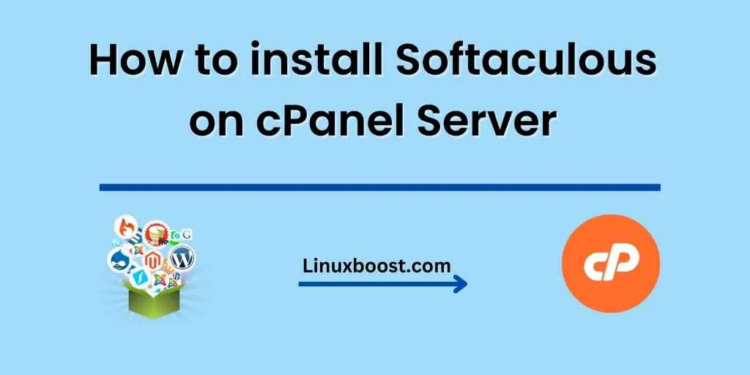Installing Softaculous on a cPanel server can greatly simplify the process of installing and managing various software applications on your website. Softaculous is a powerful script installer that allows you to install a wide range of applications, including popular CMS platforms such as WordPress, Joomla, and Drupal, with just a few clicks. In this guide, we will walk you through the steps to install Softaculous on a cPanel server.
Step-1: Ensure that ionCube is installed
Softaculous requires the ionCube Loader to be installed on your cPanel server. If ionCube is not installed, you can easily install it by following these steps:
- Log in to WHM as the root user.
- Go to Home > Software > EasyApache 4.
- Click on “Customize” next to the current profile.
- Scroll down to the “PHP Extensions” section and search for “ionCube Loader”.
- Check the box next to “ionCube Loader”.
- Click on “Review” and then “Provision” to install ionCube Loader.
- Once the installation is complete, you will need to restart Apache.
Step-2: Download Softaculous
- Log in to your cPanel server via SSH as the root user.
- Download the Softaculous installation file using the following command:
wget -N http://files.softaculous.com/install.sh
Step-3: Install Softaculous
- Run the following command to start the Softaculous installation process:
sh install.sh
- The installation script will prompt you to enter your Softaculous license key. If you do not have a license key, you can obtain one by visiting the Softaculous website.
- Follow the prompts to complete the installation.
- Once the installation is complete, you will see a message confirming that Softaculous has been successfully installed.
Step-4: Verify the Installation
- Log in to your cPanel account.
- Scroll down to the “Software” section and look for the Softaculous icon.
- Click on the Softaculous icon to launch the Softaculous interface.
- If you see the Softaculous dashboard, congratulations! You have successfully installed Softaculous on your cPanel server.
In conclusion, installing Softaculous on a cPanel server can be a quick and easy process. By following the steps outlined in this guide, you can simplify the process of installing and managing various software applications on your website. With Softaculous, you can easily install and manage popular CMS platforms, e-commerce solutions, and other web applications, making it an essential tool for any website owner or developer.
How to install cPanel/WHM on Almalinux 8