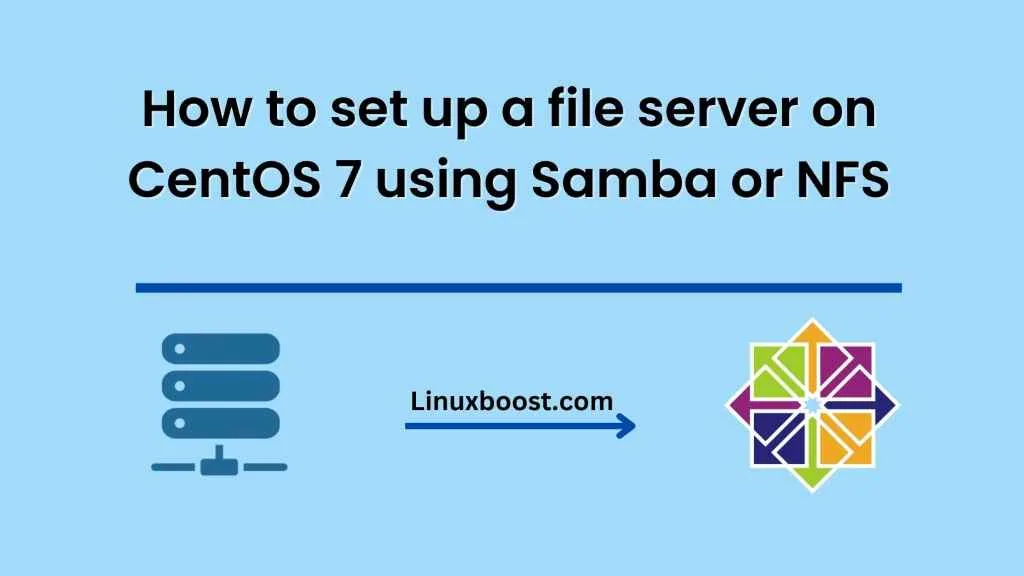A file server is an essential part of any organization or enterprise, allowing users to share files and resources. In this blog, we will guide you through the process of setting up a file server on CentOS 7 using either Samba or NFS.
Option 1: Setting up a file server using Samba
Samba is a popular file server software that is used to share files and printers between Windows, Linux, and Mac OS X computers. Here is how you can set up a file server using Samba on CentOS 7.
Step 1: Install Samba
The first step is to install Samba on your CentOS 7 server. You can do this by running the following command:
sudo yum install samba samba-client samba-common
Step 2: Create a directory to share
Next, create a directory that you want to share with other computers on the network. You can do this by running the following command:
sudo mkdir /samba/share
Step 3: Configure Samba
Now, you need to configure Samba to share the directory you just created. Open the Samba configuration file by running the following command:
sudo nano /etc/samba/smb.conf
Add the following lines at the end of the file:
[share]
comment = Shared directory
path = /samba/share
browseable = yes
writable = yes
guest ok = yes
Save and close the file.
Step 4: Restart Samba
After making changes to the Samba configuration file, you need to restart the Samba service for the changes to take effect. You can do this by running the following command:
sudo systemctl restart smb.service
Step 5: Allow Samba through the firewall
By default, CentOS 7 comes with a firewall that blocks incoming connections. You need to allow Samba through the firewall by running the following commands:
sudo firewall-cmd --permanent --zone=public --add-service=samba
sudo firewall-cmd --reload
That’s it! You have successfully set up a file server using Samba on CentOS 7.
Option 2: Setting up a file server using NFS
NFS (Network File System) is another popular file server software that is used to share files between Linux and UNIX computers. Here is how you can set up a file server using NFS on CentOS 7.
Step 1: Install NFS
The first step is to install NFS on your CentOS 7 server. You can do this by running the following command:
sudo yum install nfs-utils
Step 2: Create a directory to share
Next, create a directory that you want to share with other computers on the network. You can do this by running the following command:
sudo mkdir /nfs/share
Step 3: Configure NFS
Now, you need to configure NFS to share the directory you just created. Open the exports file by running the following command:
sudo nano /etc/exports
Add the following line at the end of the file:
/nfs/share *(rw,sync,no_root_squash)
Save and close the file.
Step 4: Restart NFS
After making changes to the exports file, you need to restart the NFS service for the changes to take effect. You can do this by running the following command:
sudo systemctl restart nfs-server.service
Step 5: Allow NFS through the firewall
By default, CentOS 7 comes with a firewall that blocks incoming connections. You need to allow NFS through the firewall by running the following commands:
sudo firewall-cmd --permanent --zone=public
In conclusion, setting up a file server using either Samba or NFS on CentOS 7 is a straightforward process. Samba is a great option if you need to share files between Windows, Linux, and Mac OS X computers, while NFS is a better choice if you are sharing files between Linux and UNIX computers. Both options provide secure and reliable ways to share files and resources over a network. By following the steps outlined in this blog, you should be able to set up a file server on CentOS 7 using either Samba or NFS without any issues.