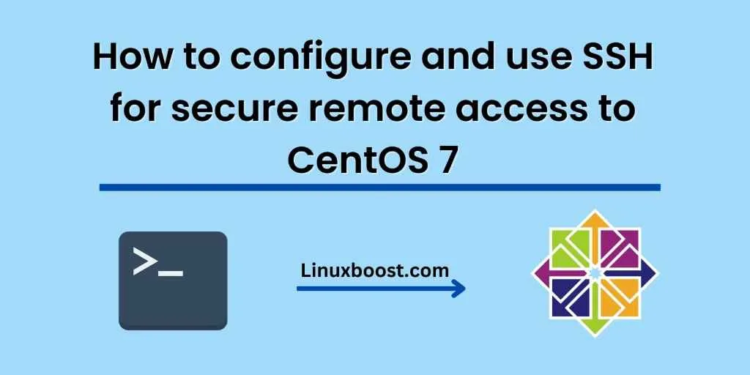SSH, or Secure Shell, is a popular protocol used to establish a secure remote connection between a client and a server. CentOS 7 is a popular Linux distribution that can be configured to use SSH for secure remote access.
In this blog post, we will go through the steps to configure and use SSH for secure remote access to CentOS 7.
Step 1: Install OpenSSH Server
The first step is to install the OpenSSH server on the CentOS 7 machine. To do this, open the terminal and run the following command:
sudo yum install openssh-server
This will install the OpenSSH server on the CentOS 7 machine.
Step 2: Configure the Firewall
The next step is to configure the firewall to allow SSH traffic. By default, the firewall blocks all incoming traffic. To allow SSH traffic, run the following command:
sudo firewall-cmd --permanent --zone=public --add-service=ssh
This command adds the SSH service to the firewall’s list of allowed services.
Step 3: Start the SSH Service
The next step is to start the SSH service. To do this, run the following command:
sudo systemctl start sshd
This command starts the SSH service on the CentOS 7 machine.
Step 4: Configure SSH
Now that the SSH service is running, the next step is to configure SSH to allow remote access. To do this, open the SSH configuration file in a text editor by running the following command:
sudo nano /etc/ssh/sshd_config
This command opens the SSH configuration file in the nano text editor.
In the SSH configuration file, find the line that says “PermitRootLogin” and set its value to “no”. This disables remote root login, which is a security best practice.
You can also change the default SSH port from 22 to something else for added security. To do this, find the line that says “Port” and change its value to a different port number.
Save the changes to the SSH configuration file by pressing “Ctrl+X”, then “Y”, then “Enter”.
Step 5: Connect to the CentOS 7 Machine
Now that SSH is configured, you can connect to the CentOS 7 machine from a remote client. To do this, open a terminal on the remote client and run the following command:
ssh username@ip_address
Replace “username” with the username of a user on the CentOS 7 machine, and “ip_address” with the IP address of the CentOS 7 machine.
If you changed the default SSH port in Step 4, add the “-p” option followed by the new port number to the command.
For example, if you changed the SSH port to 2222, the command would be:
ssh username@ip_address -p 2222
You will be prompted to enter the password for the user you specified. Once you enter the correct password, you will be connected to the CentOS 7 machine.
Conclusion
In this blog post, we went through the steps to configure and use SSH for secure remote access to CentOS 7. By following these steps, you can ensure that remote access to your CentOS 7 machine is secure and protected from unauthorized access.