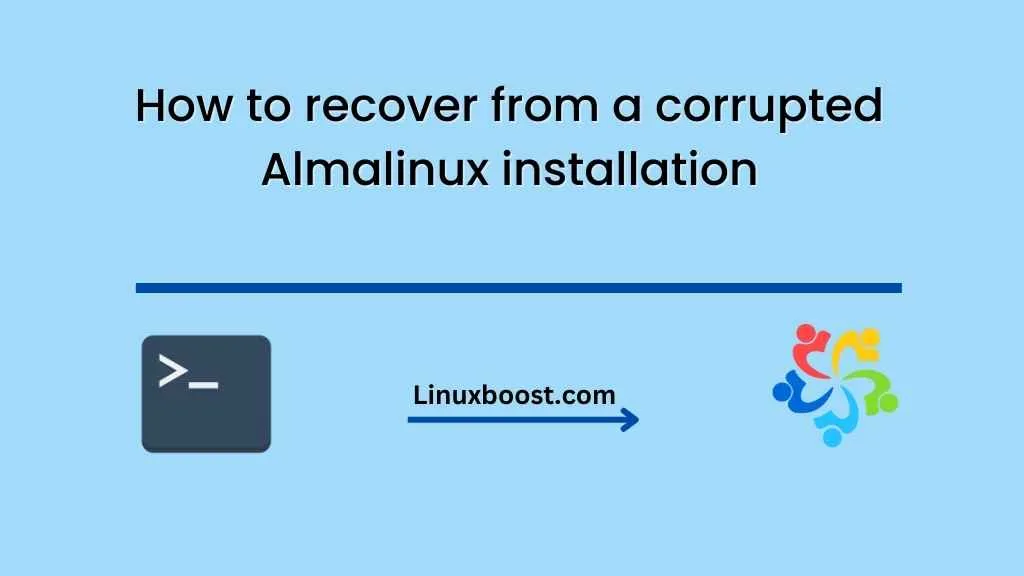AlmaLinux is a free, open-source operating system that is based on Red Hat Enterprise Linux (RHEL) and designed to be a stable, reliable platform for server deployments. However, sometimes things can go wrong during an installation and your AlmaLinux installation may become corrupted. In this blog, we will walk you through the steps to recover from a corrupted AlmaLinux installation.
Boot into the AlmaLinux installation media
Step-1: Boot into the AlmaLinux installation media The first step in recovering from a corrupted AlmaLinux installation is to boot into the installation media. If you don’t have the installation media, you can download it from the AlmaLinux website. Once you have the installation media, insert it into your computer’s CD/DVD drive or USB port and reboot your computer.
Choose the rescue mode option
Step-2: Choose the rescue mode option When the computer boots from the installation media, you will be presented with the AlmaLinux installer. Choose the rescue mode option from the menu.
Mount the root filesystem
Step-3: Mount the root filesystem Once you are in rescue mode, you need to mount the root filesystem of your AlmaLinux installation. To do this, run the following command:
chroot /mnt/sysimage
This will change your root directory to the one on your AlmaLinux installation.
Check the filesystem
Step-4: Check the filesystem After mounting the root filesystem, you need to check the filesystem for errors. Run the following command:
fsck -fy /
This command will check and repair any errors on the root filesystem.
Reinstall the bootloader
Step-5: Reinstall the bootloader If the bootloader is corrupted, you will need to reinstall it. To do this, run the following command:
grub2-install /dev/sda
Replace /dev/sda with the correct device name for your system.
Exit rescue mode and reboot
Step 6: Exit rescue mode and reboot Once you have completed all the steps, exit rescue mode by typing “exit”. Remove the installation media and reboot your computer. If everything was done correctly, your AlmaLinux installation should boot up normally.
In conclusion, a corrupted AlmaLinux installation can be frustrating, but it is not the end of the world. With these simple steps, you can recover your AlmaLinux installation and get back to work quickly.