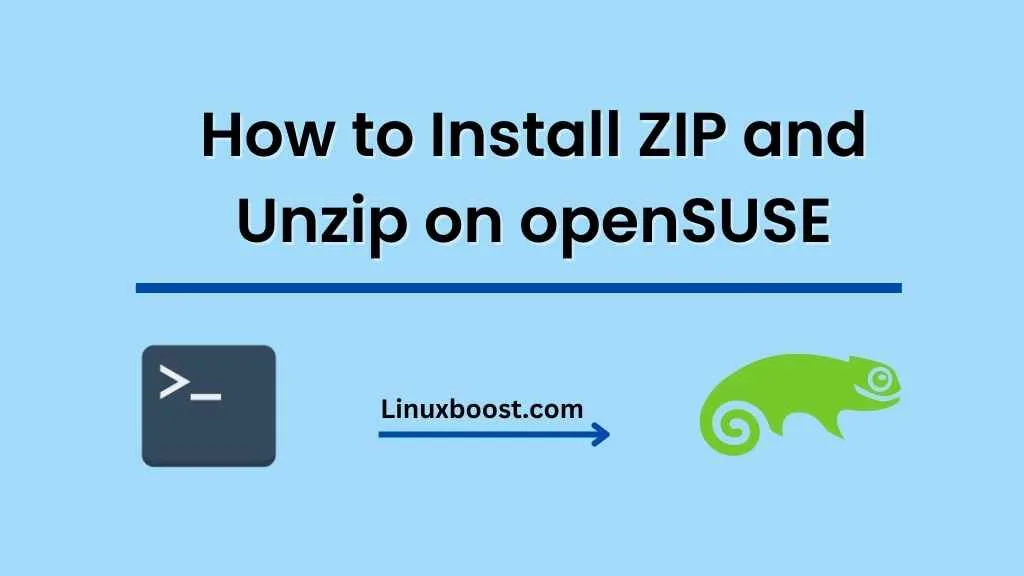ZIP and unzip are indispensable tools for handling compressed files in the Linux world. They provide a convenient way to package and distribute files, and they also help save storage space. This comprehensive guide will teach you how to install ZIP on openSUSE and how to install Unzip on openSUSE, allowing you to easily manage compressed files on your system.
Prerequisites
Before proceeding with the installation, ensure that you have openSUSE installed on your system. If you’re new to openSUSE, check out our guides on installing MariaDB or installing Nginx to get started.
Update Your System
First, update your system to ensure you have the latest packages and security patches:
sudo zypper update
How to Install ZIP on openSUSE
To install the ZIP utilities, run the following command:
sudo zypper install zip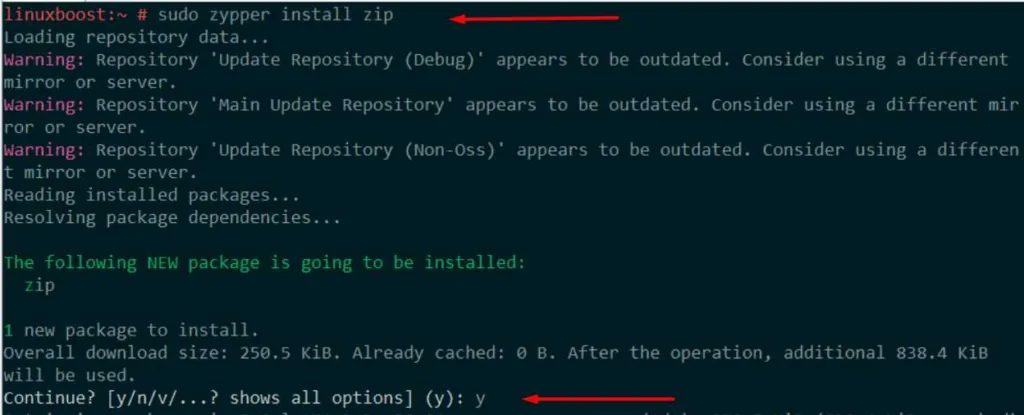
This command will automatically download and install the required packages.
How to Install Unzip on openSUSE
To install the Unzip utilities, run the following command:
sudo zypper install unzip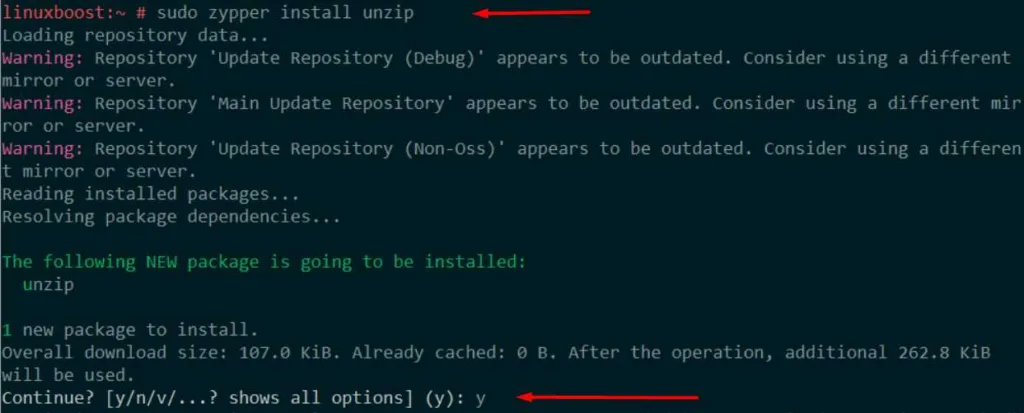
Verify Installation
Once the installation is complete, you can verify that ZIP and Unzip are correctly installed by checking their versions:
zip -v
unzip -vThese commands will display the respective version numbers of ZIP and Unzip installed on your system.
Using ZIP and Unzip
Now that you have ZIP and Unzip installed on your openSUSE system, let’s go through some basic usage examples.
Compressing Files with ZIP
To compress a single file, use the following syntax:
zip output.zip input.txtTo compress multiple files, simply list them one after the other:
zip output.zip input1.txt input2.txt input3.txtYou can also compress an entire directory and its contents:
zip -r output.zip /path/to/directoryExtracting Files with Unzip
To extract files from a compressed archive, use the following command:
unzip input.zipBy default, the files will be extracted to the current directory. To extract the files to a specific directory, use the -d flag:
unzip input.zip -d /path/to/directoryAdvanced Usage
ZIP and Unzip come with numerous options and features to help you better manage your compressed files. Check out the official documentation for ZIP and Unzip to explore their full capabilities.
Conclusion
Congratulations! You have successfully installed ZIP and Unzip on your openSUSE system. These powerful utilities will help you manage compressed files with ease. For more openSUSE tutorials, check out our guides on installing Apache and installing Python.