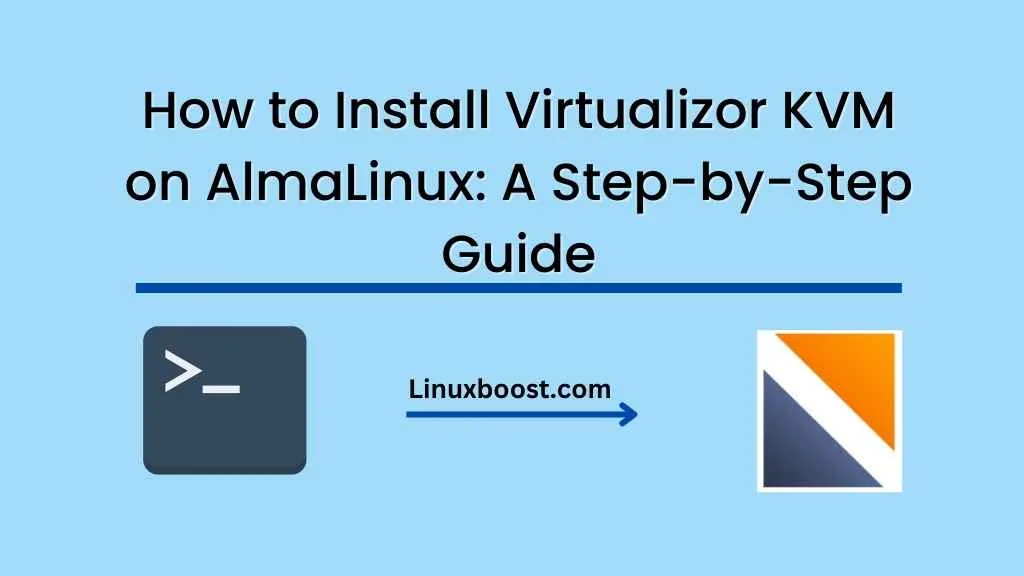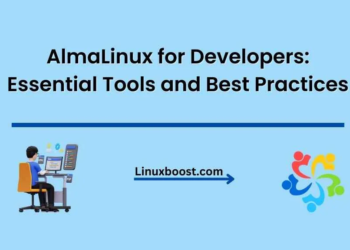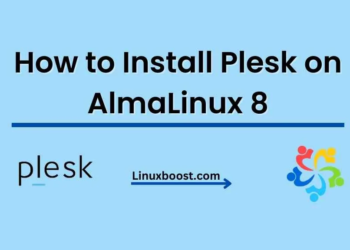If you’re looking to run multiple virtual machines on your AlmaLinux server, you may want to consider using virtualization software such as Virtualizor KVM. With Virtualizor KVM, you can easily create and manage virtual machines, making it an ideal solution for those who want to run multiple operating systems on a single server. In this article, we’ll walk you through the process of How to Install Virtualizor KVM on AlmaLinux: A Step-by-Step Guide Virtualizor KVM on AlmaLinux, step-by-step.
Prerequisites
Before we begin, make sure that you have the following:
- A dedicated server running AlmaLinux 8.x
- Root access to your server
- A basic understanding of the Linux command line
Step 1: Update Your System
First, it’s important to ensure that your system is up to date. Run the following command to update your system:
yum update -yStep 2: Install Required Packages
Next, we need to install some required packages. Run the following command to install them
yum install qemu-kvm libvirt libvirt-python virt-install -yStep 3: Install Virtualizor
Now, we can start installing Virtualizor KVM. Follow these steps:
- Download the Virtualizor installation script:
wget -N http://files.virtualizor.com/install.shMake the script executable:
chmod 0755 install.shRun the script:
./install.sh [email protected] kernel=kvmDuring the installation, you’ll be prompted to enter your license key. If you don’t have one, you can get a free trial key from the Virtualizor website.
Once the installation is complete, you’ll see a message saying that Virtualizor has been installed successfully.
Step 4: Configure Virtualizor
Finally, we need to configure Virtualizor KVM. Follow these steps:
- Log in to the Virtualizor panel using your web browser:
https://your_server_ip:4085http://Your-Server-IP:4084Enter your username and password (Login with the server root details.).
Follow the on-screen instructions to configure Virtualizor. You’ll need to set up your network settings, storage, and other options.
Once you’re done, you can start creating virtual machines.
Conclusion
Congratulations, you’ve successfully installed Virtualizor KVM on your AlmaLinux server! With Virtualizor, you can easily create and manage virtual machines, making it an ideal solution for those who want to run multiple operating systems on a single server.
If you need further assistance, you can check out the Virtualizor documentation. And if you’re interested in other Linux-related topics, be sure to check out our other articles, such as how to create RAID 1 in Ubuntu and 10 best WordPress themes for bloggers in 2023.