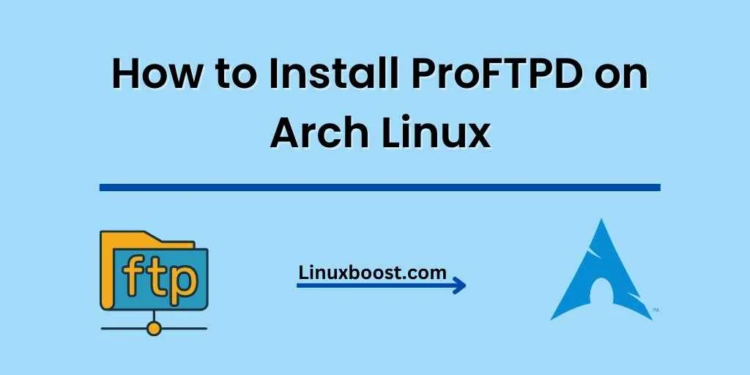ProFTPD is a highly configurable and feature-rich FTP server that provides excellent performance, security, and ease of use. In this guide, we’ll walk you through the process of how to install ProFTPD on your Arch Linux system step by step. We’ll also cover the basics of setting up users and managing access permissions to ensure a secure and functional FTP server.
Prerequisites
Before you begin, make sure your Arch Linux system is up-to-date. You’ll also need root access or sudo privileges to install packages and edit configuration files.
How to Install ProFTPD on Arch Linux
Installing ProFTPD on Arch Linux
To install ProFTPD on Arch Linux, open a terminal and run the following command:
sudo pacman -S proftpdThis command will install ProFTPD and its dependencies. Once the installation is complete, you can proceed to configure the FTP server.
Configure ProFTPD on Arch Linux
The default configuration file for ProFTPD is located at /etc/proftpd/proftpd.conf. You can use a text editor like nano or vim to edit the file. Before making changes, it’s a good idea to create a backup of the original configuration file:
sudo cp /etc/proftpd/proftpd.conf /etc/proftpd/proftpd.conf.backupNext, open the configuration file with your preferred text editor:
sudo nano /etc/proftpd/proftpd.confSet the Server Name
Look for the line that starts with ServerName, and change its value to your server’s hostname or domain name. For example:
ServerName "example.com"
Configure the Server User and Group on Arch Linux
By default, ProFTPD runs as the nobody user and group. It’s recommended to create a dedicated user and group for the FTP server. To do this, run the following commands:
sudo groupadd ftpgroup
sudo useradd -g ftpgroup -s /sbin/nologin -d /dev/null ftpuserThen, update the User and Group directives in the ProFTPD configuration file:
User ftpuser
Group ftpgroupSet the Default Root Directory
You can set a default root directory for your FTP server by editing the DefaultRoot directive. This is the directory that users will be restricted to when they log in. For example, to set the default root to /srv/ftp, update the directive as follows:
DefaultRoot /srv/ftpMake sure to create the directory and set the appropriate permissions:
sudo mkdir -p /srv/ftp
sudo chown ftpuser:ftpgroup /srv/ftpCreate an FTP User on Arch Linux
To create an FTP user, first create a system user with the appropriate home directory and shell:
sudo useradd -m -s /sbin/nologin -g ftpgroup ftpuser1Next, set a password for the new user:
sudo passwd ftpuser1Finally, update the user’s home directory permissions to allow read and write access:
sudo chmod 755 /home/ftpuser1Start and Enable the ProFTPD Service on Arch Linux
Once the configuration is complete, start the ProFTPD service and enable it to start automatically at boot:
sudo systemctl start proftpd
sudo systemctl enable proftpdTo verify that the service is running correctly, check its status:
sudo systemctl status proftpdIf the service is running without any issues, you should see an output similar to the following:
● proftpd.service - ProFTPD FTP Server
Loaded: loaded (/usr/lib/systemd/system/proftpd.service; enabled; vendor preset: disabled)
Active: active (running) since Mon 2023-04-17 10:10:10 UTC; 1min 30s ago
Main PID: 12345 (proftpd)
Tasks: 1 (limit: 4915)
CGroup: /system.slice/proftpd.service
└─12345 /usr/bin/proftpdConfigure the Firewall on Arch Linux
If you have a firewall running on your Arch Linux system, you’ll need to allow incoming FTP connections. If you’re using firewalld, you can run the following commands:
sudo firewall-cmd --permanent --add-service=ftp
sudo firewall-cmd --reloadFor more information on configuring the firewall on Arch Linux, refer to this guide.
Test the FTP Server on Arch Linux
Now that you have installed and configured ProFTPD on Arch Linux, it’s time to test the FTP server. You can use an FTP client like FileZilla or the command-line ftp utility to connect to the server. Replace ftpuser1 and example.com with your actual FTP user and server name:
ftp -p [email protected]Enter the password for ftpuser1 when prompted. If the connection is successful, you should see a message similar to the following:
230 User ftpuser1 logged in
Remote system type is UNIX.
Using binary mode to transfer files.
ftp>You can now navigate the remote directory structure, upload, and download files using the FTP commands.
Conclusion
In this guide, we’ve covered the steps to install and configure ProFTPD on Arch Linux. By following these steps, you now have a functional and secure FTP server for file transfer and management. For more information on Arch Linux, check out our other tutorials, such as How to Set Up Lighttpd on Arch Linux and How to Install and Configure MongoDB on Arch Linux.