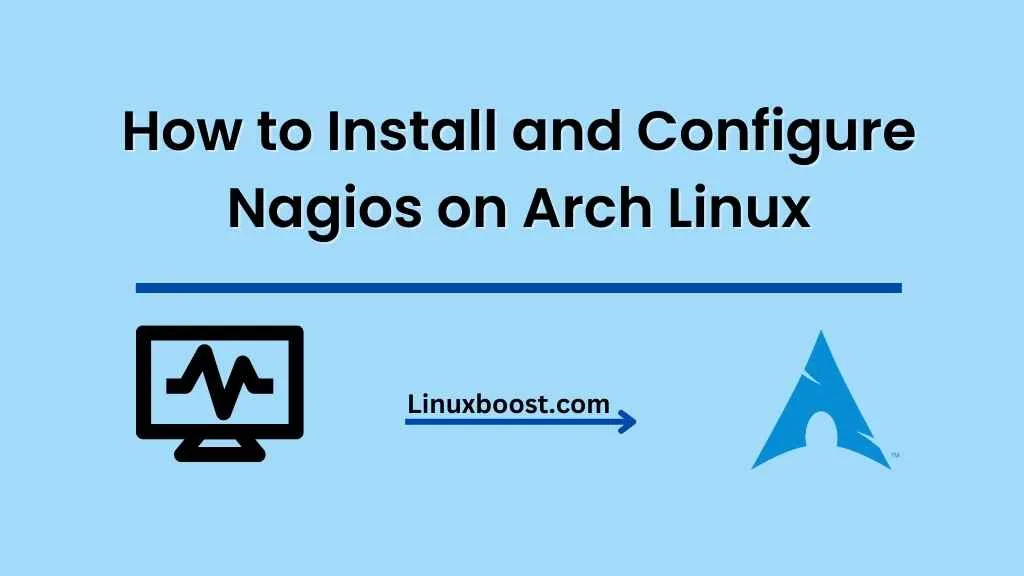Nagios is a powerful, open-source monitoring system that helps you identify and resolve IT infrastructure problems before they affect critical business processes. In this tutorial, we’ll guide you through how to install and configure Nagios on Arch Linux. By the end of this tutorial, you’ll have a fully functional Nagios server up and running on your Arch Linux machine.
Prerequisites
Before we begin, make sure you have:
- An Arch Linux system up-to-date and running with root privileges.
- A working knowledge of Arch Linux and basic command-line skills.
- A web server installed (we’ll use Apache for this tutorial).
How to Install and Configure Nagios on Arch Linux
Install Required Dependencies on Arch Linux
First, we need to install the required dependencies for Nagios. Run the following commands to update your Arch Linux system and install the necessary packages:
sudo pacman -Syu
sudo pacman -S gcc make apache php php-cgiNow that you have the required dependencies installed, let’s proceed with the installation of Nagios.
Download and Compile Nagios on Arch Linux
Download the latest version of Nagios from the official website using the wget command. If you haven’t installed wget yet, check out our tutorial on how to install wget on Arch Linux.
wget https://assets.nagios.com/downloads/nagioscore/releases/nagios-x.x.x.tar.gz
tar xvf nagios-x.x.x.tar.gz
cd nagios-x.x.x/Replace x.x.x with the version number you downloaded.
Now, compile Nagios using the following commands:
./configure --with-command-group=nagcmd
make allCreate Nagios User and Group on Arch Linux
Next, create a new user and group for Nagios:
sudo useradd -m -s /bin/bash nagios
sudo groupadd nagcmd
sudo usermod -a -G nagcmd nagios
sudo usermod -a -G nagcmd apacheInstall Nagios on Arch Linux and Configure Permissions
Install Nagios and set the appropriate permissions:
sudo make install
sudo make install-commandmode
sudo make install-init
sudo make install-config
Configure Apache for Nagios
To access the Nagios web interface, you’ll need to configure Apache. First, create a new Apache configuration file for Nagios:
sudo nano /etc/httpd/conf/extra/nagios.confAdd the following content to the newly created configuration file:
ScriptAlias /nagios/cgi-bin/ "/usr/local/nagios/sbin/"
<Directory "/usr/local/nagios/sbin/">
Options ExecCGI
AllowOverride None
Order allow,deny
Allow from all
AuthName "Nagios Access"
AuthType Basic
AuthUserFile /usr/local/nagios/etc/htpasswd.users
Require valid-user
</Directory>
Alias /nagios "/usr/local/nagios/share/"
<Directory "/usr/local/nagios/share/">
Options None
AllowOverride None
Order allow,deny
Allow from all
AuthName "Nagios Access"
AuthType Basic
AuthUserFile /usr/local/nagios/etc/htpasswd.users
Require valid-user
</Directory>
Save and exit the file. Now, include the Nagios configuration in the main Apache configuration file:
sudo nano /etc/httpd/conf/httpd.confAdd the following line at the end of the file:
Include conf/extra/nagios.confSave and exit the file. Now, restart Apache to apply the changes:
sudo systemctl restart httpdCreate Nagios Web Interface User
Create a user account for accessing the Nagios web interface:
sudo htpasswd -c /usr/local/nagios/etc/htpasswd.users nagiosadminYou’ll be prompted to enter a password for the nagiosadmin user.
Install Nagios Plugins on Arch Linux
To monitor various services and hosts, you’ll need to install the Nagios plugins. Download the latest version of the Nagios plugins from the official website using the wget command:
wget https://nagios-plugins.org/download/nagios-plugins-x.x.tar.gz
tar xvf nagios-plugins-x.x.tar.gz
cd nagios-plugins-x.x/Replace x.x with the version number you downloaded.
Compile and install the Nagios plugins:
./configure --with-nagios-user=nagios --with-nagios-group=nagios
make
sudo make installStart Nagios and Enable it at Boot
Start the Nagios service and enable it to run at system boot:
sudo systemctl start nagios
sudo systemctl enable nagiosAccess Nagios Web Interface
Finally, you can access the Nagios web interface by navigating to the following URL in your web browser:
http://your_server_ip/nagiosLog in using the nagiosadmin user and the password you created earlier.
Congratulations! You’ve successfully installed and configured Nagios on your Arch Linux system. You can now monitor your IT infrastructure using the powerful features provided by Nagios.
For more tutorials on Arch Linux, check out our guides on how to set up a LAMP stack, how to set up a cron job, or how to install and configure MongoDB.