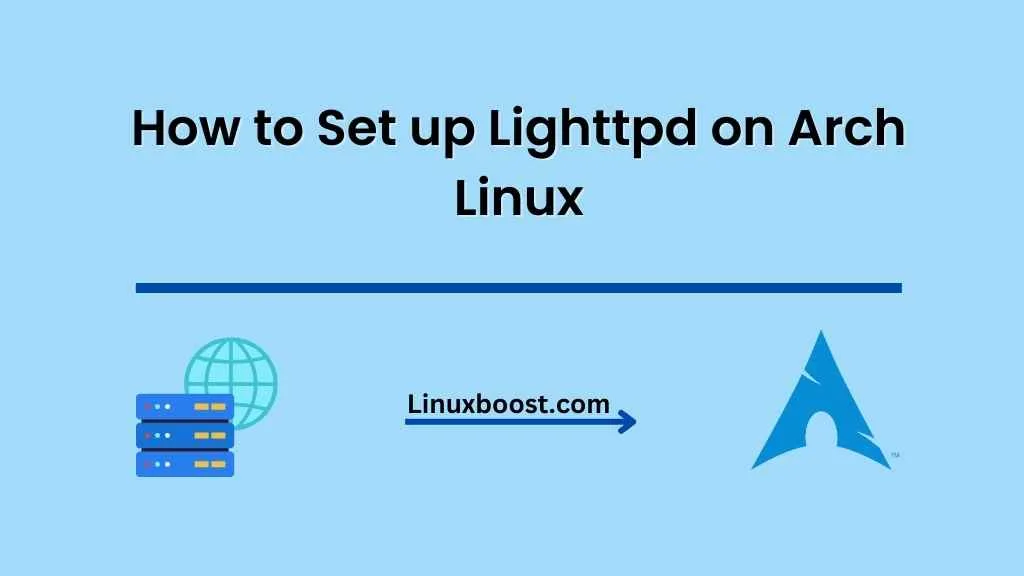Lighttpd is a lightweight, high-performance web server that consumes minimal resources while handling a high number of concurrent connections. It is particularly useful for running on devices with limited resources, such as IoT devices or low-end servers. In this guide, we will explain how to set up Lighttpd on Arch Linux, complete with detailed steps and examples.
Prerequisites
Before you begin, make sure you have the following:
- An Arch Linux system with root access.
- A working internet connection.
- Basic knowledge of command-line tools and Linux administration.
How to Set up Lighttpd on Arch Linux
Update Your Arch Linux System
Before we proceed with the installation, it is always a good idea to update your system packages. Run the following command to update your Arch Linux system:
sudo pacman -SyuInstall Lighttpd on Arch Linux
To install Lighttpd on Arch Linux, use the following command:
sudo pacman -S lighttpdConfigure Lighttpd on Arch Linux
Once Lighttpd is installed, you can configure it to your needs. The main configuration file is located at /etc/lighttpd/lighttpd.conf. You can use a text editor such as nano or vim to edit the file.
sudo nano /etc/lighttpd/lighttpd.confSome essential configurations to consider are:
- Server port: The default server port is 80. If you want to change it, modify the
server.portdirective. - Document root: The default document root is
/srv/http. If you want to change the location where your web files are stored, modify theserver.document-rootdirective. - Index file: The default index file is
index.html. If you want to use a different index file, modify theindex-file.namesdirective. - MIME types: MIME types are used to determine the content type of a file. The default configuration should work for most cases, but if you need to add custom MIME types, modify the
mimetype.assigndirective. - URL rewrite: If you want to enable URL rewriting, uncomment the
mod_rewriteline and configure rewrite rules in a separate file, such as/etc/lighttpd/conf.d/rewrite.conf.
After making your changes, save and exit the file.
Start and Enable Lighttpd Service on Arch Linux
To start the Lighttpd service, run the following command:
sudo systemctl start lighttpdTo enable the Lighttpd service to start automatically at boot time, run:
sudo systemctl enable lighttpdYou can check the status of the Lighttpd service with the following command:
sudo systemctl status lighttpdConfigure Firewall (Optional)
If you have a firewall running on your Arch Linux system, you may need to open the port you specified for Lighttpd. For example, if you’re using iptables, run the following command to open port 80:
sudo iptables -A INPUT -p tcp --dport 80 -j ACCEPTFor more information on configuring firewalls on Arch Linux, check out this guide.
Step 6: Test Your Lighttpd Web Server
To test your Lighttpd web server, open a web browser and navigate to your server’s IP address or domain name. If you see the Lighttpd default welcome page, your web server is running correctly.
If you want to serve your own content, simply upload your web files to the document root directory you specified earlier (the default is /srv/http). Make sure your index file matches the index-file.names directive in the Lighttpd configuration file.
Install and Configure PHP on Arch Linux (Optional)
If you need to run PHP applications on your Lighttpd web server, you’ll need to install PHP and configure it to work with Lighttpd.
Install PHP
To install PHP on Arch Linux, run the following command:
sudo pacman -S phpConfigure Lighttpd for PHP on Arch Linux
To enable PHP support in Lighttpd, you’ll need to modify the Lighttpd configuration file. Open the file with your preferred text editor:
sudo nano /etc/lighttpd/lighttpd.confUncomment the following line to enable the mod_fastcgi module:
include "conf.d/fastcgi.conf"Save and exit the file.
Next, create the /etc/lighttpd/conf.d/fastcgi.conf file if it doesn’t exist and open it with your preferred text editor:
sudo touch /etc/lighttpd/conf.d/fastcgi.conf
sudo nano /etc/lighttpd/conf.d/fastcgi.confAdd the following lines to configure FastCGI for PHP:
fastcgi.server += ( ".php" => ((
"socket" => "/run/php-fpm/php-fpm.sock",
"broken-scriptfilename" => "enable"
)))Save and exit the file.
Configure PHP-FPM
Edit the /etc/php/php-fpm.conf file to set the proper user and group:
sudo nano /etc/php/php-fpm.confFind and modify the following lines to match the user and group that Lighttpd runs under (typically http):
user = http
group = http
Save and exit the file.
Start and Enable PHP-FPM Service
Start the PHP-FPM service by running:
sudo systemctl start php-fpmEnable the PHP-FPM service to start automatically at boot time:
sudo systemctl enable php-fpmRestart Lighttpd Service on Linux
Finally, restart the Lighttpd service to apply the changes:
sudo systemctl restart lighttpdNow you should be able to run PHP applications on your Lighttpd web server.
Conclusion
In this guide, you learned how to install and configure Lighttpd on Arch Linux, including optional steps for setting up PHP support. With Lighttpd running on your Arch Linux system, you can host a variety of web applications and serve content efficiently to your users. For more guides and tutorials on Arch Linux, visit LinuxBoost.