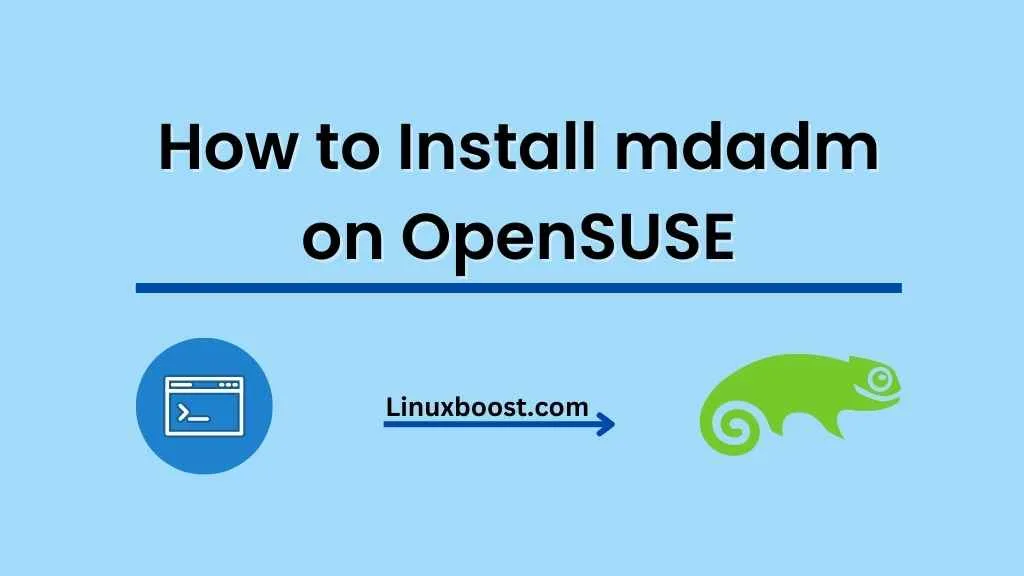mdadm is a popular Linux utility for managing software RAID arrays. It allows you to create, manage, and monitor RAID arrays on your OpenSUSE system. In this guide, we’ll walk you through the process of how to install mdadm on OpenSUSE and discuss some essential steps for creating various RAID configurations.
Prerequisites
Before we proceed with the installation, make sure your OpenSUSE system is up-to-date. Run the following commands to update your system:
sudo zypper refresh
sudo zypper updateInstalling mdadm on OpenSUSE
To install mdadm on OpenSUSE, execute the following command:
sudo zypper install mdadm
Once mdadm is installed, you can proceed with creating different RAID configurations.
Creating RAID Configurations
There are various RAID configurations you can create with mdadm, including RAID 0, RAID 1, RAID 5, RAID 6, and RAID 10. Here are some quick guides to help you set up these RAID configurations on OpenSUSE:
- How to create RAID 1 on OpenSUSE
- How to create RAID 5 on OpenSUSE
- How to create RAID 6 on OpenSUSE
- How to create RAID 10 on OpenSUSE
Managing RAID Arrays
After setting up your RAID configuration, you can manage and monitor your RAID arrays using mdadm. Here are some useful commands to manage your RAID arrays:
- To view details about your RAID arrays, run:bash
sudo mdadm --detail /dev/mdXReplace “X” with the appropriate device number.
To monitor the status of your RAID arrays, execute:
sudo mdadm --monitor --scanTo stop a RAID array, use:
sudo mdadm --stop /dev/mdXReplace “X” with the appropriate device number.
To remove a RAID array, execute:
sudo mdadm --remove /dev/mdXReplace “X” with the appropriate device number.
Essential System Management Tasks
After setting up mdadm on your OpenSUSE system, you might want to learn about other essential system management tasks. Check out our other guides for managing users, software packages, and more on OpenSUSE: