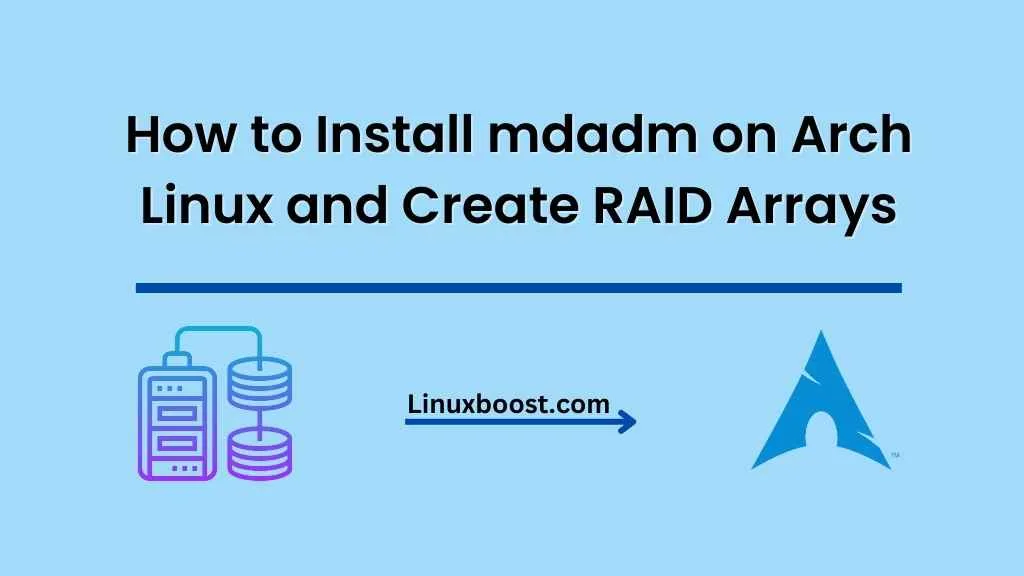mdadm is a powerful utility for managing Linux software RAID arrays. In this tutorial, we will guide you through the process of how to install mdadm on Arch Linux and create RAID arrays. We will also address the common issue of “mdadm command not found”. Let’s get started!
Table of Contents
- Introduction to mdadm
- Installing mdadm on Arch Linux
- Creating RAID Arrays
- Resolving mdadm Command Not Found
- Conclusion
How to Install mdadm on Arch Linux and Create RAID Arrays
Introduction to mdadm
mdadm is an acronym for “multiple device administrator”, and it’s a powerful command-line tool used to manage software RAID arrays on Linux systems. mdadm can create, manage, and monitor RAID arrays, providing an efficient way to ensure data redundancy and improve storage performance. This tutorial focuses on Arch Linux, but you can find guides on installing mdadm on other Linux distributions like Rocky Linux and openSUSE.
Installing mdadm on Arch Linux
To install mdadm on Arch Linux, follow these steps:
- Update your system: Before installing any new software, it’s a good practice to update your system. Run the following command to update your Arch Linux system:
sudo pacman -SyuInstall mdadm: To install mdadm on Arch Linux , run the following command:
sudo pacman -S mdadmThis command will download and install the mdadm package and its dependencies.
Verify mdadm installation: To ensure that mdadm has been installed correctly, run the following command:
mdadm --version This command should display the installed version of mdadm.
Now that mdadm is installed, let’s move on to creating RAID arrays.
Creating RAID Arrays
There are various RAID levels available, each with different levels of redundancy and performance. In this tutorial, we will cover the process of creating RAID 1, RAID 5, and RAID 6 arrays. For more information on other RAID levels and their differences, refer to these articles:
- Differences between RAID 1 and RAID 0
- Differences between RAID 5 and RAID 6
- Differences between RAID 5 and RAID 10 in performance
- Differences between RAID 6 and RAID 10 in performance
Creating RAID 1 Array on Arch Linux
RAID 1, also known as mirroring, creates an exact copy of data on two or more drives. To create a RAID 1 array, use the following command, replacing /dev/sdX and /dev/sdY with the appropriate device names:
sudo mdadm --create --verbose /dev/md0 --level=1 --raid-devices=2 /dev/sdX /dev/sdYReplace /dev/sdX and /dev/sdY with the device names of your hard drives.
After running the command, you’ll see a prompt to confirm the creation of the RAID array. Type y and press Enter to proceed. The RAID array will be created, and the process of syncing the data between the two drives will begin.
Monitor the RAID Sync Process in Linux
To monitor the progress of the RAID sync, you can use the following command:
cat /proc/mdstatThis command will show the current status of your RAID arrays, including the progress of the sync process.
Save the RAID Configuration in Linux
To ensure that your RAID configuration is preserved across system reboots, you need to save the configuration to the /etc/mdadm.conf file. You can do this using the following command:
sudo mdadm --detail --scan | sudo tee -a /etc/mdadm.confNow, update the initial RAM disk (initramfs) to include the new configuration:
sudo mkinitcpio -PCreate a Filesystem on the RAID Array
Once the sync process is complete, you can create a filesystem on your RAID array. For example, to create an ext4 filesystem, use the following command:
sudo mkfs.ext4 /dev/md0Mount the RAID Array in Linux
Now that you have a filesystem on your RAID array, you can mount it to access its storage. First, create a mount point:
sudo mkdir /mnt/raid1Then, mount the RAID array:
sudo mount /dev/md0 /mnt/raid1To make sure that the RAID array is mounted automatically at boot, you need to add an entry in the /etc/fstab file. Open the file using a text editor such as nano:
sudo nano /etc/fstabAdd the following line at the end of the file, adjusting the filesystem type if necessary:
/dev/md0 /mnt/raid1 ext4 defaults 0 0Save and close the file.
mdadm Command Not Found on Arch Linux
If you encounter the “mdadm command not found” error on Arch Linux, it means that mdadm is not installed on your Arch Linux system. To fix this, simply install mdadm using the following command:
sudo pacman -S mdadmConclusion
In this guide, we’ve learned how to install mdadm on Arch Linux, create a RAID 1 array, and troubleshoot the “mdadm command not found” error. RAID arrays provide a great way to improve storage reliability and performance. If you’re interested in learning more about RAID and other storage options, check out these articles: