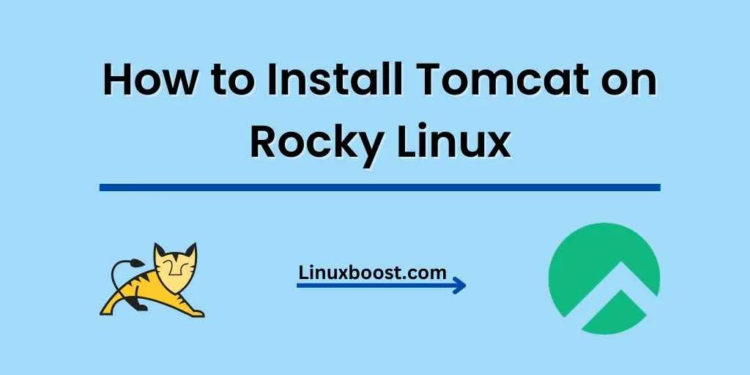In this tutorial, we’ll guide you through the process of how to install Apache Tomcat on Rocky Linux. Tomcat is a popular open-source Java Servlet container, developed by the Apache Software Foundation. It’s widely used for deploying and running Java-based web applications.
Prerequisites
Before we begin, make sure you have:
- A Rocky Linux system up and running.
- A user with sudo privileges.
How to Install Apache Tomcat on Rocky Linux
Update Your System
First, update your system packages to their latest versions:
sudo dnf update -yInstall Java Development Kit (JDK)
Tomcat requires Java Development Kit (JDK) to run. Install OpenJDK 11 using the following command:
sudo dnf install java-11-openjdk-devel -yVerify the Java installation by checking its version:
java -version
Create Tomcat User and Group on Rocky Linux
Create a new user and group for running the Tomcat service. This ensures better security and isolation:
sudo groupadd tomcat
sudo useradd -M -s /sbin/nologin -g tomcat -d /opt/tomcat tomcatDownload and Install Apache Tomcat on Rocky Linux
Download the latest version of Tomcat from the official website. At the time of writing, the latest version is 9.0.x. Adjust the version number accordingly:
wget https://downloads.apache.org/tomcat/tomcat-9/v9.0.x/bin/apache-tomcat-9.0.x.tar.gzExample: wget https://downloads.apache.org/tomcat/tomcat-9/v9.0.74/bin/apache-tomcat-9.0.74.tar.gz
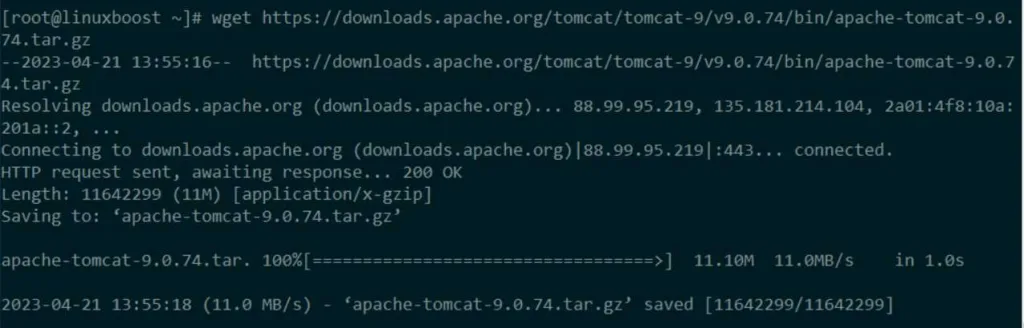
Extract the downloaded archive and move it to the /opt/tomcat directory:
sudo tar xf apache-tomcat-9.0.x.tar.gz
sudo mv apache-tomcat-9.0.x /opt/tomcatChange the ownership of the Tomcat directory to the tomcat user and group:
sudo chown -R tomcat:tomcat /opt/tomcatConfigure Systemd Service on Rocky Linux
Create a new systemd service file for Tomcat:
sudo nano /etc/systemd/system/tomcat.serviceAdd the following content to the file:
[Unit]
Description=Apache Tomcat Web Application Container
After=network.target
[Service]
Type=forking
User=tomcat
Group=tomcat
Environment="JAVA_HOME=/usr/lib/jvm/java-11-openjdk"
Environment="CATALINA_PID=/opt/tomcat/temp/tomcat.pid"
Environment="CATALINA_HOME=/opt/tomcat"
Environment="CATALINA_BASE=/opt/tomcat"
ExecStart=/opt/tomcat/bin/startup.sh
ExecStop=/opt/tomcat/bin/shutdown.sh
Restart=on-failure
[Install]
WantedBy=multi-user.targetSave the file and exit the editor.
Start and Enable Tomcat on Rocky Linux
Reload the systemd daemon to register the new service:
sudo systemctl daemon-reloadStart the Tomcat service:
sudo systemctl start tomcatEnable the Tomcat service to start on boot:
sudo systemctl enable tomcatCheck the status of the Tomcat service:
sudo systemctl status tomcatConfigure Firewall on Rocky Linux
If you have a firewall running, allow the default Tomcat port (8080) through the firewall:
sudo firewall-cmd --zone=public --add-port=8080/tcp --permanent
sudo firewall-cmd --reloadAccess Tomcat Web Interface
Now that Tomcat is installed and running, you can access the web interface to manage your Tomcat server. Open your web browser and navigate to the following URL:
http://your_server_ip:8080Replace your_server_ip with the actual IP address of your Rocky Linux server. You should see the Apache Tomcat welcome page.
Secure the Tomcat Manager and Host Manager Applications (Optional)
By default, the Tomcat Manager and Host Manager applications are not secured. To secure them, you need to create a user with a role that has access to these applications.
Open the tomcat-users.xml file:
sudo nano /opt/tomcat/conf/tomcat-users.xmlAdd the following lines inside the <tomcat-users> element:
<role rolename="manager-gui"/>
<role rolename="admin-gui"/>
<user username="your_username" password="your_password" roles="manager-gui,admin-gui"/>Replace your_username and your_password with your desired username and password.
Save the file and exit the editor. Restart Tomcat for the changes to take effect:
sudo systemctl restart tomcatNow, you can access the Tomcat Manager and Host Manager applications by clicking on their respective links on the Tomcat welcome page and entering your username and password when prompted.
Conclusion
You have successfully installed and configured Apache Tomcat on your Rocky Linux server. You can now deploy and manage Java-based web applications using the Tomcat Manager and Host Manager applications. Remember to keep your Tomcat installation up-to-date with the latest security patches and updates. Learn How to Set up NTP Server on Rocky Linux and How to Install Bacula Backup Server on Rocky Linux