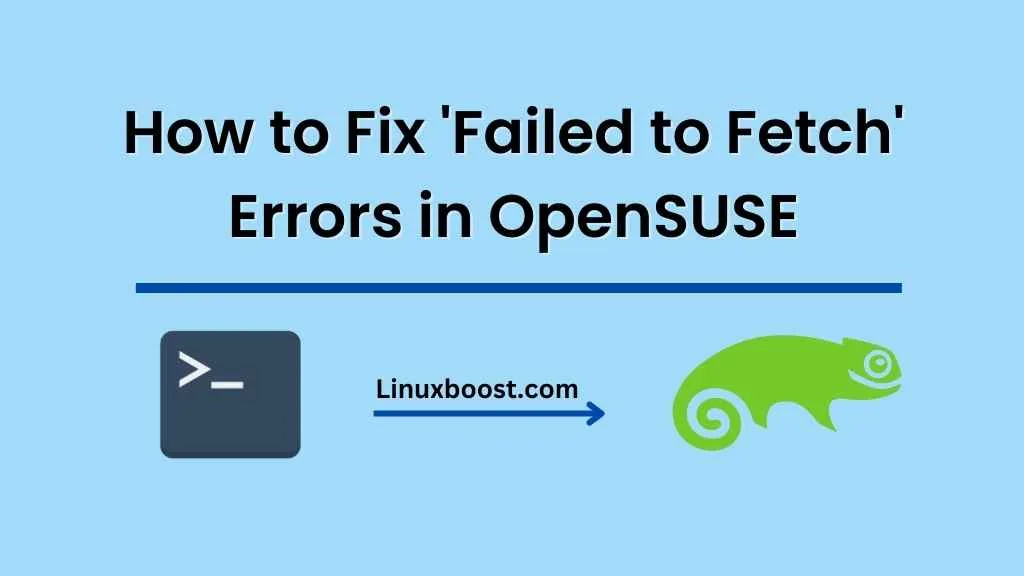OpenSUSE is a popular Linux distribution that is known for its stability and reliability. However, like any other operating system, it is not immune to errors. One of the most common errors that OpenSUSE users encounter is the ‘Failed to Fetch’ error. This error occurs when the system is unable to fetch packages from the repositories, which can result in incomplete software installations and updates. In this blog post, we will discuss how to fix ‘Failed to Fetch’ errors in OpenSUSE.
Check Your Internet Connection
The first thing you should do when you encounter a ‘Failed to Fetch’ error is to check your internet connection. Make sure that you are connected to the internet and that your connection is stable. You can check your internet connection by opening a web browser and visiting a website.
Check Your Repository URLs
If your internet connection is working fine, the next step is to check your repository URLs. The ‘Failed to Fetch’ error can occur if the URLs for your repositories are incorrect or outdated. To check your repository URLs, open the YaST package manager and go to ‘Software Repositories.’ Check the URLs for all your repositories and make sure that they are correct.
If your repository URLs are correct, the next step is to refresh your repositories.
If refreshing your repositories doesn’t work, the next step is to clear the cache.
Use a Different Mirror
If none of the above steps work, the problem may be with the mirror that you are using. Mirrors can become overloaded or out of date, which can result in ‘Failed to Fetch’ errors. To use a different mirror, open the YaST package manager and go to ‘Software Repositories.’ Click on the ‘Add’ button and select a different mirror from the list.
Conclusion
Remember to check your internet connection, repository URLs, and refresh your repositories before trying more advanced solutions like clearing the cache or using a different mirror. By following these steps, you can ensure that your OpenSUSE system stays up-to-date and error-free.