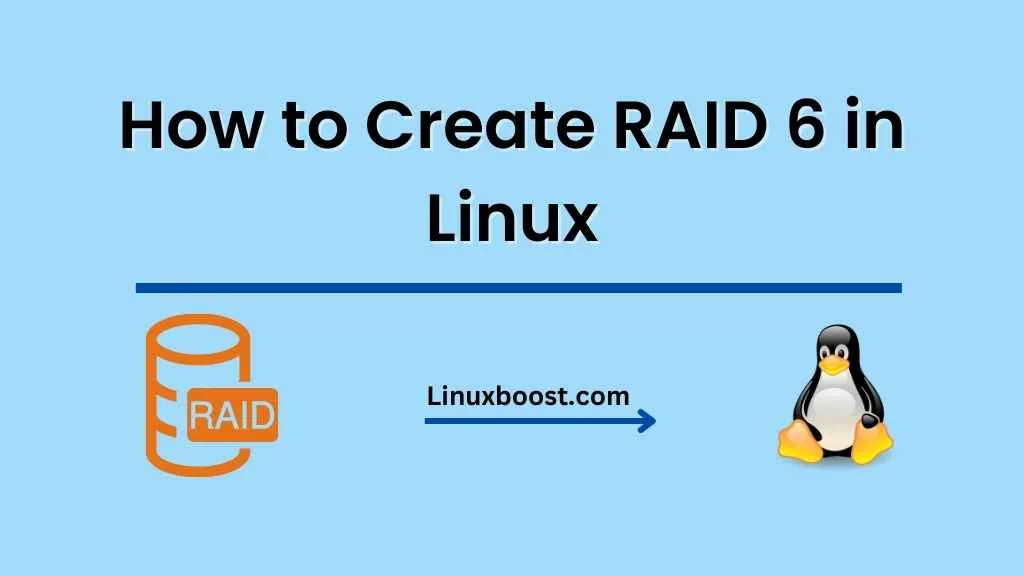In today’s world of digital data, securing your information is of utmost importance. One popular method for safeguarding your data is through RAID (Redundant Array of Independent Disks) configurations. RAID 6, in particular, offers an excellent balance of performance and data redundancy. In this tutorial, we’ll walk you through how to create a RAID 6 array in Linux step-by-step.
Table of Contents
- What is RAID 6?
- Requirements for RAID 6
- Creating RAID 6 in Linux
- Monitoring RAID 6 Status
- Conclusion
1. What is RAID 6?
RAID 6 is a disk striping with double parity configuration that provides fault tolerance and improved read performance. It requires a minimum of four disks and can withstand the failure of two disks without losing data. RAID 6 is an excellent choice for environments that require high availability and data redundancy, such as file servers and database servers.
2. Requirements for RAID 6
To create a RAID 6 array in Linux, you’ll need the following:
- A Linux system with at least four available hard drives (or partitions) of equal size.
- The
mdadmpackage installed on your system. You can install it using your package manager, such asaptoryum.
3. Creating RAID 6 in Linux
In this section, we’ll guide you through the process of creating a RAID 6 array using mdadm.
Step 1: Install mdadm
First, ensure that the mdadm package is installed on your system. If not, you can install it using the following commands:
On Debian-based systems (e.g., Ubuntu):
sudo apt update
sudo apt install mdadmOn RHEL-based systems (e.g., Fedora, AlmaLinux):
sudo yum install mdadm
Step 2: Identify your disks
You’ll need to identify the disks you want to use for the RAID array. You can list all available disks using the lsblk command:
lsblkStep 3: Create the RAID 6 array
To create the RAID 6 array, use the mdadm command with the --create option, specifying the RAID level (-l 6), the number of devices (-n <number_of_devices>), and the devices to include in the array. Replace /dev/sdX with the appropriate device names for your system.
sudo mdadm --create /dev/md0 -l 6 -n <number_of_devices> /dev/sdX /dev/sdY /dev/sdZ /dev/sdWFor example, if you have four disks (/dev/sdb, /dev/sdc, /dev/sdd, /dev/sde), the command would be:
sudo mdadm --create /dev/md0 -l 6 -n 4 /dev/sdb /dev/sdc /dev/sdd /dev/sdeYou may see a warning about the array being started with a degraded state. This is normal, as the RAID array is being built in the background.
Step 4: Create a filesystem on the RAID array
After creating the RAID 6 array, you need to create a filesystem on it. You can use the mkfs command with your preferred filesystem, such as ext4:
sudo mkfs.ext4 /dev/md0Step 5: Mount the RAID array
To access the RAID array, create a mount point and mount the array:
sudo mkdir /mnt/raid6
sudo mount /dev/md0 /mnt/raid6To mount the RAID array automatically at startup, add an entry to /etc/fstab:
echo '/dev/md0 /mnt/raid6 ext4 defaults 0 0' | sudo tee -a /etc/fstab4. Monitoring RAID 6 Status
Regular monitoring of your RAID 6 array is essential to ensure its health and performance. You can use the mdadm command to check the status of your RAID array.
Check RAID array status:
sudo mdadm --detail /dev/md0This command displays information about the RAID array, including the RAID level, number of devices, and the status of each device.
Monitor RAID array rebuilding progress:
If you need to replace a failed disk, the RAID array will undergo a rebuilding process. To monitor the progress of the rebuild, use the following command:
cat /proc/mdstatYou’ll see the rebuilding progress as a percentage, along with an estimated time to completion.
5. Conclusion
Congratulations! You’ve successfully created a RAID 6 array in Linux, providing enhanced data protection and improved read performance for your system. By following these steps and regularly monitoring the RAID array’s status, you can ensure the continued health and reliability of your data storage.
For more information on other RAID levels, check out our articles on RAID 1, RAID 5, and RAID 10.