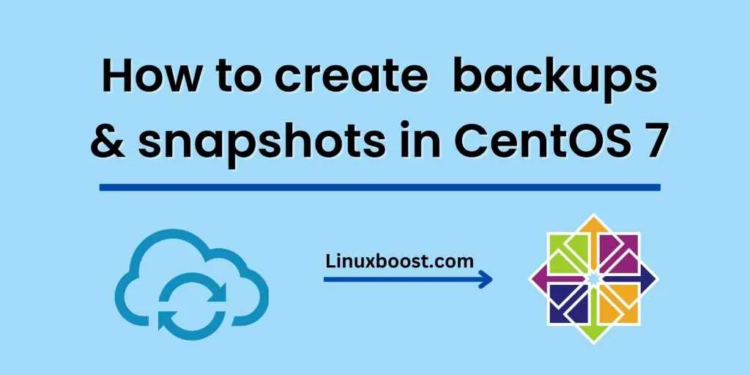Data loss is a significant concern for any computer user, and CentOS 7 provides various tools to create and manage backups and snapshots. In this blog post, we will discuss how to use two of these tools, rsync and Timeshift, to create and manage backups and snapshots.
What are backups and snapshots?
Backups and snapshots are essential tools to ensure that data can be recovered in the event of data loss or system failure. Backups are copies of important data that can be restored in the event of data loss or corruption. Snapshots are point-in-time copies of a file system that can be used to roll back to a previous state if necessary.
Creating backups using rsync
Rsync is a powerful tool that can be used to create backups of files and directories on a CentOS 7 system. Rsync is a fast and efficient tool that only transfers the differences between files, making it ideal for backing up large amounts of data.
To create a backup using rsync, first, create a directory to store the backup files:
mkdir /backup
Next, use rsync to copy the files to the backup directory:
rsync -av /path/to/source /backup
The -a flag tells rsync to preserve file attributes, while the -v flag enables verbose output. Replace /path/to/source with the path to the directory you want to back up.
By default, rsync only copies files that have changed since the last backup. To force rsync to copy all files, use the --delete flag:
rsync -av --delete /path/to/source /backup
This command will delete any files in the backup directory that are not present in the source directory.
Creating snapshots using Timeshift
Timeshift is a system restore tool that creates snapshots of the file system. These snapshots can be used to restore the system to a previous state in the event of a problem.
To create a snapshot using Timeshift, first, install the Timeshift package:
sudo yum install timeshift
Next, open the Timeshift application and click the Create button. Choose the backup device, select the snapshot type, and click Create.
Timeshift will create a snapshot of the file system, including system files and user data. Snapshots can be restored using the Timeshift application or the command line.
Managing backups and snapshots
Backups and snapshots should be managed carefully to ensure that they are up-to-date and can be restored in the event of data loss. Regular backups should be created and stored in a safe location, such as an external hard drive or cloud storage.
Snapshots should be created before making any significant changes to the system, such as installing new software or making system configuration changes. Snapshots should also be deleted regularly to prevent the storage device from filling up.
Conclusion
Backups and snapshots are essential tools for any CentOS 7 user. Rsync and Timeshift are powerful tools that can be used to create and manage backups and snapshots. By using these tools regularly, users can ensure that their data is safe and can be recovered in the event of data loss or system failure.