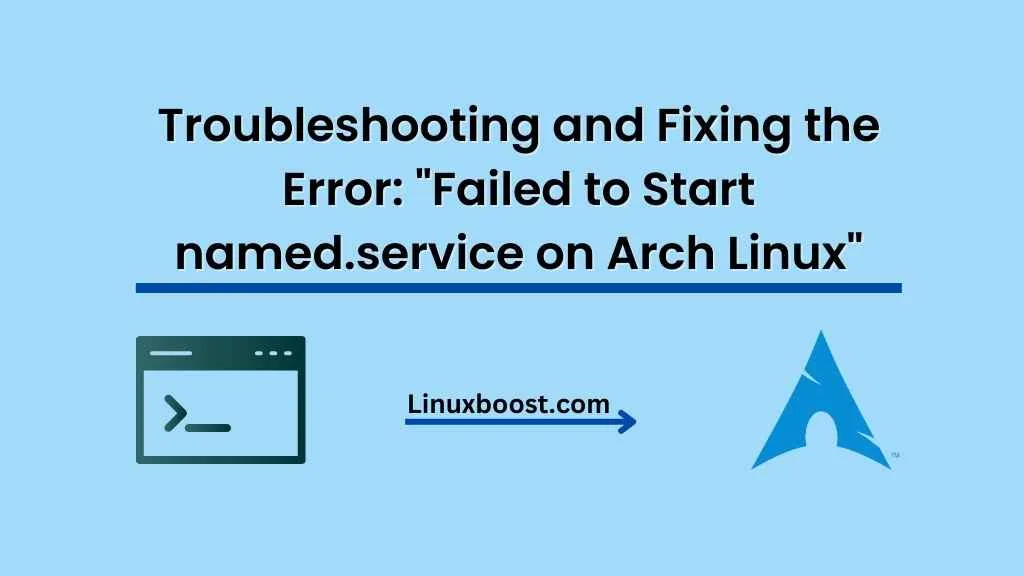If you’ve encountered the dreaded error “Failed to start named.service” on Arch Linux system, you’ve come to the right place. In this comprehensive troubleshooting guide, we will walk you through the steps to identify and resolve this issue, ensuring your BIND DNS server is up and running smoothly. So, let’s dive in!
Table of Contents
- Understanding the named.service Error
- Checking BIND Configuration Syntax
- Inspecting System Logs
- Verifying BIND Installation and Dependencies
- Ensuring Proper Permissions and Ownership
- Troubleshooting SELinux Issues
- Checking Firewall Settings
- Confirming DNS Records and Zone Files
- Conclusion
Error: Failed to Start named.service on Arch Linux
Understanding the named.service Error
The named.service error typically occurs when there’s an issue with the BIND (Berkeley Internet Name Domain) DNS server on your Arch Linux system. BIND is one of the most widely used DNS servers, responsible for resolving domain names into IP addresses. If the named.service fails to start, your server may not function as expected.
Checking BIND Configuration Syntax
The first step in troubleshooting the named.service error is to check the syntax of your BIND configuration file (/etc/named.conf). Incorrect syntax or configuration can cause the service to fail during startup. Use the named-checkconf command to check your configuration:
sudo named-checkconf /etc/named.confIf there are any syntax errors, the output will show you the problematic lines. Correct the errors and restart the named.service using the following command:
sudo systemctl restart named.serviceInspecting System Logs
If the syntax check comes out clean, the next step is to inspect the system logs to identify any errors or issues. To do this, use the journalctl command:
sudo journalctl -u named.serviceThis command will display the logs related to the named.service. Look for any error messages and address them accordingly.
Verifying BIND Installation and Dependencies on Arch Linux
If you’re still experiencing issues, verify that BIND is correctly installed and that all required dependencies are present. To check the installation, use the following command:
sudo pacman -Qs bindIf BIND is not installed or is missing dependencies, install or reinstall it with:
sudo pacman -S bindEnsuring Proper Permissions and Ownership
Another common issue causing the named.service to fail is incorrect permissions or ownership for the configuration files and directories. The BIND service runs as the named user, so ensure that the user has the necessary permissions. Check the permissions using the ls command:
sudo ls -la /etc/named.conf
sudo ls -la /var/namedIf the permissions are incorrect, update them using the chown and chmod commands:
sudo chown named:named /etc/named.conf
sudo chmod 640 /etc/named.conf
sudo chown -R named:named /var/named
sudo chmod -R 750 /var/namedTroubleshooting SELinux Issues
If your Arch Linux system uses SELinux, it’s possible that the security policies are preventing the named.service from starting correctly. To determine if SELinux is the cause, check the audit logs using the ausearch command:
sudo ausearch -m avc -ts recentIf you see any “denied” entries related to BIND or named.service, you may need to adjust your SELinux policies. You can temporarily set SELinux to permissive mode to test if this resolves the issue:
sudo setenforce 0If the named.service starts successfully with SELinux in permissive mode, you will need to create a custom SELinux policy to allow the necessary access. To do this, first, set SELinux back to enforcing mode:
sudo setenforce 1Then, create a custom policy using the audit2allow tool. The following command will generate a policy module called namedlocal:
sudo grep named_t /var/log/audit/audit.log | audit2allow -M namedlocalTo install the custom policy, use the semodule command:
sudo semodule -i namedlocal.ppFinally, restart the named.service and check its status:
sudo systemctl restart named.service
sudo systemctl status named.serviceChecking Firewall Settings
Firewall settings can also interfere with the proper functioning of named.service. Ensure that your firewall allows incoming DNS queries on port 53 for both TCP and UDP. If you are using firewalld, you can achieve this with the following commands:
sudo firewall-cmd --permanent --add-service=dns
sudo firewall-cmd --reloadFor more information on configuring firewalls on Arch Linux, refer to our How to Configure Firewall on Arch Linux guide.
Confirming DNS Records and Zone Files
Lastly, verify that your DNS records and zone files are correctly configured. Misconfigured zone files can cause the named.service to fail. Use the named-checkzone command to check the syntax and integrity of your zone files:
sudo named-checkzone example.com /var/named/example.com.zoneReplace example.com with your domain name and /var/named/example.com.zone with the path to your zone file. If any errors are detected, correct them and restart the named.service.
Conclusion
By following the steps outlined in this guide, you should be able to resolve the “Failed to start named.service” error on your Arch Linux system. From checking BIND configuration syntax to adjusting SELinux policies and firewall settings, troubleshooting this issue requires a methodical approach. With your BIND DNS server now up and running, you’re one step closer to a more stable and secure Arch Linux system.
For more helpful guides on Arch Linux, feel free to explore our other articles: