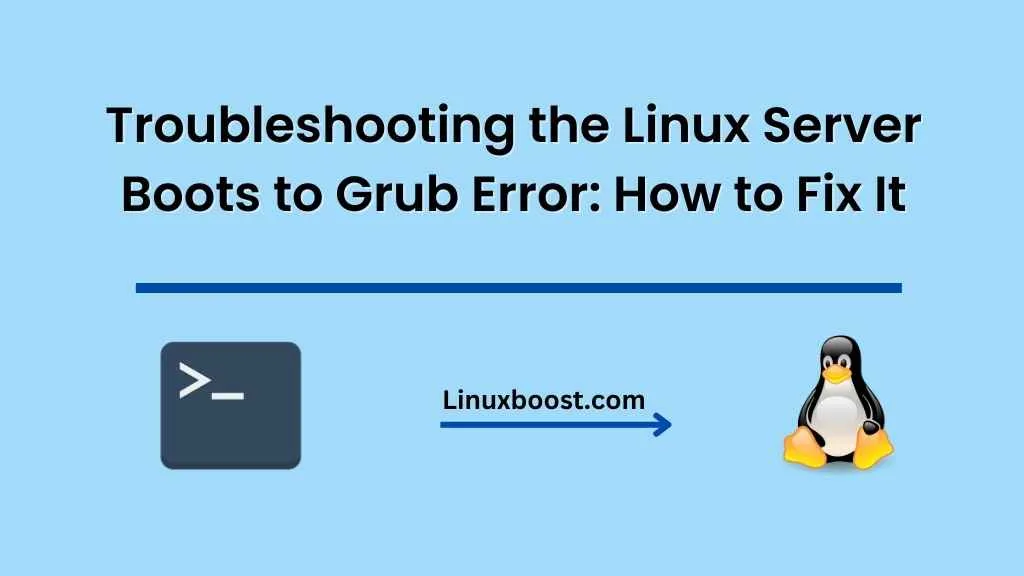If you’re experiencing the error message “Linux Server boots to Grub” when trying to start up your server, don’t worry, there are a few things you can do to fix the issue.
Grub (GRand Unified Bootloader) is a boot loader that’s commonly used on Linux systems. It’s responsible for loading the operating system and is typically installed on the first sector of the hard drive. When the server boots up, the BIOS or UEFI firmware looks for the bootloader and hands off control to it. If the bootloader is damaged or corrupted, the server may not be able to boot up properly.
Here are some steps you can take to fix the “Linux Server boots to Grub” error:
Check your hardware
Sometimes the issue can be caused by a hardware problem, so it’s important to make sure all your hardware components are functioning properly. Check that all cables and connections are secure and that there are no signs of damage or wear on any of the components. If you suspect a hardware problem, it’s a good idea to contact your hardware vendor for assistance.
Boot into recovery mode
Many Linux distributions include a recovery mode option that can be used to repair a damaged or corrupted bootloader. To access recovery mode, you may need to press a specific key during startup. This key varies depending on the server and the distribution you’re using, but it’s often the Escape or F12 key. Once you’re in recovery mode, you can try reinstalling or repairing Grub.
Reinstall Grub
If the bootloader is damaged or corrupted, you may need to reinstall Grub. To do this, you’ll need to boot into a live CD or USB drive that contains the Linux distribution you’re using. Once you’ve booted into the live environment, open a terminal and run the following commands:
sudo fdisk -l
This command will show you a list of all the disks and partitions on your system. Take note of the partition that contains your Linux installation.
sudo mount /dev/sdaX /mnt
sudo grub-install --root-directory=/mnt /dev/sda
sudo update-grub
Replace /dev/sdaX with the partition that contains your Linux installation. The grub-install command will install Grub to the Master Boot Record (MBR) of your hard drive. The update-grub command will update the Grub configuration file.
Check your BIOS/UEFI settings
If none of the above steps work, you may need to check your BIOS/UEFI settings. Make sure that the server is set to boot from the correct hard drive and that the boot order is correct. You may also need to disable any secure boot or fast boot settings that are enabled.
In conclusion, the “Server boots to Grub” error can be frustrating, but with some troubleshooting and a little bit of know-how, you can get your server back up and running again. If you’re still having issues after trying the above steps, it may be a good idea to contact a professional for assistance.