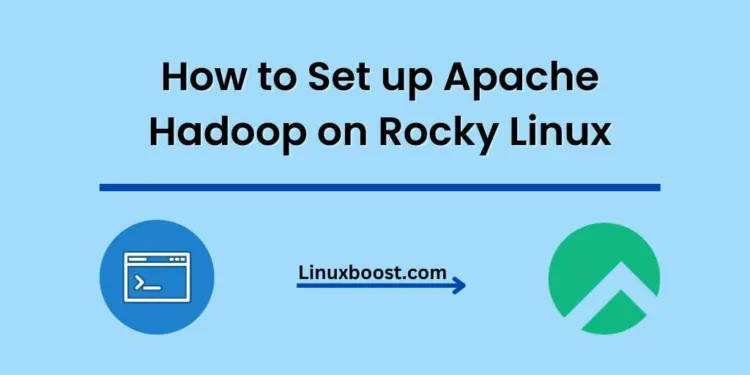Apache Hadoop is an open-source distributed storage and processing framework that can handle large data sets across clusters of computers. It has become a popular choice for organizations looking to process and analyze massive amounts of data. In this guide, we’ll show you how to set up Apache Hadoop on Rocky Linux, a community-supported enterprise operating system.
Prerequisites
Before we begin, make sure you have the following:
- A Rocky Linux server
- Root or sudo access
How to Set up Apache Hadoop on Rocky Linux
Update Your System
First, update your system to the latest available packages:
sudo dnf update -yInstall Java Development Kit (JDK)
Hadoop requires Java to function properly, so we’ll install JDK using the following command:
sudo dnf install java-11-openjdk-devel -yVerify the installation by checking the Java version:
java -versionCreate a Hadoop User on Rocky Linux
Create a new user for Hadoop and add it to the hadoop group:
sudo useradd -m -s /bin/bash -G hadoop hadoopSet a password for the Hadoop user:
sudo passwd hadoopInstall Apache Hadoop on Rocky Linux
Download the latest version of Hadoop from the official Apache website. At the time of writing, the latest version is 3.3.1:
wget https://downloads.apache.org/hadoop/common/hadoop-3.3.1/hadoop-3.3.1.tar.gzExtract the downloaded archive:
tar xzf hadoop-3.3.1.tar.gzMove the extracted files to the /opt/hadoop directory:
sudo mv hadoop-3.3.1 /opt/hadoopChange the ownership of the /opt/hadoop directory to the Hadoop user:
sudo chown -R hadoop:hadoop /opt/hadoopStep 5: Configure Hadoop Environment
Switch to the Hadoop user:
bash
su - hadoopAdd the following lines to the .bashrc file:
export HADOOP_HOME=/opt/hadoop
export HADOOP_CONF_DIR=$HADOOP_HOME/etc/hadoop
export PATH=$PATH:$HADOOP_HOME/bin:$HADOOP_HOME/sbinLoad the new environment variables:
source .bashrcConfigure Hadoop on Rocky Linux
Edit the core-site.xml file in the $HADOOP_CONF_DIR directory:
vi $HADOOP_CONF_DIR/core-site.xmlAdd the following configuration:
<configuration>
<property>
<name>fs.defaultFS</name>
<value>hdfs://localhost:9000</value>
</property>
</configuration>Edit the hdfs-site.xml file:
vi $HADOOP_CONF_DIR/hdfs-site.xmlAdd the following configuration:
<configuration>
<property>
<name>dfs.replication</name>
<value>1</value>
</property>
<property>
<name>dfs.namenode.name.dir</name>
<value>/var/lib/hadoop/hdfs/namenode</value>
</property>
<property>
<name>dfs.datanode.data.dir</name>
<value>/var/lib/hadoop/hdfs/datanode</value>
</property>
</configuration>Save and close the file. These settings define the replication factor, name node directory, and data node directory for HDFS. Next, configure YARN by editing the yarn-site.xml file:
vi $HADOOP_CONF_DIR/yarn-site.xmlAdd the following configuration:
<configuration>
<property>
<name>yarn.resourcemanager.hostname</name>
<value>localhost</value>
</property>
<property>
<name>yarn.nodemanager.aux-services</name>
<value>mapreduce_shuffle</value>
</property>
</configuration>
Save and close the file. This configuration sets the resource manager hostname and enables the MapReduce shuffle service on the node manager. Now, set up the MapReduce framework by editing the mapred-site.xml file:
cp $HADOOP_CONF_DIR/mapred-site.xml.template $HADOOP_CONF_DIR/mapred-site.xml
vi $HADOOP_CONF_DIR/mapred-site.xmlAdd the following configuration:
<configuration>
<property>
<name>mapreduce.framework.name</name>
<value>yarn</value>
</property>
</configuration>Save and close the file. This configuration sets the MapReduce framework to use YARN. After configuring Hadoop, you need to create the HDFS directories defined earlier:
sudo mkdir -p /var/lib/hadoop/hdfs/namenode
sudo mkdir -p /var/lib/hadoop/hdfs/datanode
sudo chown -R hadoop:hadoop /var/lib/hadoopNow, format the Hadoop distributed file system (HDFS) with the following command:
sudo -u hadoop hdfs namenode -formatThis command initializes the HDFS name node. With everything set up, start the Hadoop daemons:
sudo -u hadoop $HADOOP_HOME/sbin/start-dfs.sh
sudo -u hadoop $HADOOP_HOME/sbin/start-yarn.shTo verify that Hadoop is running correctly, use the jps command:
sudo -u hadoop jpsYou should see output similar to the following, indicating that the Hadoop daemons are running:
12345 NameNode
23456 SecondaryNameNode
34567 DataNode
45678 ResourceManager
56789 NodeManager
Congratulations! You have successfully set up Apache Hadoop on your Rocky Linux system. You can now start using Hadoop for your big data processing tasks. For more information on how to use Hadoop, refer to the official Hadoop documentation.
In this article, we’ve covered the installation and configuration of Apache Hadoop on Rocky Linux. We also discussed how to set up HDFS, YARN, and the MapReduce framework for big data processing. If you are interested in learning more about related topics How to Install and Configure Kibana on Rocky Linux and How to Install and Configure Puppet on Rocky Linux.