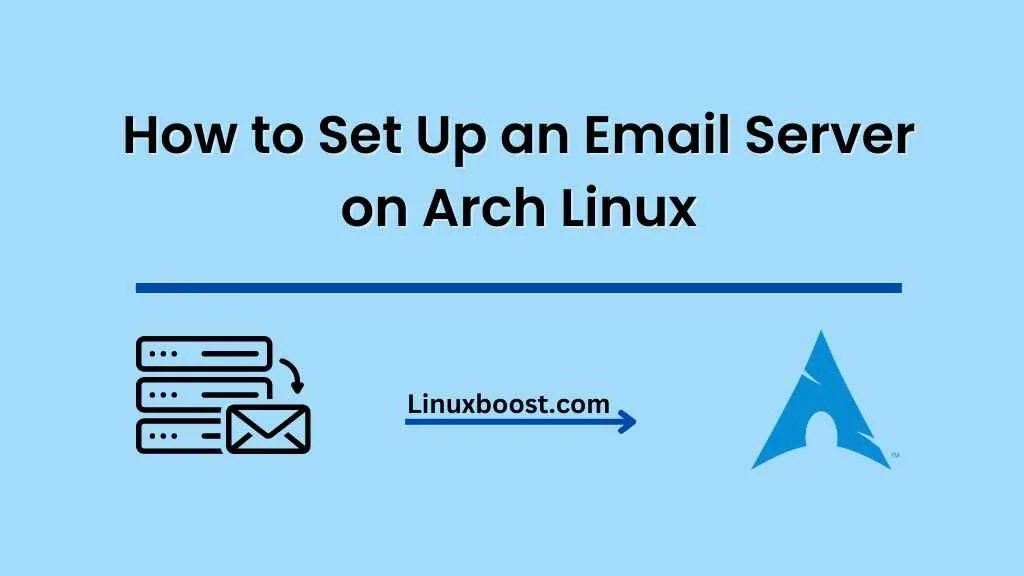Setting up an email server on Arch Linux can seem like a daunting task, but it doesn’t have to be. With the right tools and guidance, you can have a functional email server up and running in no time. In this guide, we’ll walk you through the process of how to set up an email server on Arch Linux using Postfix, Dovecot, and Let’s Encrypt for secure SSL/TLS connections.
Prerequisites
Before you begin, make sure your Arch Linux server is up-to-date and has the necessary packages installed. You’ll also need a registered domain name, as well as DNS records for your mail server’s hostname and reverse DNS.
How to Set Up an Email Server on Arch Linux
Update your system:
sudo pacman -SyuInstall Postfix required packages on Arch Linux
sudo pacman -S postfix dovecot certbotConfigure Postfix on Arch Linux
Postfix is a popular open-source mail transfer agent (MTA) that we’ll use for sending and receiving emails. First, let’s configure Postfix for our domain.
- Open the
/etc/postfix/main.cffile in a text editor:
sudo vi /etc/postfix/main.cfSet your domain and hostname:
myhostname = mail.example.com
mydomain = example.comConfigure Postfix to use Dovecot for SMTP authentication:
smtpd_sasl_type = dovecot
smtpd_sasl_path = private/auth
smtpd_sasl_auth_enable = yesRestart Postfix to apply the changes:
sudo systemctl restart postfixEnable Postfix to start on boot:
sudo systemctl enable postfixTo learn more about configuring Postfix, check out our guide on how to set up a BIND DNS server on Oracle Linux.
Configure Dovecot on Arch Linux
Dovecot is an open-source IMAP and POP3 email server that we’ll use for email retrieval and storage. Let’s set it up.
- Open the
/etc/dovecot/dovecot.conffile in a text editor:
sudo vim /etc/dovecot/dovecot.conf
Enable IMAP and POP3 protocols:
protocols = imap pop3Configure the mailbox location:
mail_location = maildir:~/MaildirConfigure Dovecot’s SSL/TLS settings:
ssl = required
ssl_cert = </etc/letsencrypt/live/mail.example.com/fullchain.pem
ssl_key = </etc/letsencrypt/live/mail.example.com/privkey.pemRestart Dovecot to apply the changes
sudo systemctl restart dovecotEnable Dovecot to start on boot:
sudo systemctl enable dovecot
For more information on Dovecot configuration, see our guide on how to set up a cron job on Arch Linux.
Step 3: Obtain an SSL/TLS Certificate from Let’s Encrypt
Secure your email server by obtaining an SSL/TLS certificate from Let’s Encrypt.
- Run the following command to obtain a certificate:
sudo certbot certonly --standalone --agree-tos --email [email protected] -d mail.example.com- After obtaining the certificate, the generated files will be stored in
/etc/letsencrypt/live/mail.example.com/. Make sure that Dovecot and Postfix are using the correct paths for the SSL certificate and private key in their respective configuration files. - Set up a cron job to automatically renew the SSL certificate. Open the crontab editor by running:
sudo crontab -eAdd the following line to automatically renew the certificate every week:
0 0 * * 1 certbot renew --post-hook "systemctl restart postfix && systemctl restart dovecot"This command will run once a week, attempt to renew the certificate, and restart Postfix and Dovecot if the certificate is renewed successfully.
For more information on managing SSL certificates with Let’s Encrypt, see our guide on how to install Let’s Encrypt SSL on Arch Linux.
Configure DNS Records
To ensure that your email server is reachable and emails sent from it are not flagged as spam, you’ll need to configure a few DNS records.
- A record: Create an A record for your mail server’s hostname (e.g.,
mail.example.com) that points to your server’s IP address. - MX record: Add an MX record for your domain (e.g.,
example.com) that points to your mail server’s hostname (e.g.,mail.example.com). - PTR record: Set up a reverse DNS (PTR) record for your server’s IP address that points to your mail server’s hostname (e.g.,
mail.example.com). This is typically done through your hosting provider’s control panel. - SPF record: Add a TXT record for your domain (e.g.,
example.com) containing an SPF policy. An example SPF policy might look like this:css
v=spf1 mx -all- DKIM record: Install and configure DKIM for Postfix to sign outgoing emails. Add a corresponding TXT record for your domain (e.g.,
example.com) containing the DKIM public key.
For more details on DNS configuration, check out our guide on how to set up DNSSEC with PowerDNS on Arch Linux.
Step 5: Test Your Email Server
After completing the above steps, it’s time to test your email server.
- Use a mail client, such as Thunderbird or Outlook, to configure an email account using your mail server’s hostname (e.g.,
mail.example.com), your email address (e.g.,[email protected]), and your password. - Send a test email to an external email address, such as a Gmail or Yahoo account, and verify that it is delivered without any issues.
- Reply to the test email from the external email address and ensure that it is received by your email server.
If you encounter any issues, consult the logs for Postfix (/var/log/mail.log) and Dovecot (/var/log/dovecot.log) to identify and resolve any problems.
Congratulations! You’ve successfully set up an email server on Arch Linux. For more Linux server tutorials, visit our LinuxBoost blog.