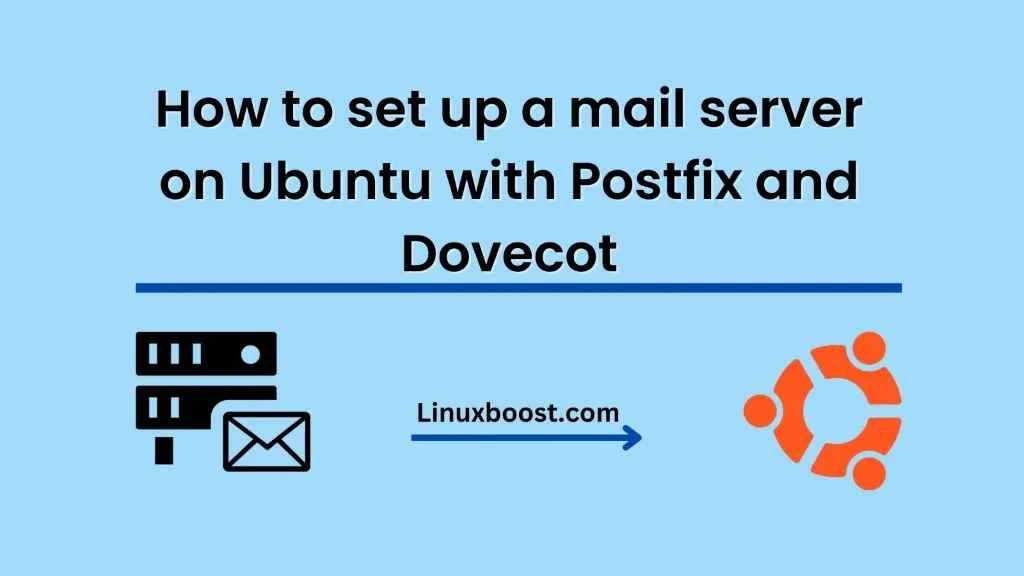If you’re running a website or a business that requires email communication, setting up a mail server can be an essential step. A mail server is a software application that receives, stores, and sends emails. In this tutorial, we’ll walk you through the process of setting up a mail server on Ubuntu using Postfix and Dovecot.
Install Postfix on Ubuntu
Postfix is a popular mail transfer agent (MTA) used by many organizations. It’s easy to install and configure, making it an excellent choice for beginners.
First, update your package list:
sudo apt-get update
Next, install Postfix:
sudo apt-get install postfix
During the installation process, you’ll be prompted to select the type of mail server configuration you want. Choose “Internet Site,” then enter your domain name when prompted.
Configure Postfix on Ubuntu
After installing Postfix, you’ll need to configure it to work with your domain name. Open the Postfix configuration file in a text editor:
sudo nano /etc/postfix/main.cf
Find the line that begins with myhostname and replace the default value with your domain name:
myhostname = example.com
Next, find the line that begins with mydestination and add your domain name to the end of the list:
mydestination = example.com, localhost.localdomain, localhost
Save and exit the file.
Install Dovecot on Ubuntu
Dovecot is a popular open-source IMAP and POP3 server used for email retrieval. It’s easy to install and configure, making it an excellent choice for beginners.
Install Dovecot:
sudo apt-get install dovecot-core dovecot-imapd dovecot-pop3d
Configure Dovecot on Ubuntu
After installing Dovecot, you’ll need to configure it to work with Postfix. Open the Dovecot configuration file in a text editor:
sudo nano /etc/dovecot/dovecot.conf
Find the line that begins with protocols and uncomment the imap and pop3 protocols:
protocols = imap pop3
Next, find the line that begins with mail_location and replace the default value with:
mail_location = maildir:/var/mail/vhosts/%d/%n
Save and exit the file.
Create Mailboxes
Now that your mail server is set up, you’ll need to create mailboxes for your users. Replace [email protected] with the email address you want to create:
sudo maildirmake.dovecot /var/mail/vhosts/example.com/user
sudo chown -R vmail:vmail /var/mail/vhosts/example.com/user
Test Your Mail Server
To test your mail server, send an email to the email address you just created. You can use the mail command to send an email from the command line:
echo "Test Email" | mail -s "Test Subject" [email protected]
To check if the email was delivered successfully, log in to the mailbox using an email client such as Thunderbird or Outlook.
Congratulations, you’ve successfully set up a mail server on Ubuntu using Postfix and Dovecot. With a working mail server, you can now send and receive emails from your domain name.