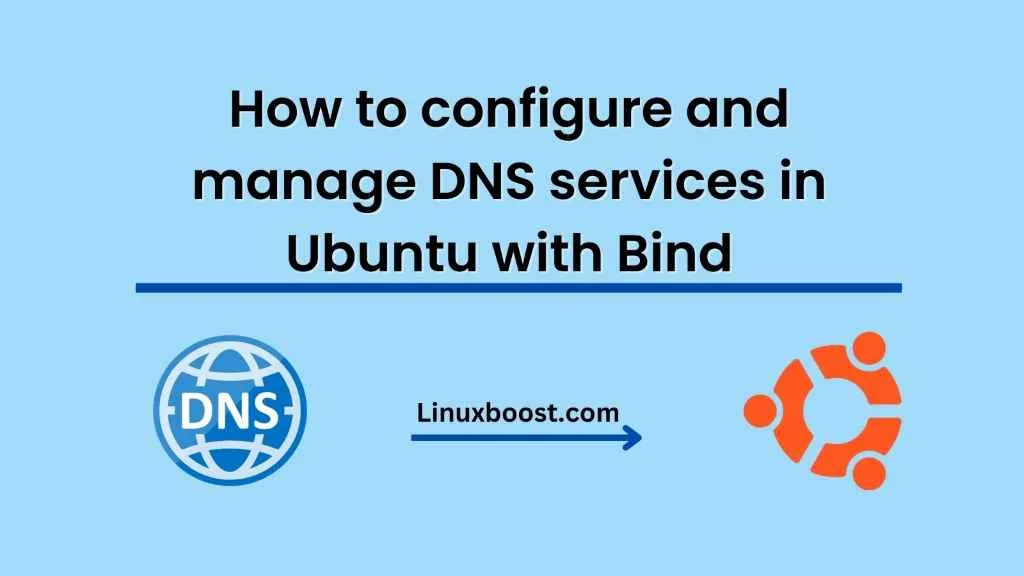Domain Name System (DNS) is a protocol that translates domain names into IP addresses. DNS is essential for internet connectivity because it enables clients to access websites and other network resources using human-readable domain names instead of IP addresses. DNS servers store domain name and IP address mappings, which are queried by clients to obtain the IP address of the desired domain name. In this blog post, we will discuss how to configure and manage DNS services in Ubuntu with Bind, which is the most widely used DNS server on the internet.
Prerequisites Before we begin, make sure you have the following prerequisites:
- A server running Ubuntu 20.04 LTS or later
- A sudo user account
- Basic knowledge of the command line interface (CLI)
Installing Bind The first step is to install
Bind on your Ubuntu server. Open a terminal window and run the following command to install Bind:
sudo apt-get update sudo apt-get install bind9 bind9utils bind9-docOnce the installation is complete, you can start the Bind service by running the following command:
sudo systemctl start bind9You can also check the status of the Bind service by running the following command:
sudo systemctl status bind9If the service is running correctly, you should see the message “Active: active (running)”.
Configuring Bind
The next step is to configure Bind to serve DNS requests for your domain. By default, Bind looks for its configuration files in the /etc/bind/ directory. Open the named.conf.local file using your preferred text editor:
sudo nano /etc/bind/named.conf.localAdd the following lines to the end of the file, replacing example.com with your own domain name:
zone "example.com" { type master; file "/etc/bind/db.example.com"; };Save and close the file. This tells Bind to serve DNS requests for the example.com domain and to use the configuration file /etc/bind/db.example.com for this domain.
Creating a DNS zone file
The next step is to create a DNS zone file for your domain. A zone file is a text file that contains the DNS records for a specific domain. In this example, we will create a zone file for the example.com domain.
Create a new file named db.example.com in the /etc/bind/ directory:
sudo nano /etc/bind/db.example.comAdd the following lines to the file:
$TTL 604800 @ IN SOA ns1.example.com. admin.example.com. ( 1 ; Serial 604800 ; Refresh 86400 ; Retry 2419200 ; Expire 604800 ) ; Negative Cache TTL ; @ IN NS ns1.example.com. @ IN A 192.168.1.1Replace the IP address (192.168.1.1) with the IP address of your server.
Save and close the file. This file contains the DNS records for the example.com domain, including the SOA (Start of Authority) record and the A record for the domain.
Testing the DNS configuration
The final step is to test the DNS configuration by querying the Bind server for the IP address of your domain. Run the following command to query the Bind server for the IP address of the example.com domain:
nslookup example.comYou should see the IP address of your server in the output.
Conclusion In this blog post, we have discussed how to configure and manage DNS services in Ubuntu with Bind. By following these steps, you can set up a DNS server that serves DNS requests for your domain. DNS is an essential service for internet connectivity, and Bind is the most